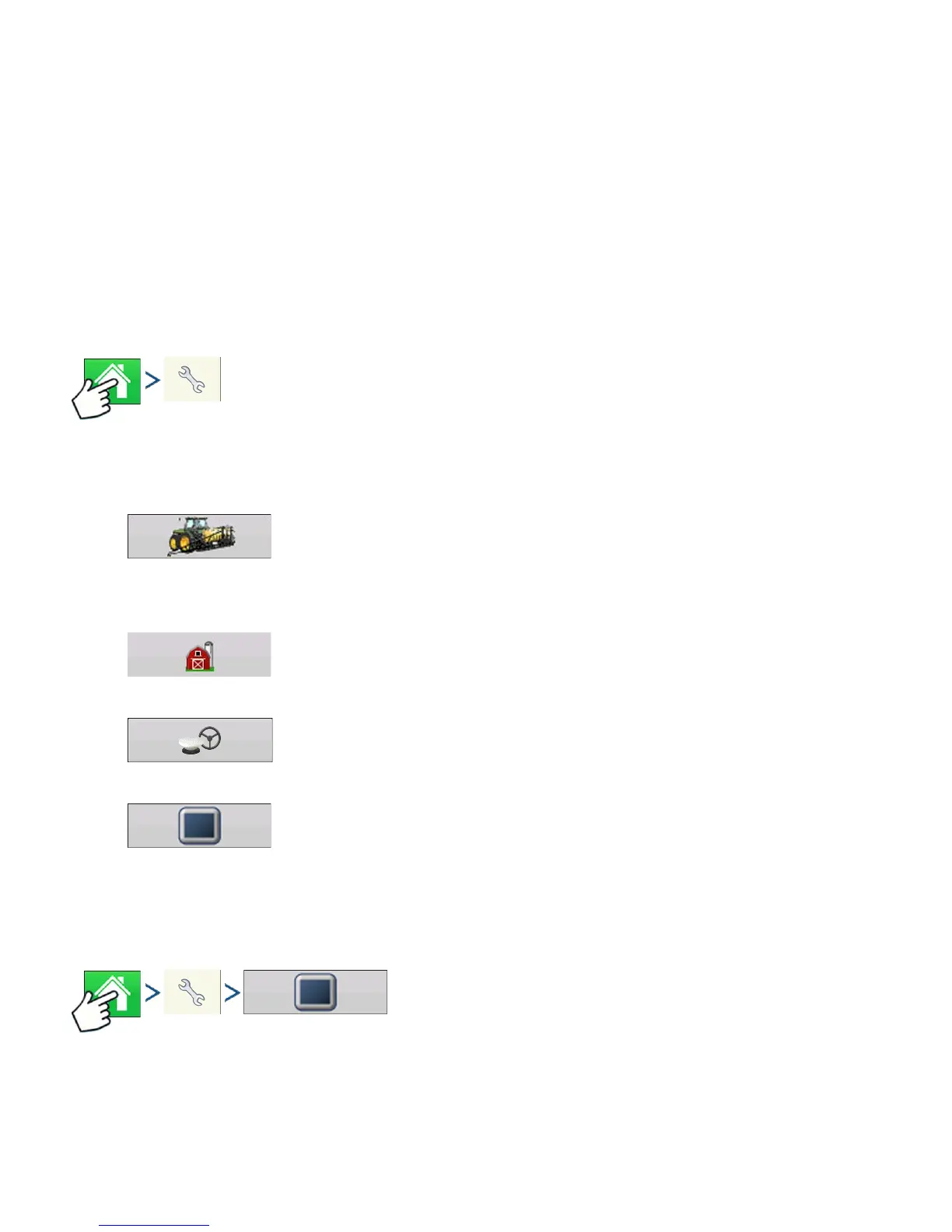16 Firmware Version 6.0
2. Equipment Operating Configuration
You can access Configuration Setup by pressing the
Setup (wrench) button (B)
at the upper right-hand
portion of the Home screen. For more information, see
“Configuration button” on page 21
.
3. Product setup
For more information, see
“Product tab” on page 22
, as well as the additional configuration information
described in each Operations chapter.
4. Select Event
For more information,
“Setup Event” on page 45
.
SETUP BUTTONS
Press: Home button > Setup (wrench) button
The Setup buttons are used to toggle between screens that adjust settings for Configuration,
Management, GPS and display.
• Configuration button
Press to adjust the configuration settings particular to your vehicle and
equipment; as well as enter and edit product information. For more information,
see
“Product tab” on page 22
, as well as
“Configuration Setup Screen” on page 44
.
• Management button
Press to access and edit Grower, Farm, Field and Operator information. For more
information, see
“Management button” on page 30.
• GPS button
Press to adjust Guidance settings, GPS settings, and lightbar settings (if
applicable). For more information, see
“Guidance” on page 123
.
• Display button
Press to adjust settings for Time and Date, brightness and volume settings,
operating units, language; enable video; view features; and also create and
restore backups.
DISPLAY BUTTON
Press: Home button > Setup (wrench) button > Display button
The Display screen contains the following tabs:
