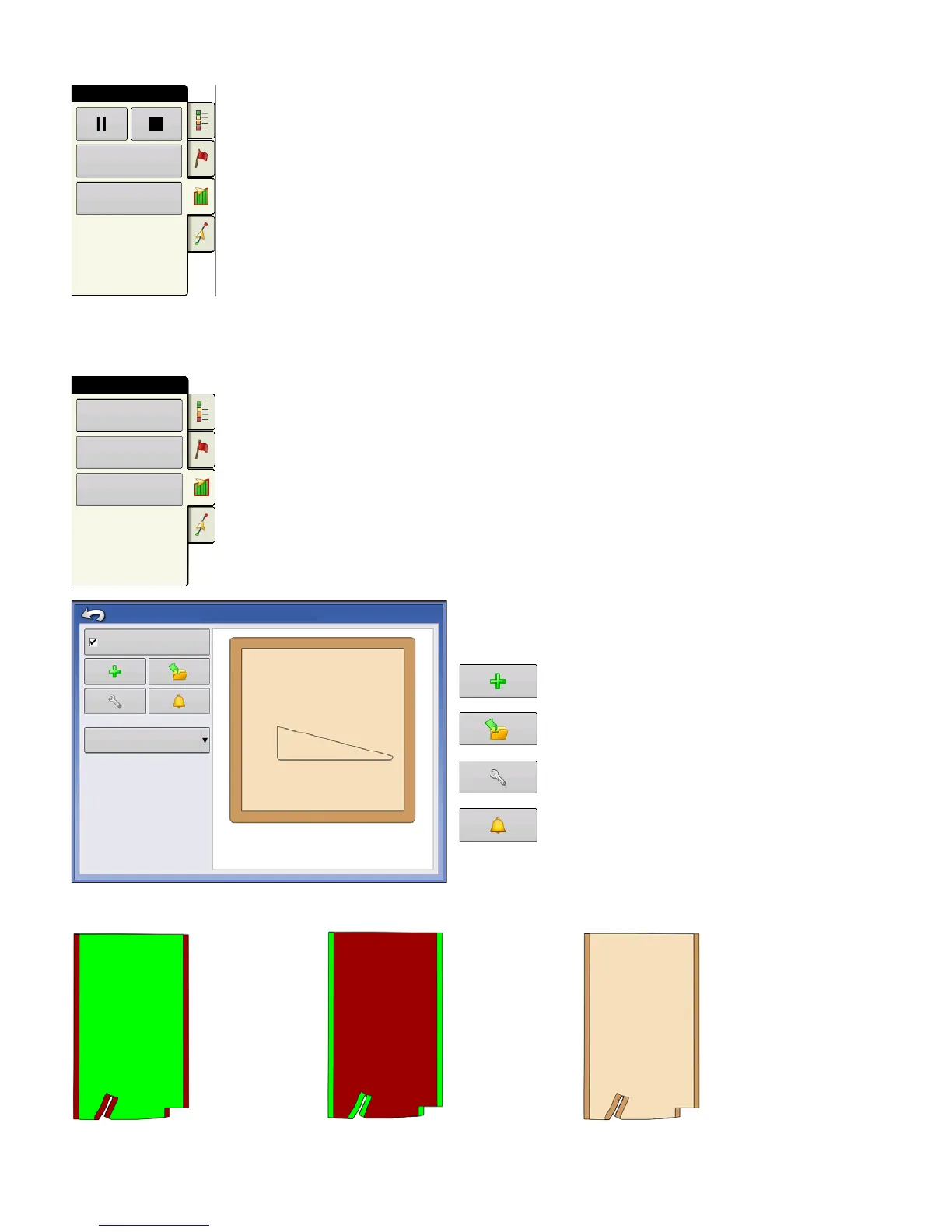56 Firmware Version 6.0
5. During the creation of a boundary, the Pause/Resume button and Stop button
appear at the top of the Field tab.
6. Press the Stop button to complete the boundary. At the Boundary screen, choose
whether to Save, Resume or Discard the boundary.
Pause Boundary
When creating a boundary, you can use the Pause Boundary button to create a
straight line between two points. To do this, drive the vehicle to a point, press the
Pause Boundary button, then drive to the second point. When you press the
Resume Boundary button, a straight line is created between your current point and
your pause location.
HEADLANDS
Press the Headlands button on the Field tab to access the Headland Options
screen.
A Field Boundary is required to create a headland.
Enable Headlands - use checkbox to turn
Headlands functionality on and off
Add Headland
Load a Headland
Edit Headland
Alarm Settings
Active Area
Work Area Headlands All
Boundary
Field
Headlands
Topography
Enable Headlands
Headlands Options
Active Area
All
Product will
be applied to
main section
of field.
AutoSwath
will turn off
product on
headlands.
Product will
be applied to
headlands of
field.
AutoSwath
will turn off
product on
main section
of field.
AutoSwath
will not be
affected by
headlands.
