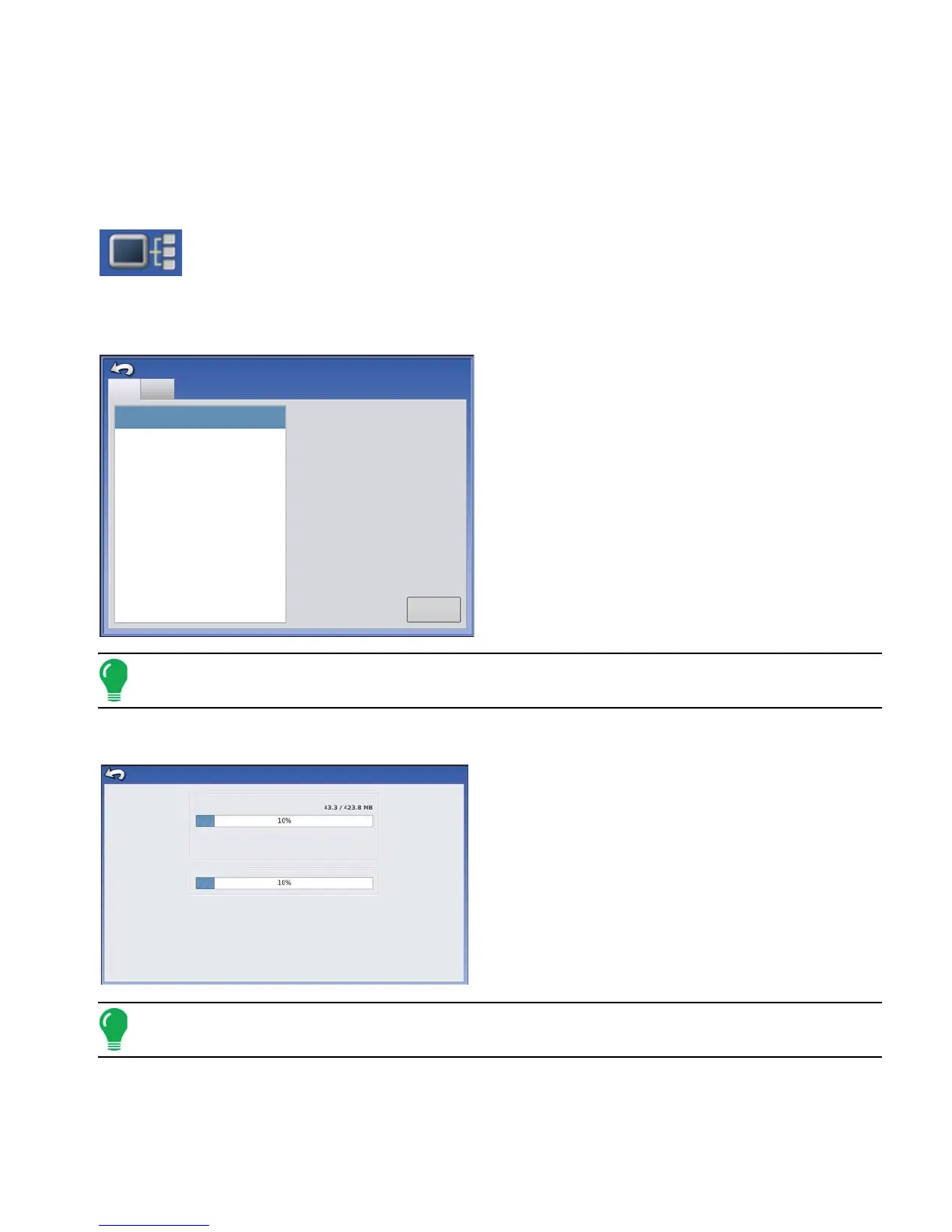77 Ag Leader PN 4002083 Rev. N
S
ETUP
D
EVICES
SETUP
DEVICES
DEVICE INFORMATION
Pressing on the Device Information button, located in the upper right corner of the display,
opens the Devices screens. Technical support may request that you look at these screens
for help in diagnosing a problem.
DEVICES
The Devices screen displays the modules that are
connected to the CAN A and CAN B bus (CAN B is
for ISOBUS). Select a device to display its particular
firmware and hardware information.
Device Information includes Firmware Version,
Firmware ID, Hardware ID, Serial Number,
Revision, Run Time shown in
hours:minutes:seconds and Display Boot Counter.
Note: Check the CAN device list to ensure that all hardware modules appear there.
DISPLAY DIAGNOSTICS
Press Display on the CAN Device list, then press the
Diagnostics button on the Devices screen to open
the Display Diagnostics screen. This screen includes
information about the system memory usage and
available memory.
Note: For information on Auxiliary Input Settings Diagnostics, see “Auxiliary Input” on page 82.
VERSA
DISPLAY
232 DC LIQUID
233 AUX DEVICE
Firmware:
Firmware ID:
Hardware ID:
Serial Number:
Revision:
Run Time:
Boot Counter:
1.0.34/1.0.28
4001683
2009120003
2.0.0.0
112:27:23
476
CAN A
CAN B
Devices
Diagnostics
RAM
Buffers: 26.1 MB
Cached: 53.3 MB
Internal Storage
Display Diagnostics
