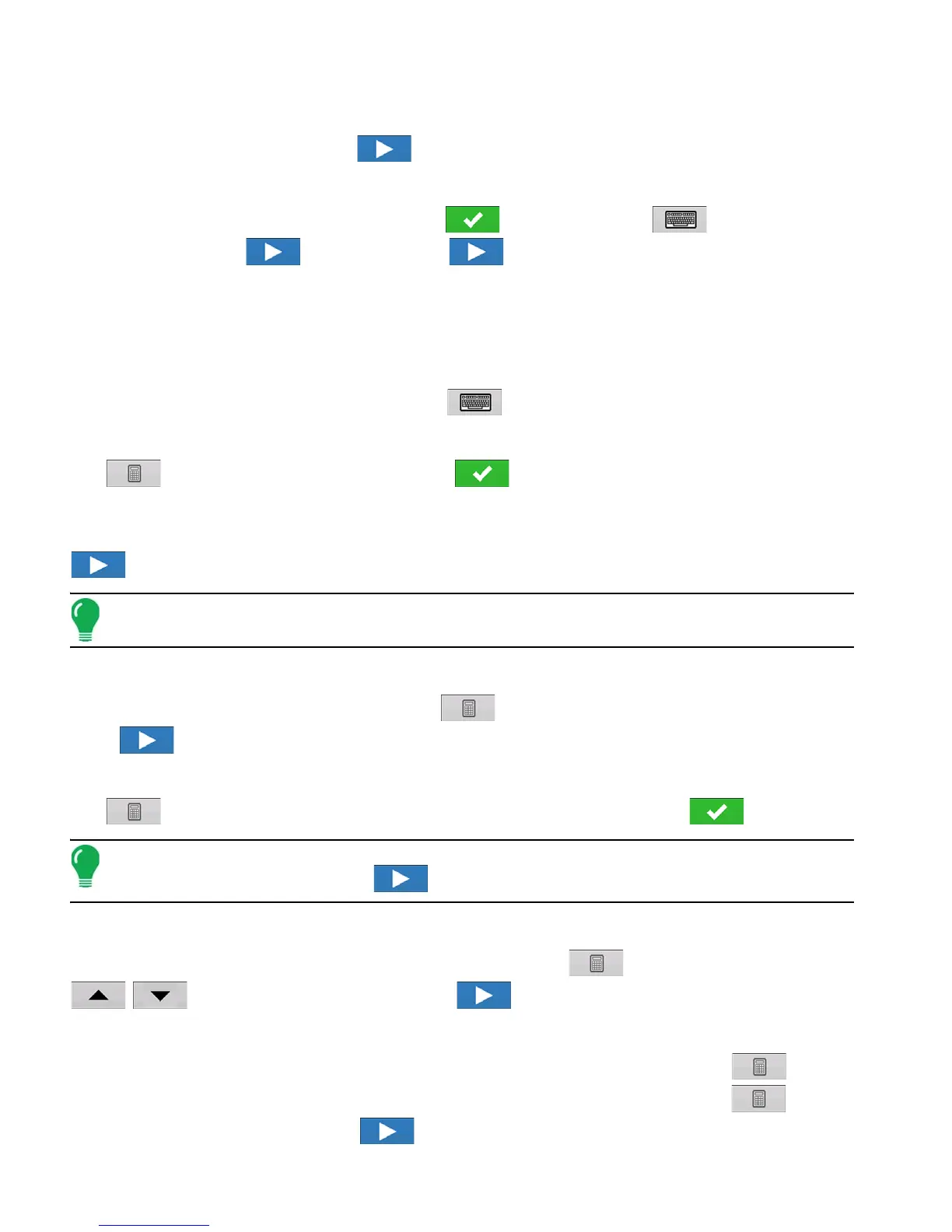316 Firmware Version 6.0
7. Select Controller Device
Select DirectCommand from the Device drop-down menu. Select Granular Strip-Till Control from the
Device Type drop-down menu. Press to continue.
8. Enter Controller Name
Controller name defaults to DirectStrip Till. Press to accept, or press to enter a new
name if desired. Press to continue. Press again to continue.
9. Container Setup (Equipment Setup Wizard: Container screen)
Press the desired channel button to enable or disable controller channel. A check mark will appear in the
box when the container is ready to be configured.
10. Assign Container Name
Container name defaults to “Bin 1, 2, or 3”. Press to enter a new name if desired.
11. Assign Container Capacity
Use to enter the container capacity. Press to accept.
12. Enter Container Units
Use the drop-down menu to select the container units. Once container has been configured press
to continue.
Note: Follow steps 9-12 for each control channel.
13. Enter Full Swath Width
Full Swath width defaults to a value of 30 ft. Use to enter the full swath width of the implement.
Press to continue.
14. Enter Application Point Offset
Use to enter distance from hitch to application point (front to back). Press to accept.
Note: At this point additional functionality can be added to the implement. If no additional
functionality is being added, press to continue.
15. Add Additional Devices (Optional)
Press OptRx Crop Sensor button to add sensor functionality. Use to enter sensing width. Use
/ to enter number of sensors. Press to continue.
16. Hitch Point Configuration
Press the Implement Provides a Hitch Point button to enter Hitch Point information. Use to enter
Left or Right distance. Use drop-down menu to indicate distance to the left or right. Use to enter
Forward or Backward distance. Press to continue.
