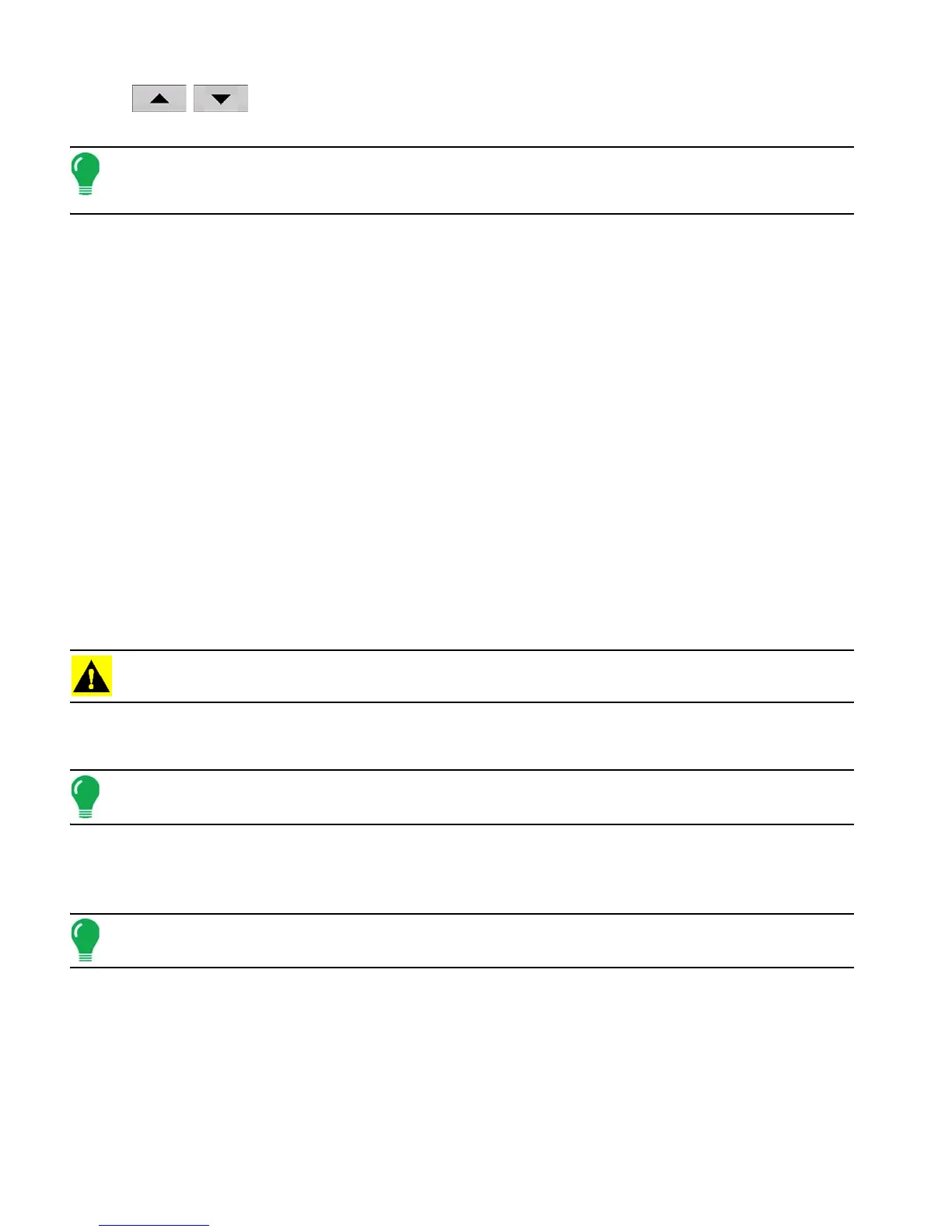20 Firmware Version 6.0
Use
/
to specify a length of time that you wish the display to remain powered up in standby
mode after the vehicle power has been shut down.
Note: When the time you specified in Key Switch Standby is nearly expired, then the amber-colored power
light will flash on and off immediately preceding shutdown. If you wish the display to remain powered up for a
longer period of time, touch the display to restart the Key Switch Standby countdown.
• About button
Displays product licensing information and copyright information.
• Log Files
These settings allow you to copy your data in the display.
- Export by Grower Press of export log files by growers.
- Export Data Files. Press to copy all logged data in the display to the USB drive.
- Export Data Files on Shutdown. Checking this checkbox will copy all log files to the USB drive when
the display is powering down.
- See “Export Files” on page 74 for more information.
• Memory
Adjusts information stored in the display’s internal memory.
- Create Backup. Press to create a backup file of all configuration settings, products, and Grower-Farm-
Field Management data structure on the USB drive. Backup files are stored using the .ibk2 file format.
- Restore Backup. Press to restore a backup file from the external data drive to the internal memory of
the display.
- Clear Internal Memory. Press this button to clear the internal memory of the display. The system will
present a warning dialog box and ask if you would like to create a backup file prior to clearing the
memory.
CAUTION: Once you clear the system’s internal memory, this information is deleted and cannot be restored
unless a backup has been made.
• View Module Firmware. Displays the Module Firmware Management screen, which is a list of all firmware
modules and firmware versions that are available for the display.
Note: The Module Firmware Management list includes module firmware that you may not be running.
- Import - Imports any firmware stored on the USB drive into the display memory.
- Direct Upgrade - Upgrades an individual module directly from the USB.
- Remove - Removes unwanted module firmware from the Module Firmware Management list.
Note: Pressing the Remove button does not remove firmware from the module itself. It merely removes the
upgrade file from the display.
•
Remove Patterns
. Pressing this button permanently erases all guidance patterns from the display’s
memory.
