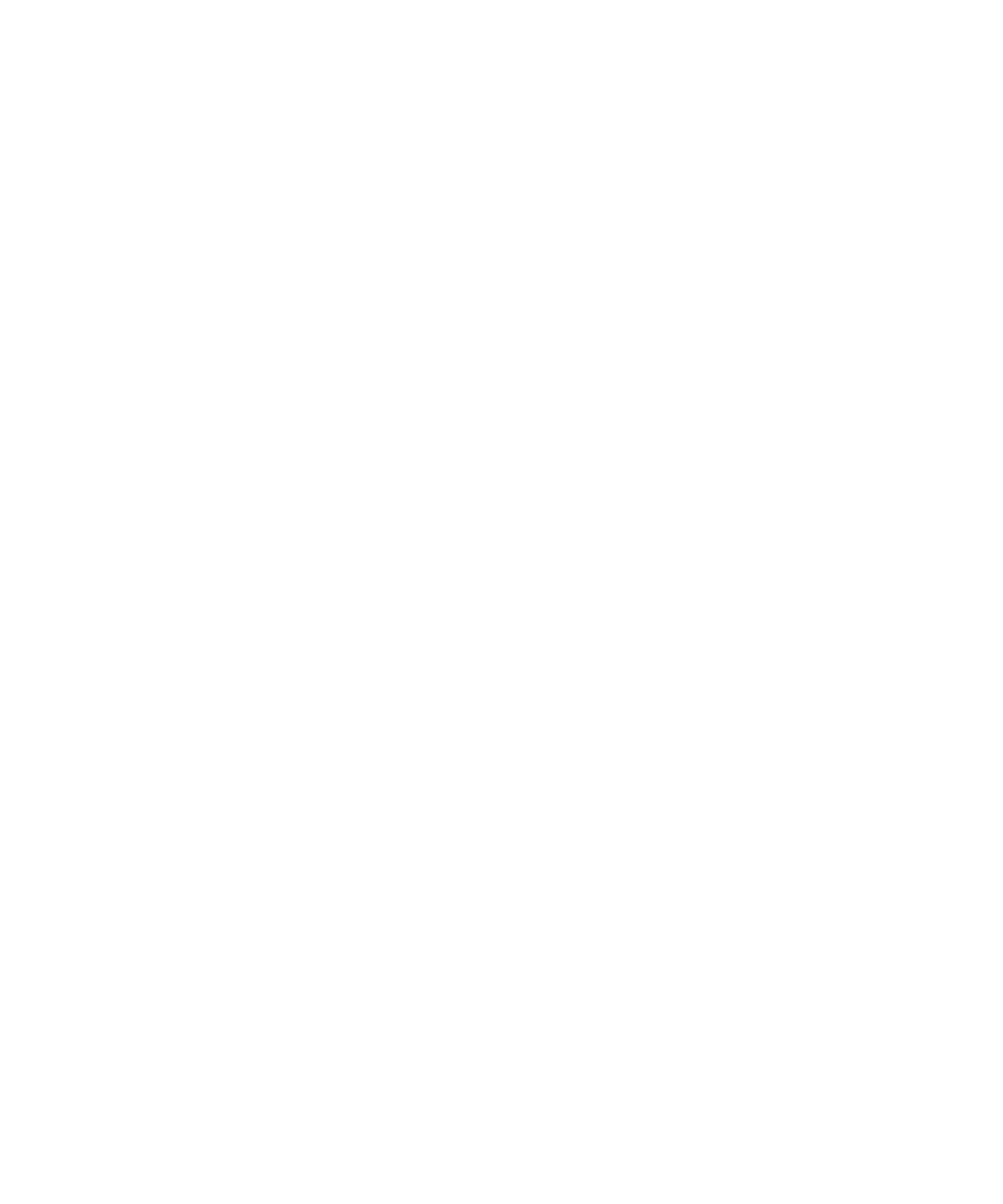Understanding Your Agilent ChemStation 65
Data Acquisition
3
Status Information
Status Information
ChemStation Status
The ChemStation Status window shows a summary status of the ChemStation
software.
When a single analysis is running:
• the first line of the ChemStation Status window displays run in progress,
• the second line in the status window displays the current method status,
and
• the raw data file name is shown in the third line together with the actual
run time in minutes (for a GC instrument, files for front and back injector
are also displayed).
The Instrument Status windows provide status information about the
instrument modules and detectors. They show the status of the individual
components and the current conditions where appropriate, for example,
pressure, gradient and flow data.
Status Bar
The graphical user interface of the ChemStation system comprises toolbars
and a status bar in the Method and Run Control View of the ChemStation. The
status bar comprises a system status field and information on the currently
loaded method and sequence. If they were modified after loading they are
marked with a yellow cogwheel. For a Agilent 1100/1200 Series module for LC
a yellow EMF symbol reminds the user that usage limits that have been set for
consumables (for example, the lamp) have been exceeded.
