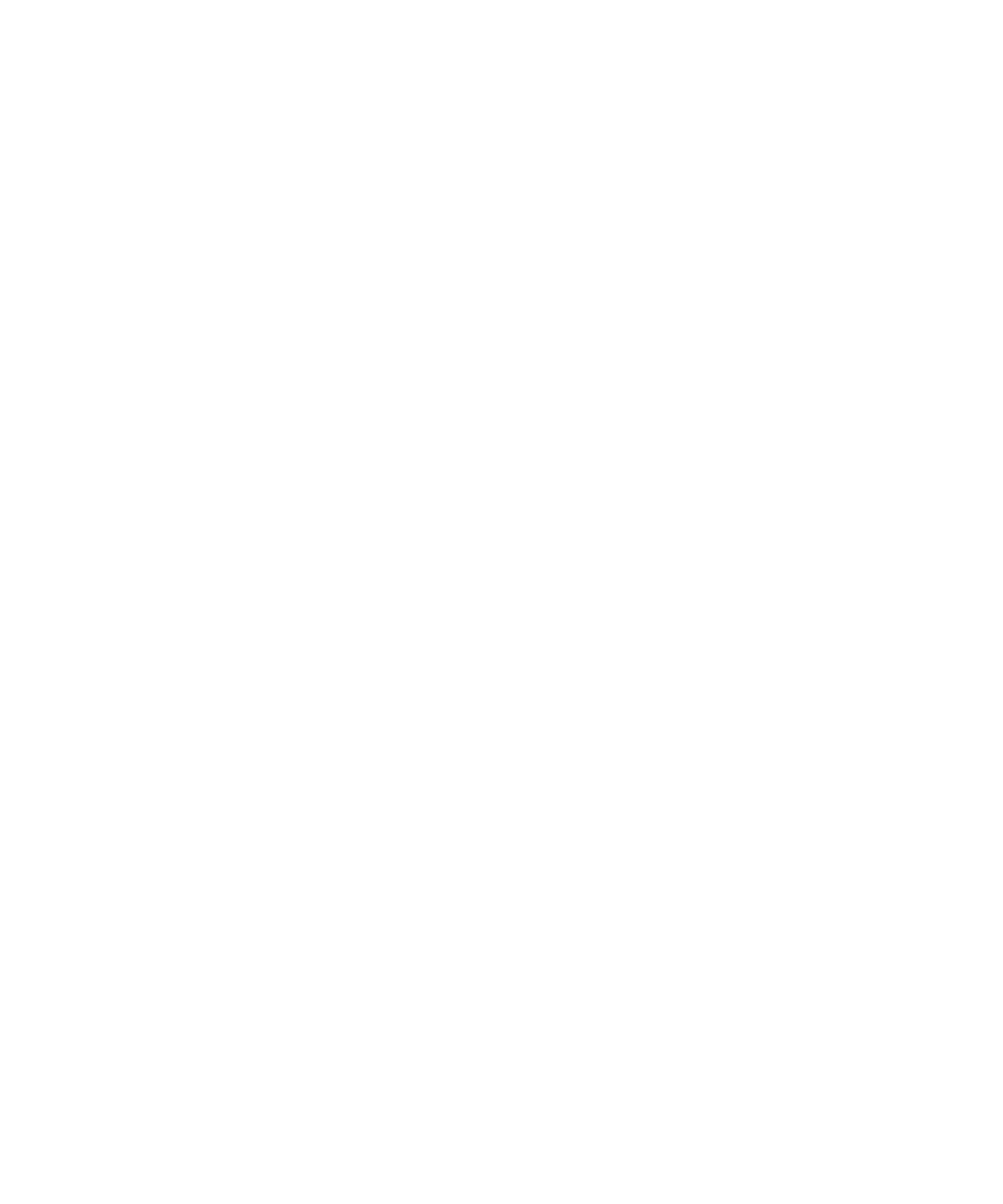Understanding Your Agilent ChemStation 167
Automation
8
Creating Sequences (Sequences and Sequence Templates)
Creating Sequences (Sequences and Sequence Templates)
Use the sequence table to specify the samples, methods, and vials to run in the
sequence. The sequence table lists each sample in the sequence in the order it
will be run and contains the necessary vial, method, and calibration
information for each sample.
Using the Sequence Table Editor
If you would like to change the view and content of your sequence table, you
can open the Sequence Table Editor by clicking the listing symbol in the lower
right corner of the Sequence Table. The Sequence Table Editor opens and
allows you to specify if a certain column is shown within the Sequence table.
In addition the column widths can be defined for each sequence table column.
Depending on the installed software packages, additional column fields will be
added, for example, “Target Mass” field if an LC/MS is installed, “Study” field
for ChemStore Add-On installation.
Using the Insert Vial Range Button
If you have many samples that use the same method, you can quickly enter
these samples into the Sequence Table using the Insert Vial Range feature.
This feature copies the method name, vial range, number of injections per vial,
and if you specify the Sample Amount, ISTD Amount, Multiplier, and Dilution.
The system then enters the information for each vial in the range into the
sequence table.
Using the Append Line Button
To append a new blank line to the end of the sequence table, select the Append
Line button.
