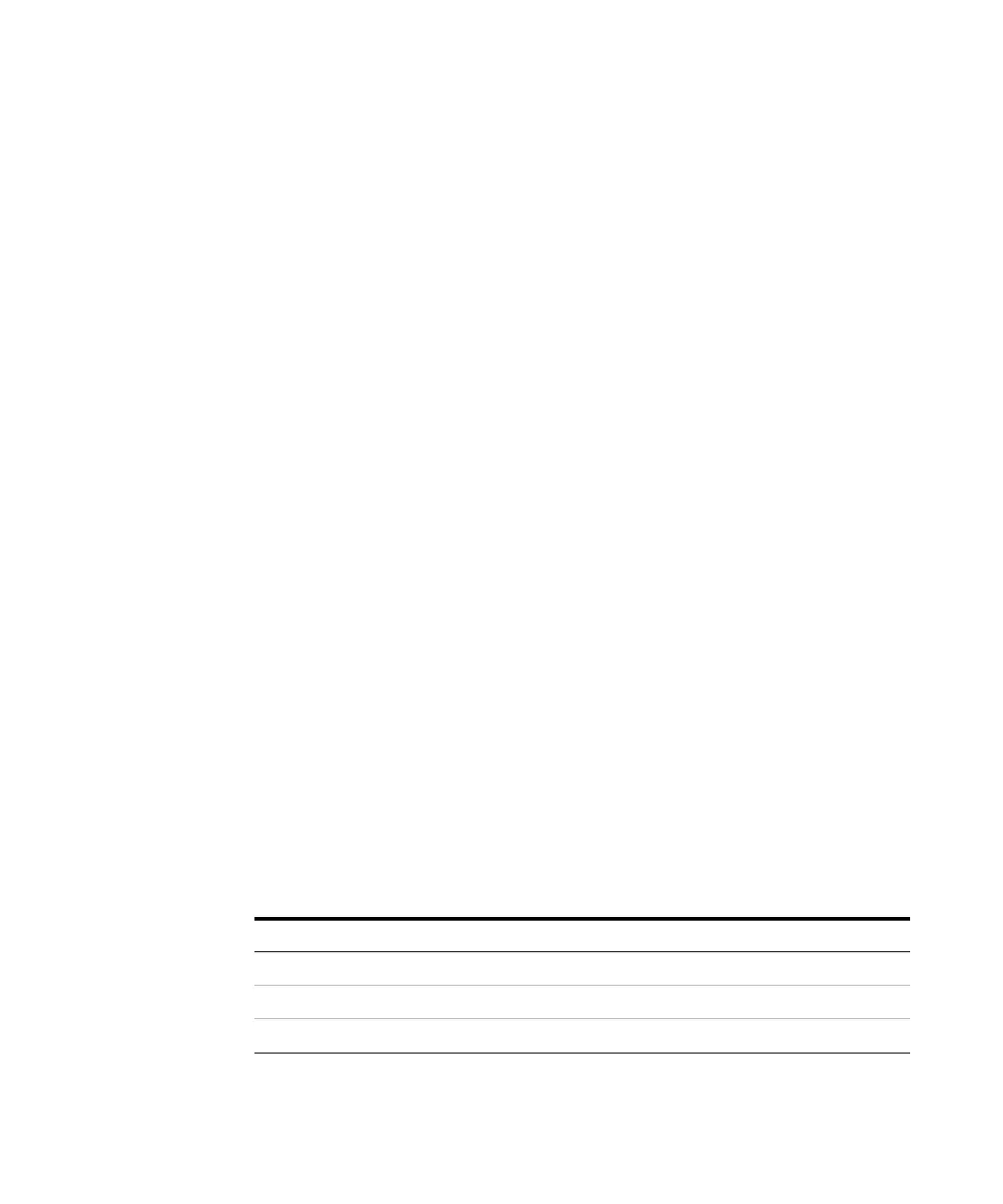38 Understanding Your Agilent ChemStation
1 Agilent ChemStation Features
Navigation Pane
Navigation Pane
A Navigation Pane, available on the left side of all ChemStation views, is
designed to speed access to many key ChemStation elements, as well as
enabling quick switching between views. The Navigation Pane contains the
tree-based ChemStation Explorer and a configurable button area. It also
includes an autohide feature so that the ChemStation workspace is not
compromised, and offers standard features such as resizing, and re-arranging
of the navigation button area.
Navigation Buttons
The Navigation Buttons allow the ChemStation view to be switched by clicking
on the specific Navigation Button. The Navigation Button section can be
minimized, expanded and re-arranged.
ChemStation Explorer
The contents of the Navigation Pane are view-dependent. For Method and Run
Control, Data Analysis and Report Layout, the ChemStation Explorer allows
you to navigate to the different ChemStation elements. By default, these
elements for data, methods and sequences are based on the configuration
editor settings. The locations for these items can be expanded, and new nodes
for methods, sequences, data location can be specified using the “Preferences”
option in the view menu.
Table 4 Navigation Pane Items
Navigation Buttons ChemStation Explorer Elements
Method and Run Control Sequence templates / Master methods
Data Analysis Data / Master methods
Report Layout Master methods
