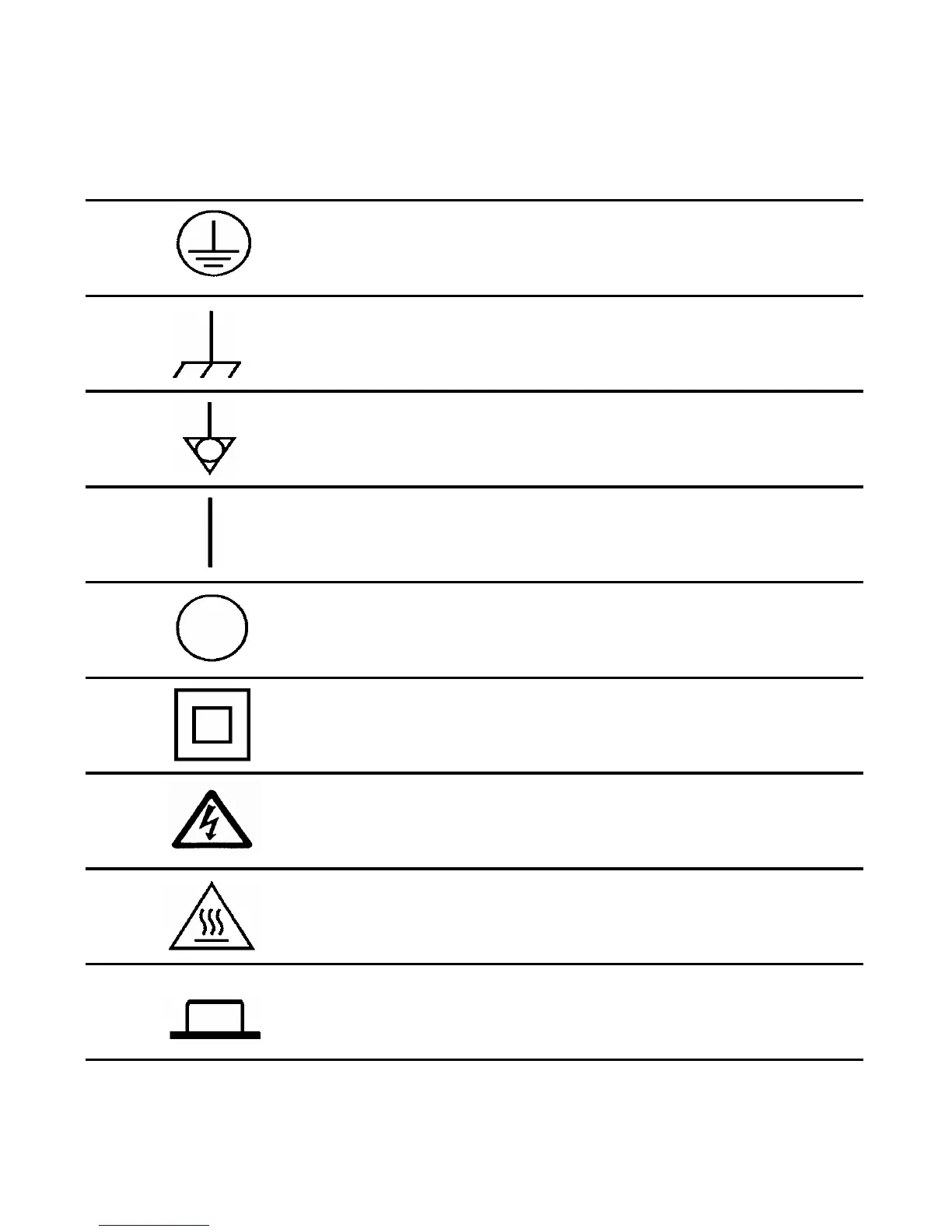viii N1911/1912A P-Series Power Meters User’s Guide
PROTECTIVE CONDUCTOR TERMINAL.
Frame or chasis TERMINAL.
Equipotentiality.
On (Supply).
Off (Supply).
Equipment protected throughout by DOUBLE INSULATION or
REINFORCED INSULATION.
Caution, risk of electric shock.
Caution, hot surface.
In position of bi-stable push control.