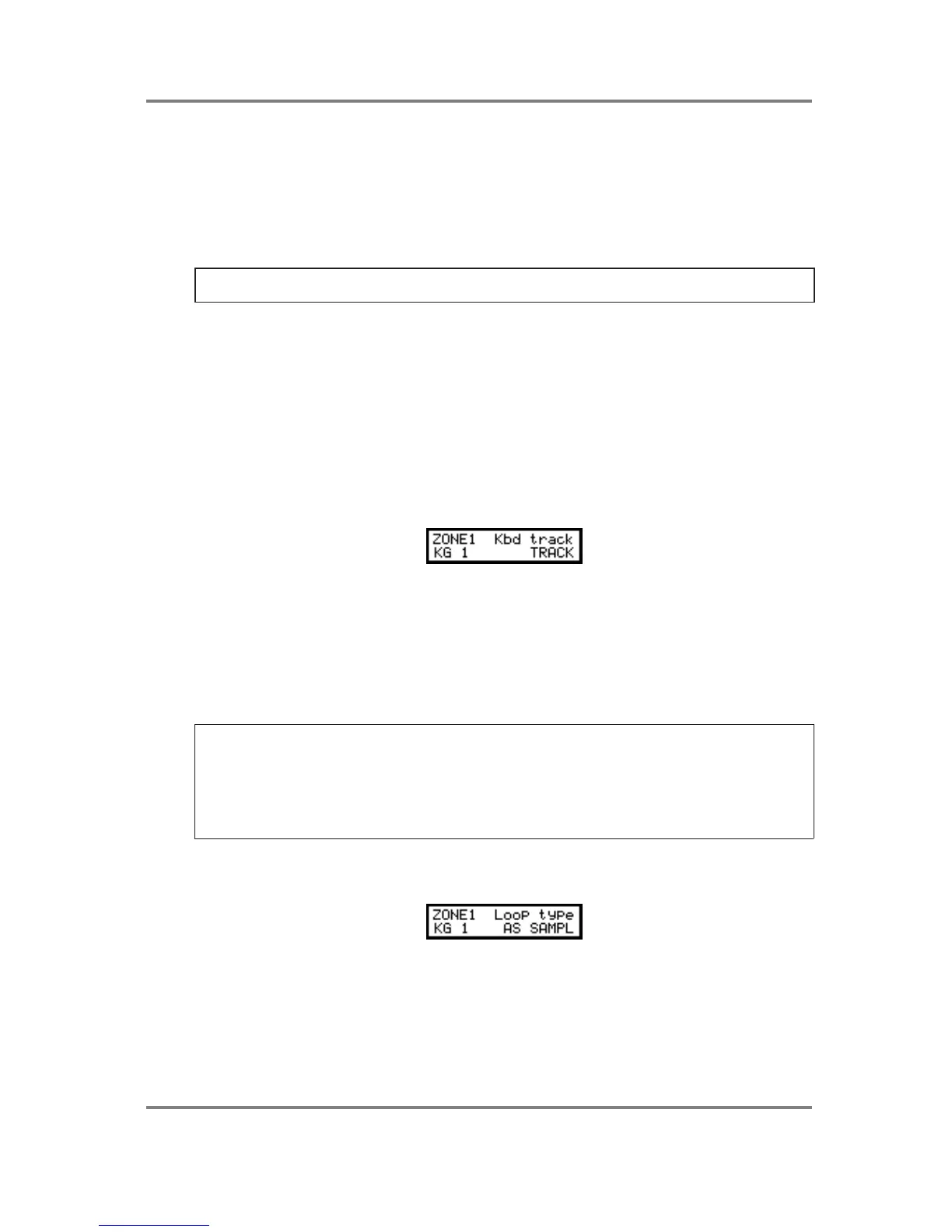PROGRAM EDIT
S2000 Operator’s Manual - Version 1.30 Page 93
and 100, the soft bass will sound and if you play with a velocity of 101 or greater, the slapped
bass will sound. Of course, you may set the velocity ranges as you like.
To set a velocity crossfade (i.e. the zones will gradually crossfade between the samples), set
an overlapping range. For example, to set the same bass program for velocity crossfade, set
one zone to 000-100 and the other to 80-127. Where the two zones overlap, they will
crossfade smoothly.
NOTE: Because it is necessary to use two voices to play an overlap, polyphony will be
reduced slightly.
Because each keygroup has four zones, you can set up complex four-way velocity
switch/crossfade sounds.
You can also use the same technique for other purposes. For example, you may like to layer a
guitar fretboard ‘squeak’ over a guitar sample. For example, assign a ‘straight’ guitar sample to
one zone and set a lo/hi range of 000-127 and assign the ‘squeak’ to another zone with a lo/hi
velocity setting of 115-127 so that high velocity will trigger the ‘squeak’ sample. The same
could be done with overblown sax or trumpet, etc..
SWITCHING THE KEYBOARD OFF
There are times when you don’t want the sample assigned to ZONE 1 to track the keyboard.
The next page down allows this:
This allows you to switch keyboard tracking on or off for ZONE 1. When this parameter iis set to
TRACK, then the sample can be played across the keyboard range as normal. When keyboard
track is is set to CONST (constant), the sample(s) will play at a constant pitch of C3.
Switching keyboard tracking off can be very useful for layering non-pitched sounds on top of
others. For example, you could place a fret board finger squeak over a guitar sample - by
setting the squeak to only sound with certain velocities can add a great deal of realism to a
sound.
USEFUL TIP TO DRUM SAMPLISTS!
Sample all your drums on C3 in SAMPLE, assign them to any key you like in EDIT PROG and
simply switch KEYBOARD TRACK to OFF for all keygroups. They will now play back at exactly
the pitch they were sampled at. In this way, you don’t have to worry about setting notes when
sampling and then trying to match them up in EDIT PROGRAM. Other non-pitched samples
such as sound effects, breakbeats, drum loops, etc., can be treated the same way.
SETTING THE LOOP CHARACTERISTICS OF A KEYGROUP
In the next page, you may override the sample’s loop type:
Normally, these are set in EDIT SAMPLE but they may be changed here if you wish. This will
not affect the ‘raw’ samples’ loop and playback characteristics but can be used within the
context of particular programs. This eliminates the need for copying the same sample several
times (and hence wasting memory) to achieve the same effect. The options available to you
are:
AS SAMPL This plays back the sample exactly as set up in the EDIT SAMPLE.
