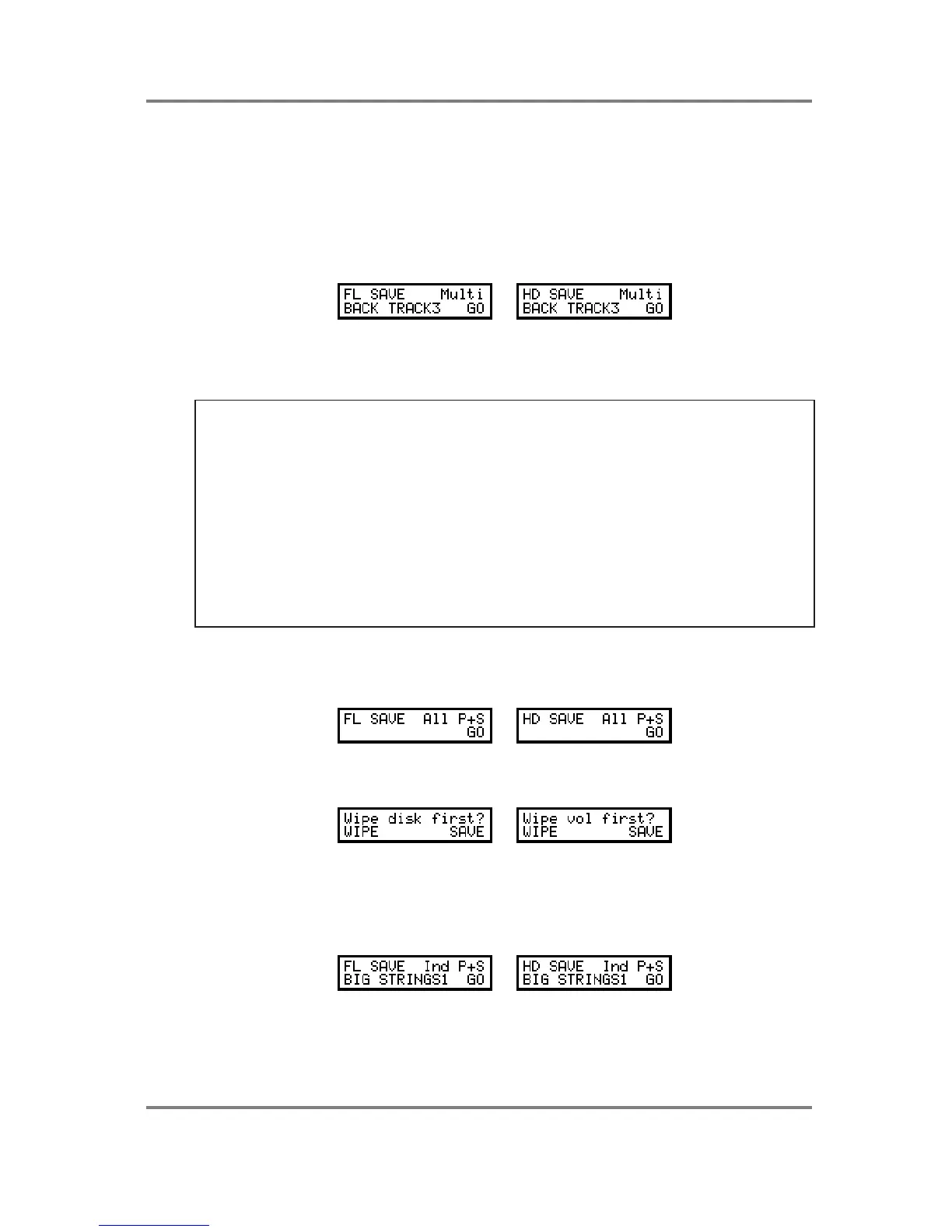SAVE
Page 40 S2000 Operator’s Manual - Version 1.30
SAVING OTHER ITEMS TO DISK
There will be times when you need to save items other than the whole memory to disk. The
S2000’s flexible disk filing system allows this.
SAVING A MULTI
One very convenient aspect of the S2000’s disk filing system is the ability to save a multi with
any programs associated with it and the samples associated with those programs. If the
optional effect board is fitted, effects files are also saved. This is done on the next page:
Here, the display is showing us that you are about to save a multi called BACK TRACK3. Any
programs (and the samples associated with those programs) and effects files will also be saved
so that, when you subsequently load this multi, everything will be loaded with it.
HINT: A suggested way of working is as follows:
• Load a variety of different programs from different hard disk volumes/floppy disks by
selecting LOAD IND P+S (individual programs and their associated samples) into memory.
• Assign each program to a part and set each part’s parameters as appropriate .
• Assign effects (if the optional effects board is fitted).
• When you’re happy with the multi, save it to a new, empty floppy disk/hard disk volume
using the SAVE MULTI option.
• Use LOAD ENT VOL or LOAD MULTI to load all this back in again when you want to use
this multi again.
SAVING ALL PROGRAMS AND THEIR SAMPLES
Whether you’re saving to floppy or hard disk, from the SAVE ENT VOL page, press PAGE
DOWN once. You will see this screen:
Here, you may save all programs and samples only. The MULTI and any effects files will be
ignored and not saved. Pressing GO will give the usual prompt:
You should respond accordingly by pressing F1 or F2 as appropriate.
SAVING AN INDIVIDUAL PROGRAM AND ITS SAMPLES
Sometimes, it is convenient to save a single program and the samples associated with it. This is
done in the next page:
In this page, you also see the name of the program you are about to save. Press F1 and use
the DATA wheel to select the program you wish to save. Pressing GO will start the SAVE
process and you should respond as appropriate to the WIPE/SAVE? prompt. The selected
program and all samples associated with it will be saved.