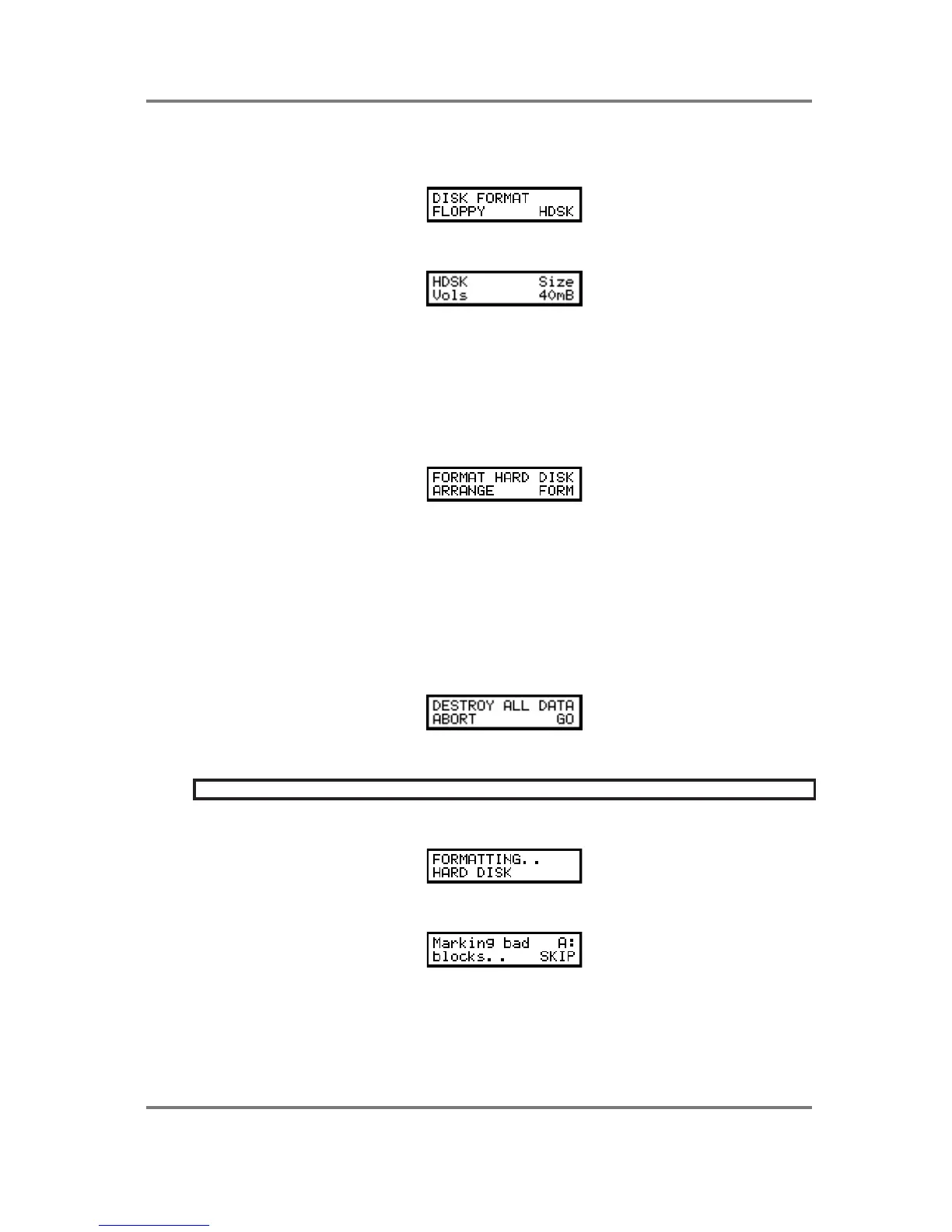GLOBAL MODE
Page 204 S2000 Operator’s Manual - Version 1.30
FORMATTING HARD DISKS
The DISK FORMAT screen looks like this:
To format a hard disk, press F2 - HDSK. You will see this screen next:
This page allows you to set the size and the number of the volumes you will create with the
formatting process.
Use the DATA wheel to select the size of the volumes you want to create. You may set a range
between 1 and 60Mbytes.
Once you have decided on the volume size and number, press PAGE DOWN to see this
screen:
You can choose to format the whole disk or just arrange it. Arranging is a faster operation than a
full format (it simply initialises directories into a format suitable for use by the S2000). Make sure
that there is no data which is only stored on the hard disk which you want to keep.
Formatting will take a few minutes, followed by the arrange process. Bad blocks will be
automatically ‘swapped out’ in a verification procedure. You can bypass this verification process
by pressing SKIP (see below), but it is suggested that you let it run its course - it will end up
safer in the long run.
Pressing F1 or F2 will give you this prompt:
Press F2 to continue or, if you have any doubts, press F1 - ABORT - to abort the procedure.
*FORMATTING AND ARRANGING WILL DESTROY ALL DATA ON THE DISK*
If you selected FORMAT, you will see this screen when you press GO:
This will take a few minutes after which you will see this screen:
The partition being formatted is shown in the top right of the screen. Bad blocks will be
automatically ‘swapped out’ in a verification procedure. You can bypass this verification
process by pressing F2 if you wish, but it is suggested that you let it run its course as it will be
safer in the long run. Once the bad blocks have been maeked in one position, the S2000 will