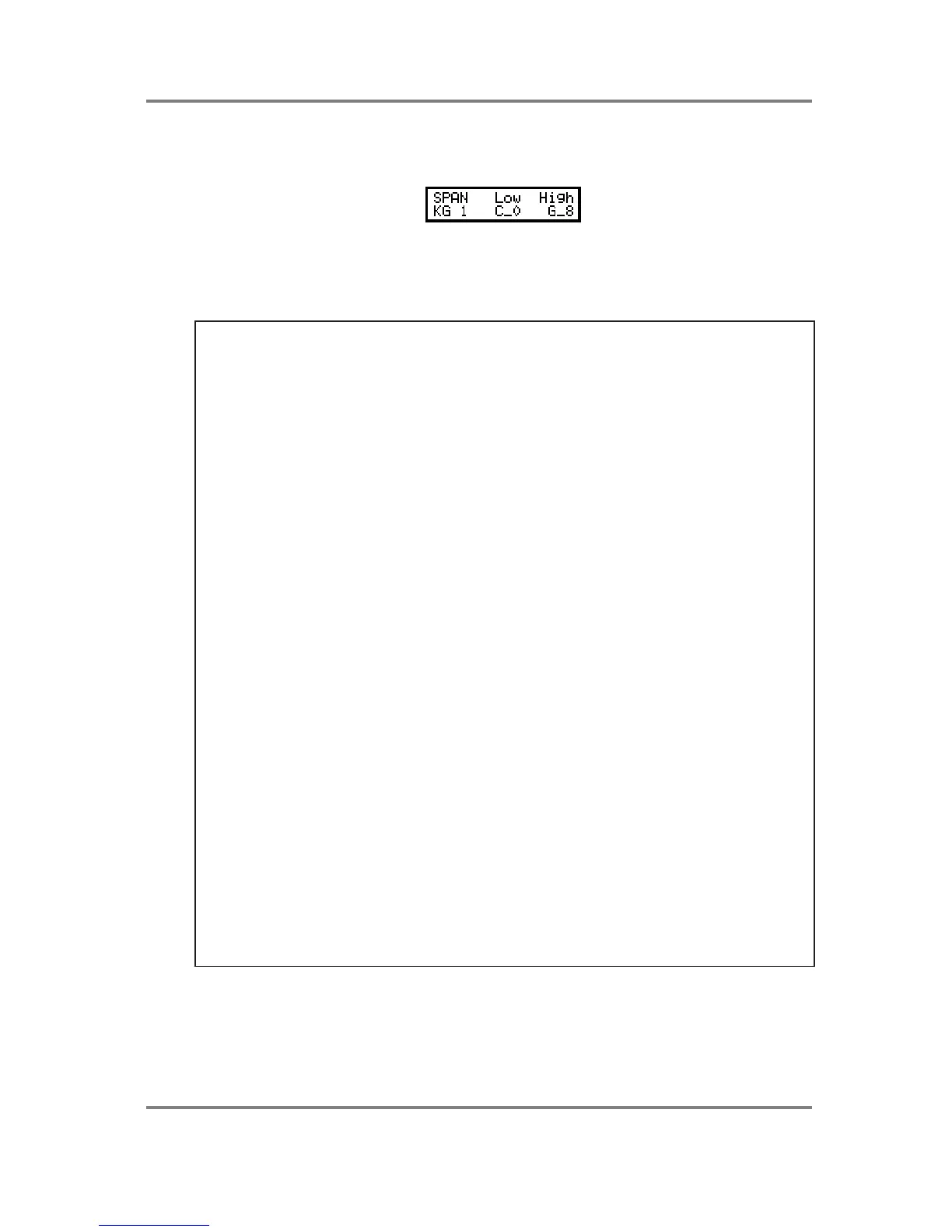PROGRAM EDIT
Page 86 S2000 Operator’s Manual - Version 1.30
SETTING A KEYGROUP’S KEY RANGE
The next two pages down allows you to set the low and high note of the keygroup:
The SPAN page is where you actually set the keygroups’ key span. Use the outer SELECT
wheel to select the keygroup and press F1 to set the LOW note using the DATA wheel and
press F2 to set the HIGH note using the DATA wheel. Alternatively, you can move the cursor to
the KG field and use the DATA wheel to select the keygroup.
NOTES ON SETTING KEYSPAN RANGES
Setting a keyspan range is the key to multi-sampling on the S2000. Most sounds you sample
cannot be transposed over an infinite range for several reasons. Firstly, the sample speeds up
and down as you transpose the sound (much like playing a record or tape machine at higher or
lower speeds) so a one second sample taken at C3 will only last half a second an octave up
plus, any attributes such as vibrato will also be twice as fast (or twice as slow if transposed down
an octave, of course). Also, many sounds have fixed tonal qualities which, on the real thing, do
not transpose but, if sampled and transposed on a sampler, distort the sound in odd ways (for
example, this is why samples of the human voice do not transpose well and give rise to the
characteristic “munchkinisation” effect. Pianos also suffer badly in this respect). So, to
overcome this, we sample the sound at a variety of pitches across the instruments range and
then map them out across the keyboard using the SPAN page.
Some sounds can get away with just one or two samples across the keyboard range, others
may need one sample per octave whilst others need even more. Perhaps the ultimate multi-
sample you can set up is one sample every minor third - this means that the sample is never
transposed more than a semi-tone up or down. Of course, memory constraints often prevent
this from being practical and unless your sampler has the full complement of memory (and you
have the time and patience to do it!), most of us take one or two samples per octave.
If you plan taking one sample per octave, it is recommended you sample each sound on G (i.e..
G1, G2, G3, G4, etc.) and map the keygroups’ ranges C0-B1, C2-B2, C3-B3, etc.., so that each
sample is transposed up and down an equal amount. However, there are no hard and fast rules
for this and so experimentation is the name of the game.
Whatever keyspan you set, however, there may be times where there is an abrupt tonal
change between adjacent keygroups. If this happens, then the KEYGROUP CROSSFADE
function described above can often help overcome this. By overlapping the keyspan ranges
and switch the keygroup crossfade function on, you can smooth out the transition. I.e.:
KGRP SAMPLE NAME LO HI
KG01: STRING G1 C0 E2
KG02: STRING G2 A1 E3
KG03: STRING G3 A2 E4
KG04: STRING G4 A3 E5
KG05: STRING G5 A4 G8
A few semitones overlap is usually all that’s required to create a good crossfade.
