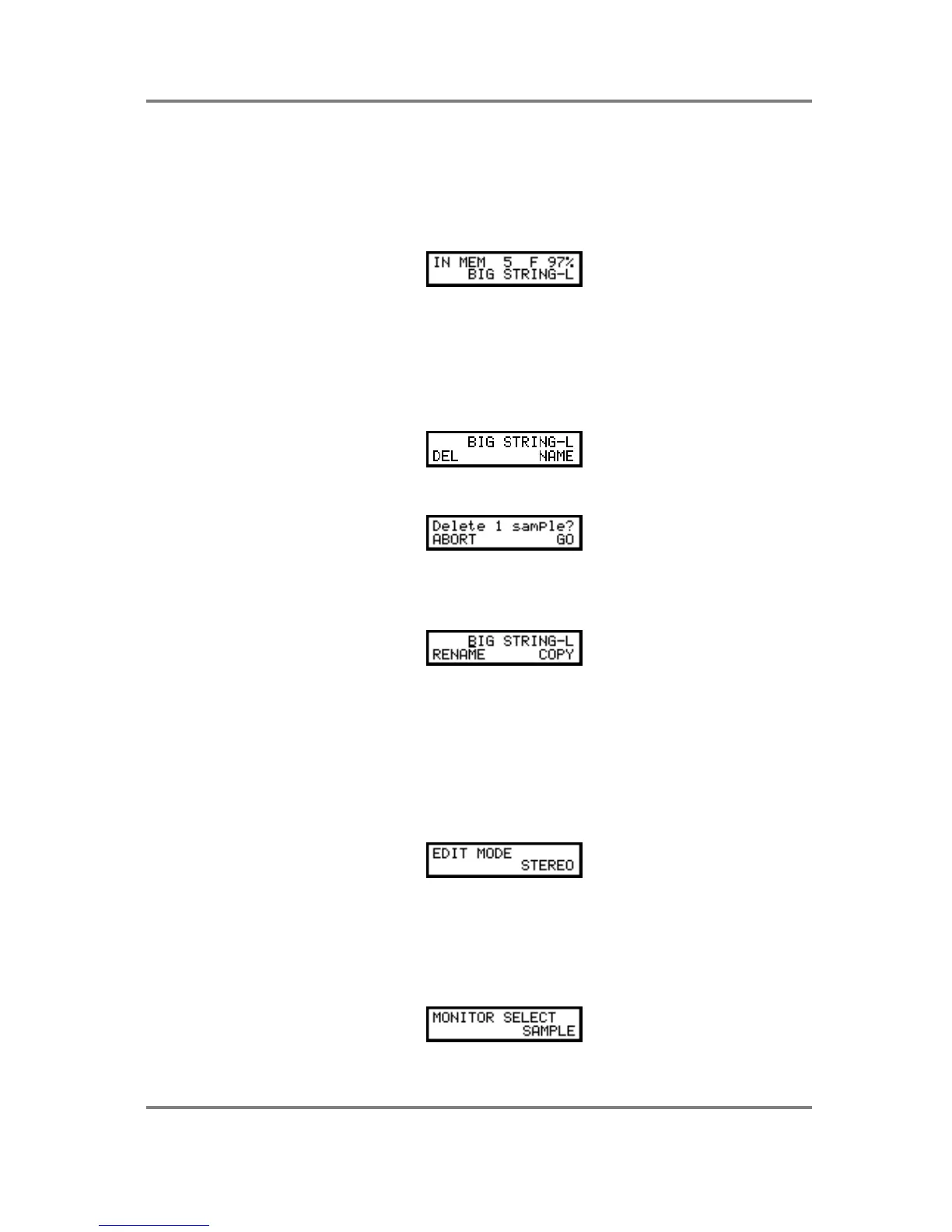SAMPLE EDIT
Page 140 S2000 Operator’s Manual - Version 1.30
SAMPLE EDIT
Once you have some samples in memory, you will want to edit them. This may involve nothing
more than trimming dead space at the start and end. However, there are many more things we
can do with samples such as looping, normalising level, timestretch, etc..
To edit a sample, press SAMPLE and then EDIT. You will see something like this screen:
This shows you how many samples are in memory (in this case 5), how much memory is free (in
this case 97%) and the name of the currently selected sample (in this case BIG STRING-L). You
can select the sample for editing using the inner DATA wheel. Once you have selected the
sample you want to edit, you’re ready to go.
DELETE AND RENAMING SAMPLES
Pressing PAGE DOWN will show this screen:
Press F1 (DEL) to delete the selected sample. You will receive this screen prompt:
Press F1 to cancel the operation or F2 to delete the selected sample.
If in the first page you press RENAME (F2), you will see this screen:
The cursor will be placed on the first character of the name. use the DATA wheel to select new
characters for the new name and the outer SELECT wheel to move the cursor around the
name. Once you have created a new name, press F1 (COPY) to copy the sample with the new
name or F2 (RENAME) to simply give the sample a new name.
Of course, it is not compulsory to rename or copy a sample. If you just want to edit an existing
sample, bypass the naming/copy process.
The next page down is as follows:
This page allows to select whether you will be editing in stereo or in mono. Naturally, if the
sample is a stereo sample, you should select STEREO but you can, if you wish, select MONO
and edit the left and right samples separately. If the sample is a mono one, you should select
MONO - you can select STEREO if you wish but it will still only edit in mono.
The next page down is this: