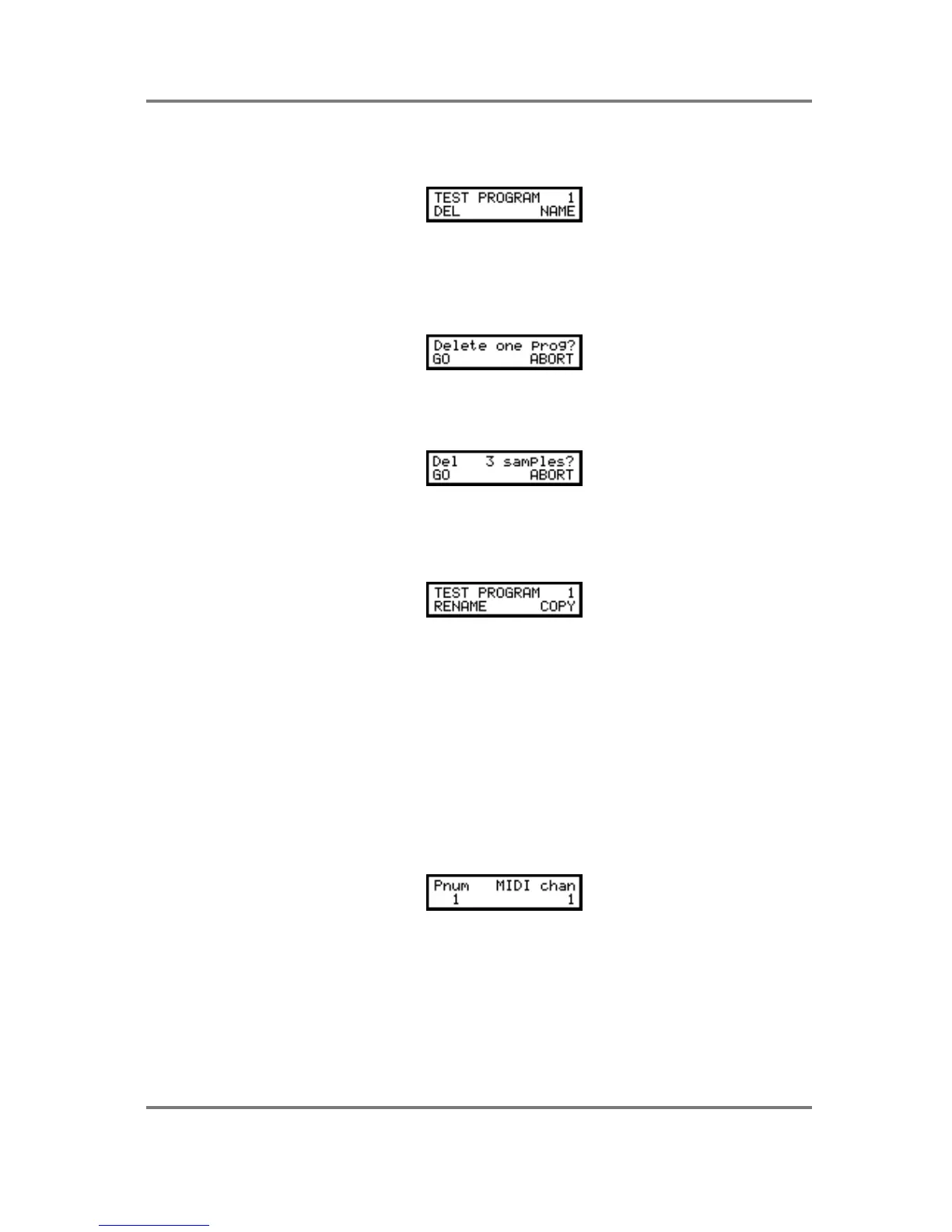PROGRAM EDIT
Page 74 S2000 Operator’s Manual - Version 1.30
EDITING IN SINGLE MODE
To edit a program in SINGLE mode, simply press EDIT. You will see this screen:
This shows the program number and name (in this case, program 1, TEST PROGRAM). You
may select another program for editing using the DATA wheel.
DELETING PROGRAMS
To delete the program, press F1 (DEL). You will see this screen:
You should press F1 or F2 as appropriate. If you choose GO to delete the program, if that
program has samples associated with it that are not used in any other program currently in the
sampler’s memory, you will receive the prompt:
You should respond as appropriate.
CREATING, RENAMING AND COPYING PROGRAMS
In the first SINGLE EDIT screen, pressing F1 takes you to ‘naming’ mode. I.e.:
The first character in the name will be underlined. Use the inner DATA wheel to scroll through
the alphabet and numbers and use the outer SELECT wheel to move the cursor around the
name. Once you have given the program a new name, press RENAME to rename it or COPY to
copy the program with the new name. If at any time you change your mind and want to leave
naming, simply press the PAGE UP or PAGE DOWN key to exit this screen.
To create a new program, you always use another as the basis for the new one. As such, it is
best to start off with a program that is similar to the new one you wish to create - for example, if
you want to create a new strings program, choose an existing string sound as the basis for the
new one (using a drum program may not be the best starting point for a string sound!).
CHANGING THE PROGRAM NUMBER/MIDI CHANNEL
The next page down allows you to set the program number and set the program’s MIDI
channel:
When you copy a program, the copy will have the same program number as the original and so
you should re-number it using the PNUM function. It may also be that you have loaded a few
programs that share the same program number. In this case, you may want to renumber them.
You may also wish to change the program’s MIDI channel which may also be done in this page.
