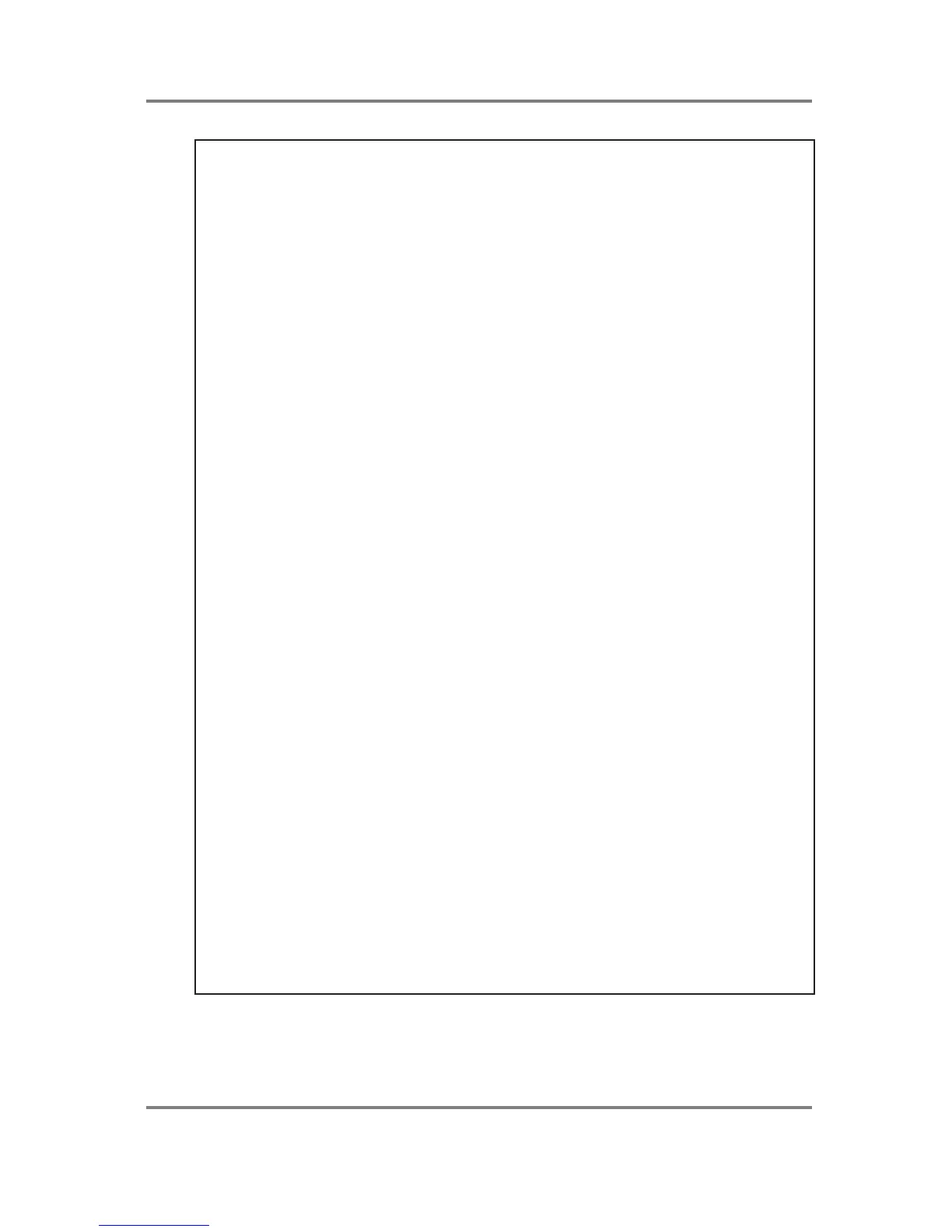PROGRAM EDIT
S2000 Operator’s Manual - Version 1.30 Page 85
NOTES REGARDING KEYGROUP SELECTION
So far, the editing functions we have been using affect the program as a whole. The next set of
functions, however, relate to individual keygroups and so you must select the keygroup you
wish to edit. Keygroups can be selected for editing in one of three ways.
You can use the outer SELECT wheel to change the keygroup from any position on the
screen or you may specifically move the cursor to the KG field shown in the bottom left of the
display using F1 and select the keygroup using the inner data wheel. You may also select a
keygroup directly from the keyboard by pressing and holding the EDIT key and playing a note
on the keyboard - this will select the keygroup that spans that note.
All methods have their advantages. The select wheel is useful when you are changing the
same parameter in a number of keygroups (for example, the decay of different keygroups in a
drums program). You can move the cursor to the DECAY field, set the value of the first
keygroup, flick the outer SELECT wheel to select the next keygroup and change that
keygroup’s decay time using the DATA wheel, flick the outer wheel, set the next keygroup’s
decay, flick the outer wheel... etc..
However, because the SELECT wheel takes a little time to get moving through the keygroups,
in a busy program where you may want to go from KG4 to KG15, you may prefer to move the
cursor to the KG field and whizz through the keygroups using the inner DATA wheel.
The keyboard method is probably the fastest, especially when you have a mental image of the
keygroups’ span. For example, if you know that there is a keygroup spanning C3-B4, press
and hold the EDIT key and play any note in that range. However, if you have keygroups
layered, note that when you play the keyboard first, you will select the first keygroup on that
note, playing again will select the next keygroup on that note, and so on. Be sure the correct
one is shown before you make any changes.
In all cases, the keygroup number will be shown in the bottom left of the display as KG 1, KG 2,
etc., up to a maximum of 99.
By turning the SELECT wheel fully counter clockwise (or by turning the DATA wheel fully
counter-clockwise when the cursor is on the KG field), you will see ALL shown in the bottom
left of the display. This indicates that any change you make to a parameter in any page will
affect all keygroups equally and will set all keygroups to that value. You will note that if you use
the keyboard method of selection (i.e. press and hold EDIT and play a note), the ALL status will
be cancelled and you will see the actual selected keygroup.
BE CAREFUL WHEN USING THE ‘ALL’ SELECTION!
Some programs will have different values set for any given parameter (for example, a drum
program may have a different decay time for the various keygroups - short decay for the bass
drum, medium decay for the snare, long decay for the cymbals, short decay for the closed hi-
hat, long decay for the open hi-hat, etc.). If ALL is selected and you make a change to one
parameter, that parameter for all keygroups will be set to the same value. Sometimes, this is
useful (for example, when setting the attack/release parameters of a string sound) but on other
occasions this may be a nuisance. It is recommended that you periodically save to disk so that,
in the event of a silly mistake like this, you can retrieve your work.
Please take care to observe that ALL is not selected when you wish to change just one
keygroup’s parameters.