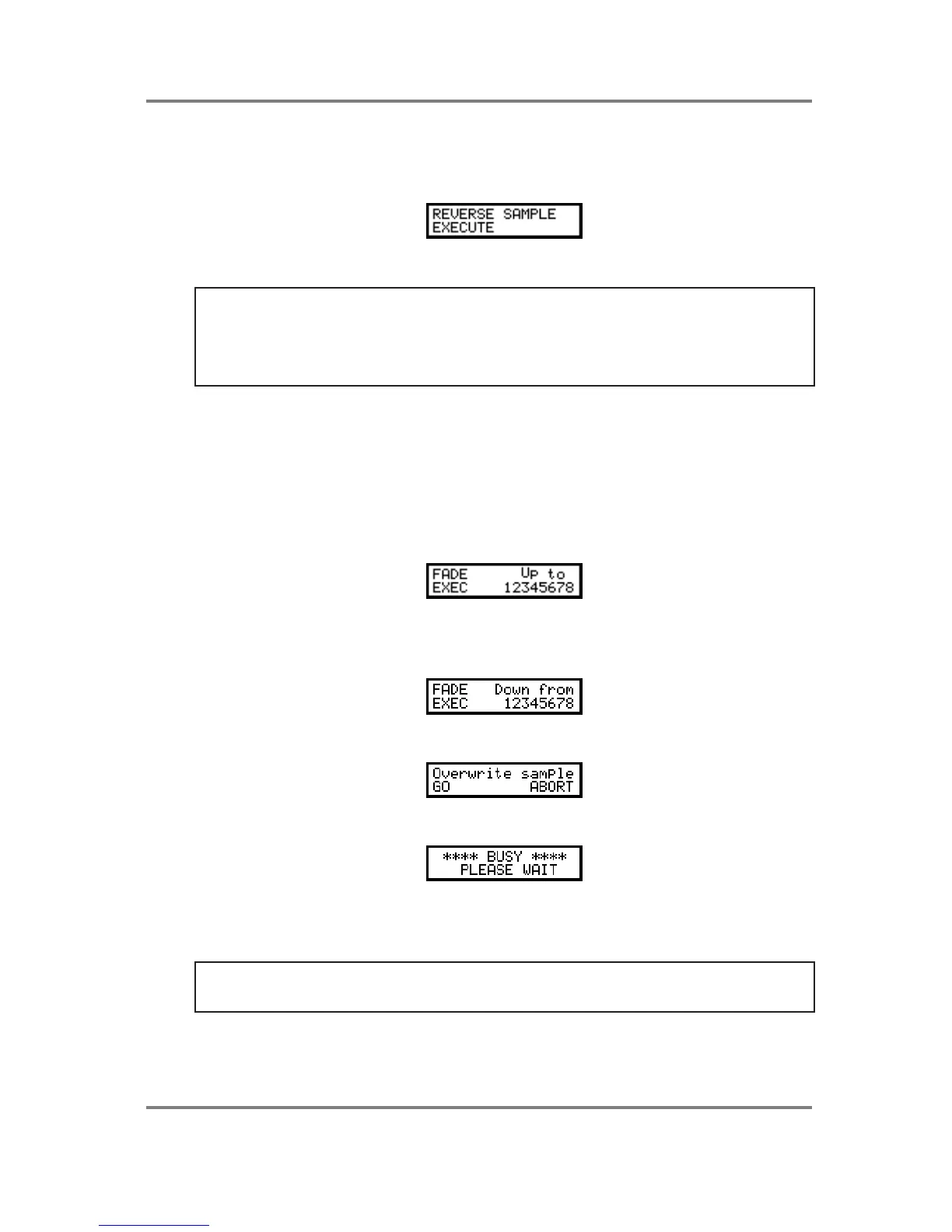SAMPLE EDIT
Page 148 S2000 Operator’s Manual - Version 1.30
REVERSING SAMPLES
For special effects, it can be a lot of fun turning the sample around so that it plays backwards.
The next page down allows this:
To reverse the sample, simply press F1 - EXECUTE.
NOTE 1: Any looping information is lost when you reverse a sample. If you want to retain the
original sample with its loop information, please copy the original and reverse the copy.
NOTE 2: If you have not trimmed out any dead space at the end of the sample you have
reversed, there may be a gap before the reversed version plays. This is because it is playing
the dead space first. If this happens, go to TRIM and trim the start of the reversed sample.
SETTING DIGITAL FADE UP AND FADE DOWN
Sometimes, you need to fade a sample up and/or down. In particular, some drum samples may
need fading down because the drum sample you have taken is just plain noisy! Whilst you
could ‘shape’ the noise out in EDIT PROGRAM using envelope generators, it means that you
have to do this every time you want to use this particular sample. By setting a digital fade down,
you can affect the sound at source so that you don’t have to set envelope decay and release
times every time you use that sample..
To fade a sample up, press PAGE DOWN to receive this screen:
Set the point to which you want the fade to go to.
To set a fade down, go to the next page:
To apply a fade up/down, press EXEC (F1). Again, you will receive the prompt:
Respond as appropriate. As the fade down is being processed, you will see the screen:
If you only wish to set a fade up, set the fade up parameter as appropriate, go to the next page
down and press EXEC without setting a dafe down value. Similarly, to set a fade down only,
ignore the fade up page.
NOTE: This process is destructive so it’s a good idea to save the sample to disk before
proceeding so that, if the results are not as you anticipated, you can retrieve the original.
Alternatively, make a copy of the sample first.
In both screens, use the outer SELECT wheel to move the cursor around the large numeric
field and the DATA wheel to set values.
