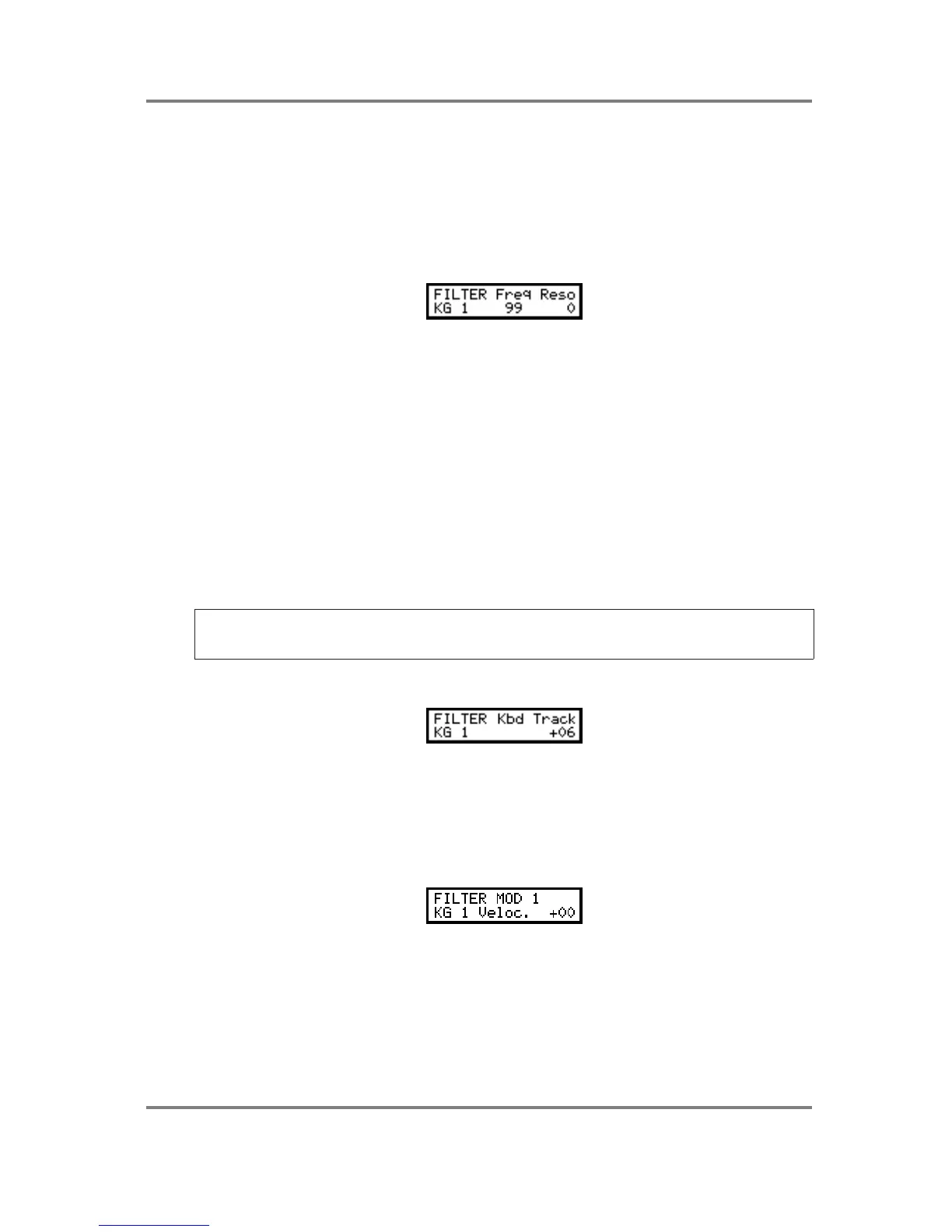PROGRAM EDIT
Page 100 S2000 Operator’s Manual - Version 1.30
the S2000, especially with certain sounds. As a result, take care to watch levels. The distortion
produced by digital circuitry is not as pleasant as that produced by the old synths
(unfortunately!!) so we can’t expect the pleasant overdriven sound from a sampler - if you are
after that sound, use the multi-effects distortion!
Let’s now have a look at the filter’s parameters.
The FILTER page looks like this:
The FREQ parameter allows you to set the filter’s cutoff frequency. As you decrease this from
99, you will remove the upper harmonics resulting in a softer tone. This can be used to great
effect on acoustic instruments (especially those that have been looped) with velocity and
envelope shaping to restore the natural harmonic dynamics and movement to the sound. On
synths, you may sweep this with all sorts of controllers for a wide range of synth sounds.
The RESO(nance) parameter allows you to sharpen the point at the cutoff frequency thereby
emphasising the harmonics at that point. The sound changes from a soft ‘waaa’ effect to the
characteristic ‘weeow’ effect with high resonance settings. The range is 0-15. High resonance
settings can be used for classic synth bass sounds and, simply by sampling raw synth
waveforms (i.e. without using the synths filter, etc.), these may be used as the basis for some
powerful synth sounds through these filters.
Use F1 and F2 to move the cursor around the parameters and use the DATA wheel to set the
values. You can use the outer SELECT wheel to select the keygroup you wish to affect.
Alternatively, place the cursor on the KG field and use the DATA wheel to select the keygroup.
NOTE: When increasing the resonance, depending on the sound, some very loud peaks
may be created as certain strong harmonics get boosted. This can result in distortion. To
reduce any distortion you may have, reduce the loudness control in the OUT pages.
The next page down shows this screen:
The KBD parameter allows you to set the keyboard to track the filter. This is so that you can
achieve an even tone across the keyboard range. +12 is the default and this tracks the filter
octave for octave - i.e. for every shift of pitch of one octave, there is an according shift in
harmonics. To adjust keyboard tracking of the filter, use the DATA wheel to set the value.
The next pages down give access to the filter’s three modulation inputs. The first looks
something like this:
VELOCITY allows you to control the cutoff frequency using velocity. In this way, you can use
the filter to mimic ‘real life’ where banging, hitting, scraping, blowing, plucking or otherwise
abusing an acoustic instrument will normally give a brighter sound. By setting a positive velocity
value here, the sound will be brighter the harder you hit the key.
