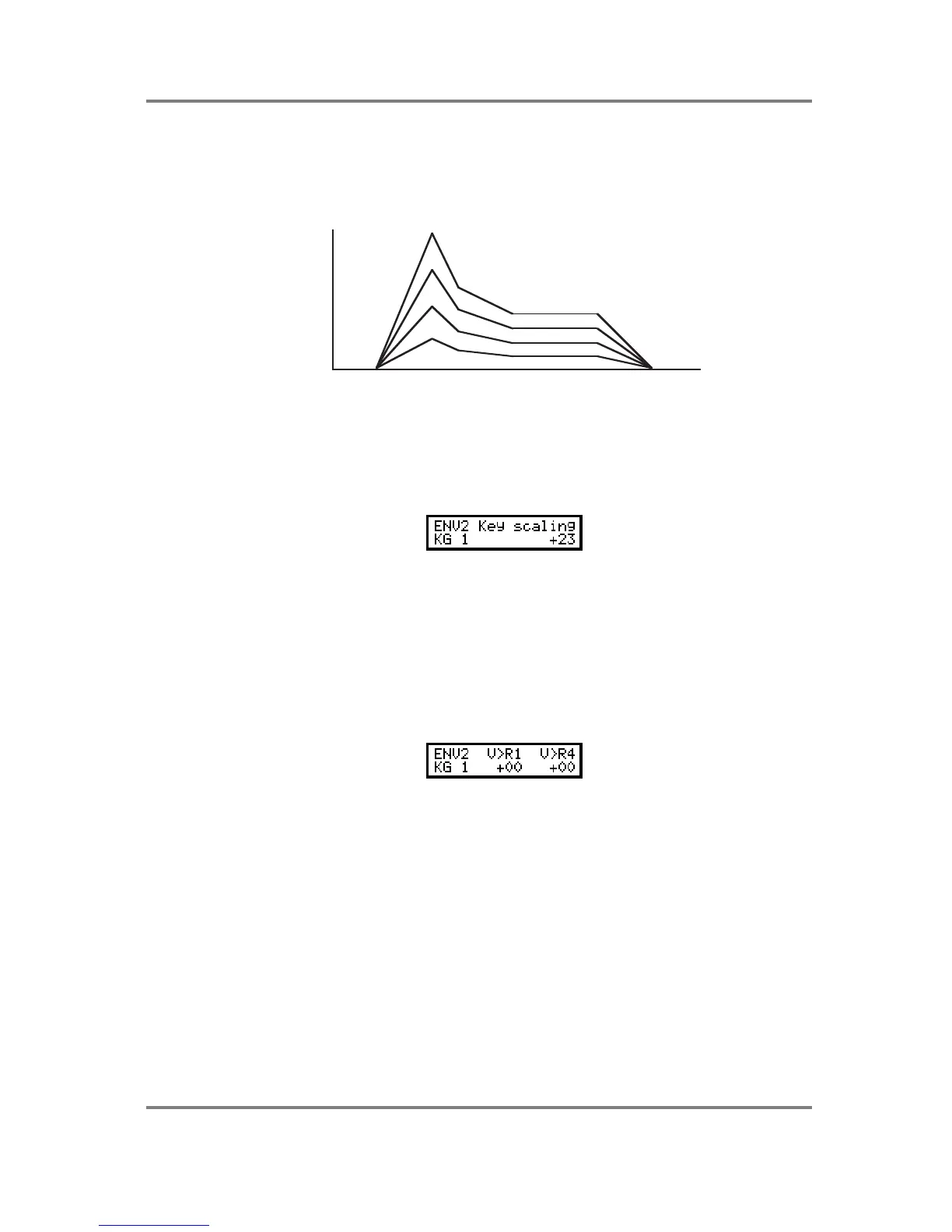PROGRAM EDIT
S2000 Operator’s Manual - Version 1.30 Page 103
Normally, the VEL>OUT LVL parameter will be set to a positive value so that higher velocity
gives a higher output level.
For example:
V
E
L
O
C
I
T
Y
127
0
In this example, hit the key harder and the sound will be brighter as on acoustic instruments.
However, negative values may also be set for special effects (i.e. hit the key harder and sound
will be softer).
The next page down allows you to control the overall speed of RATE 2 and RATE 4 using
keyboard position:
KEY SCALING allows you to mimic the properties of certain acoustic instruments where the
sound is more percussive in the upper regions of the instrument’s range (for example, pianos,
electric pianos, harpsichords, guitars, harps and tuned percussion instruments such as vibes,
marimba, etc.).
Setting a negative value will cause RATE 2 and RATE 4 to be short at the top end of the
keyboard range and longer at the bottom of the keyboard range. The DATA wheel is used to
set the amount of keyscaling.
The next page down allows you to control attack and release times using velocity:
V>R1 sets how much velocity will determine the speed of RATE 1. With negative values, the
harder you hit the key, the faster the speed of RATE 1. This is useful on certain sounds such
as flutes and woodwind where you can control the attack of the sound using velocity.
V>R4 sets how much the note-on velocity will affect the speed of RATE 4. With negative
values, the harder you hit the note, the faster it will die away when you take your finger off the
key.
The parameters are selected using F1 and F2 to select V>R1 and V>R4 respectively and the
DATA wheel is used to set the parameters’ value. Use the outer SELECT wheel to select the
keygroup you want to affect. Alternatively, move the cursor to the KG field and use the DATA
wheel to select the keygroup.