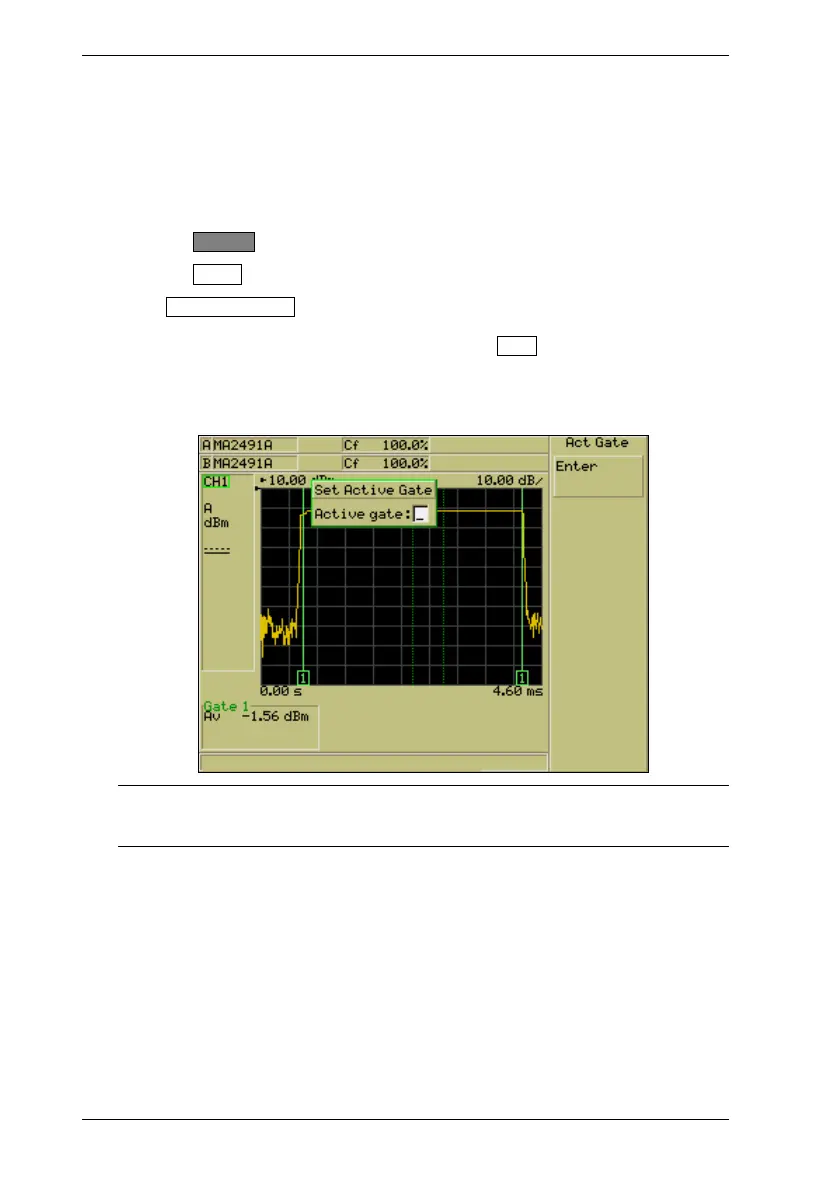ML248xA / ML249xA Common Procedures
5-42 13000-00162
September 2005
Setting the Active Gate
Up to four gates can be enabled and viewed simultaneously on the profile display. In this
situation, the gate that is currently active is shown on the display by a green box around
the number at the base on the start and stop positions. This is shown in the figure below.
Follow the procedure below to specify the active gate.
1. Press the Channel hard key to display the Channel group of commands.
2. Press the Gating soft key.
3. Press Set Active Gate… and enter the required gating number in the [Set Active
Gate] dialog. The number is entered in the usual manner by pressing [Sel] on the
numeric keypad to clear the current entry. Press the Enter soft key when complete,
followed by the [Exit] key to close the dialog.
The display will now have been updated to display the specified number as the active
gate.
Note: The active gate can also be set in the [Gating Set Up] dialog as described in
the earlier section. Both access points are updated automatically regardless of
where the settings are made.
