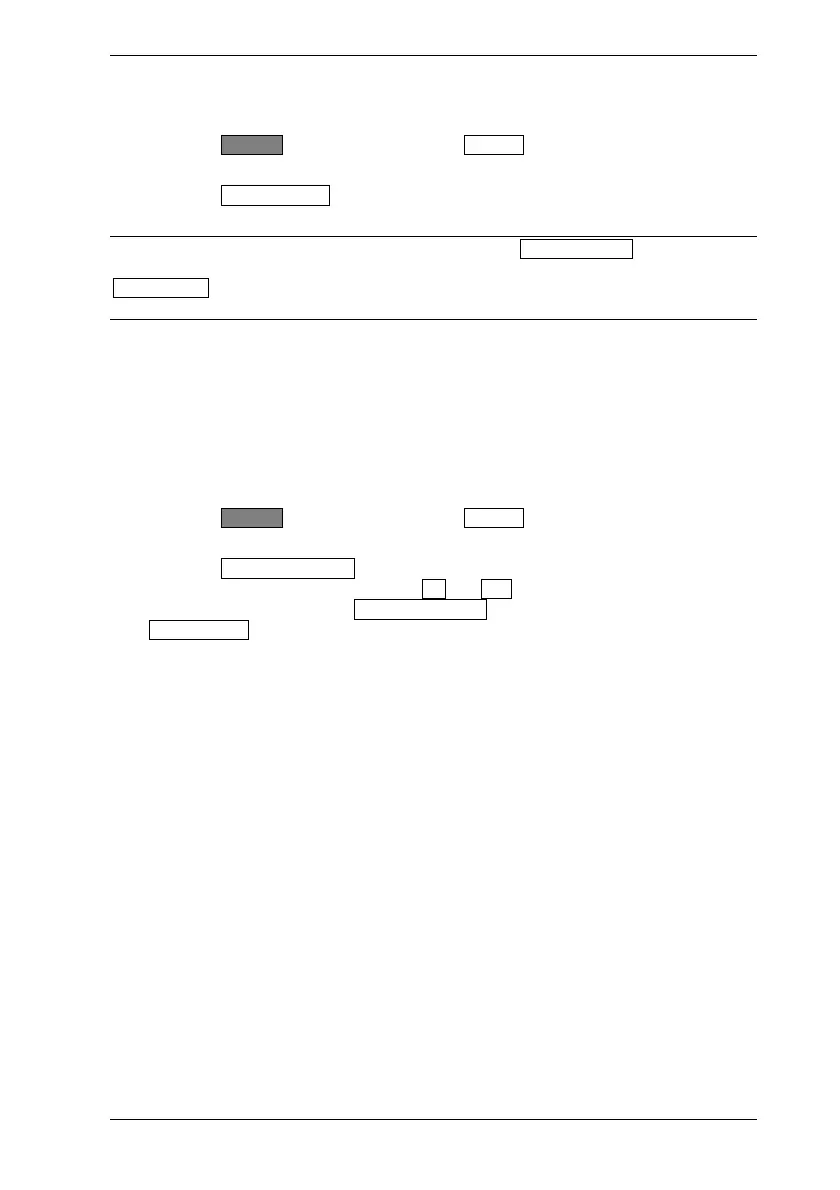Common Procedures ML248xA / ML249xA
13000-00162 5-49
September 2005
Setting and Viewing the Active Marker
1. Press the Channel hard key followed by the Markers soft key to display the Markers
group of commands.
2. Press the Assign Act Mkr soft key and select the marker to serve as the active
marker.
Note: The active marker can also be set by pressing the Set Up Markers soft key to
display the [Marker Set Up] dialog, selecting the required marker, and pressing the
Set as Active soft key. The changes made to the active marker using either of these
methods are reflected at both locations.
Positioning the Active Marker
There are two ways in which the position of the active marker can be changed.
Method 1
1. Press the Channel hard key followed by the Markers soft key to display the [Markers]
group of commands.
2. Press the Position Act Mkr… soft key in the [Markers] group of commands and set
the required marker position using the Inc and Dec soft keys, or the numeric keypad
in the normal manner. If the Position Act Mkr… soft key is not available, press the
Active Marker soft key to enable it.
Method 2
Use the right and left arrow keys on the numerical keypad to move the active marker on
the active channel to the required position.
