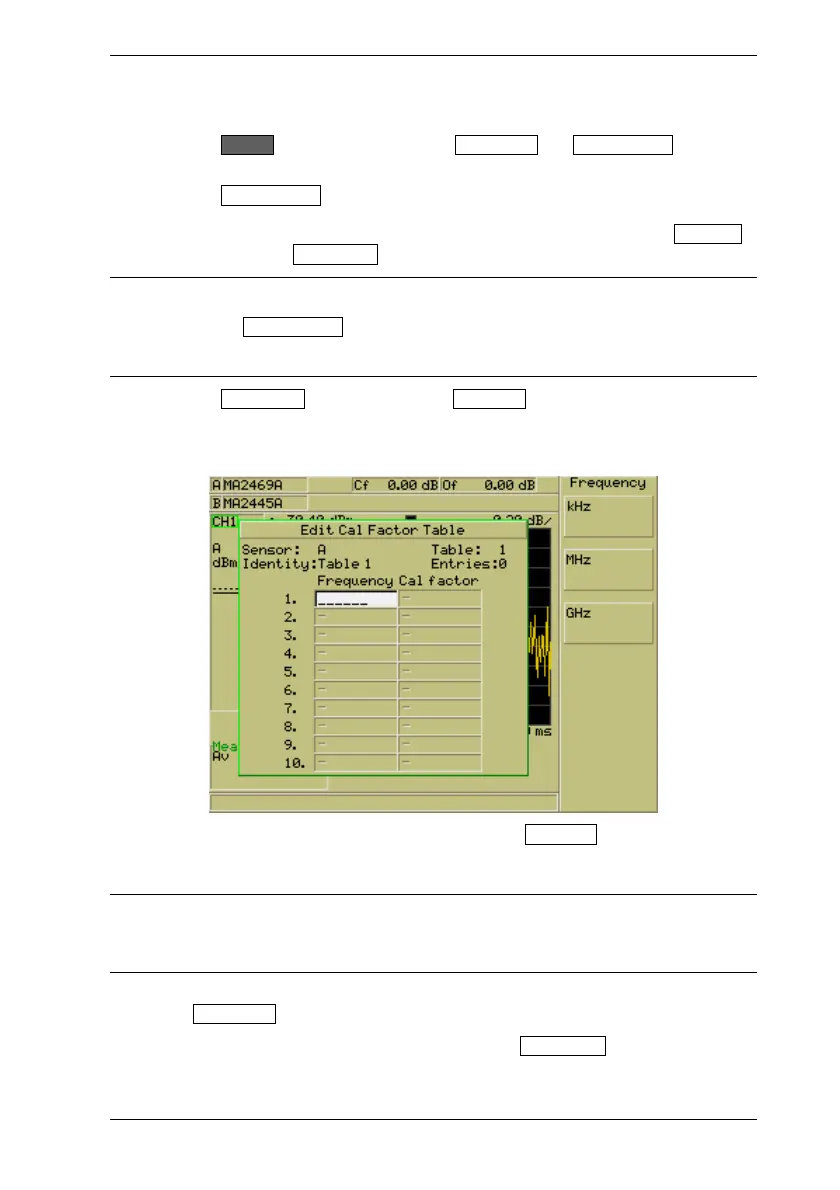Common Procedures ML248xA / ML249xA
13000-00162 5-81
September 2005
Creating New Cal Factor Tables
1. Press the Sensor hard key followed by the Edit Tables and Edit CF Table soft keys
to display the [Edit Cal Factor Table] dialog.
2. Press the Select Table.. soft key and enter a number from the keypad of one of the
available blank tables. If no blank tables are available, the user can select a table
that is no longer required and clear all entries in that table by pressing the Table Init
soft key followed by Clear Table .
Note: As the tables are stored within the sensor itself rather than the ML248xA /
ML249xA, the number of tables available to the user varies depending on the sensor
model. When the Select Table.. soft key is pressed, the maximum number of tables
available displays in parenthesis in the [Select Table] dialog. This information can also be
seen in the [Cal Factor] dialog when the “Source” item is set to “Frequency” or “V/GHz”.
3. Press the Edit Entries soft key followed by Add Entry to highlight the uppermost cell
in the “Frequency” column of the table. Enter a value from the keypad in the normal
manner and then use the arrows on the keypad to select the adjacent “Cal Factor”
cell.
4. When a cal factor value has been entered, press the Add Entry soft key again to
move to the next row and repeat this process until all the required entries have been
made.
Note: The maximum number of entries that can be made in each table is again
determined by the frequency range of the sensor in use. Sensors of up to 40 GHz can
have up to 90 entries in each table, 50 GHz sensors can have up to 110 entries, and 65
GHz sensors can have up to 130 entries.
5. Press the [Back] key on the keypad to display the previous page of soft keys, and
press Save Table to save the entries in the new table.
6. The table can also be given a name by pressing the Edit Identity soft key and
entering a name from the keypad in the normal manner. When specified, the table
name displays in the [Edit Cal Factor Table] dialog to the right of the word “Identity”.
