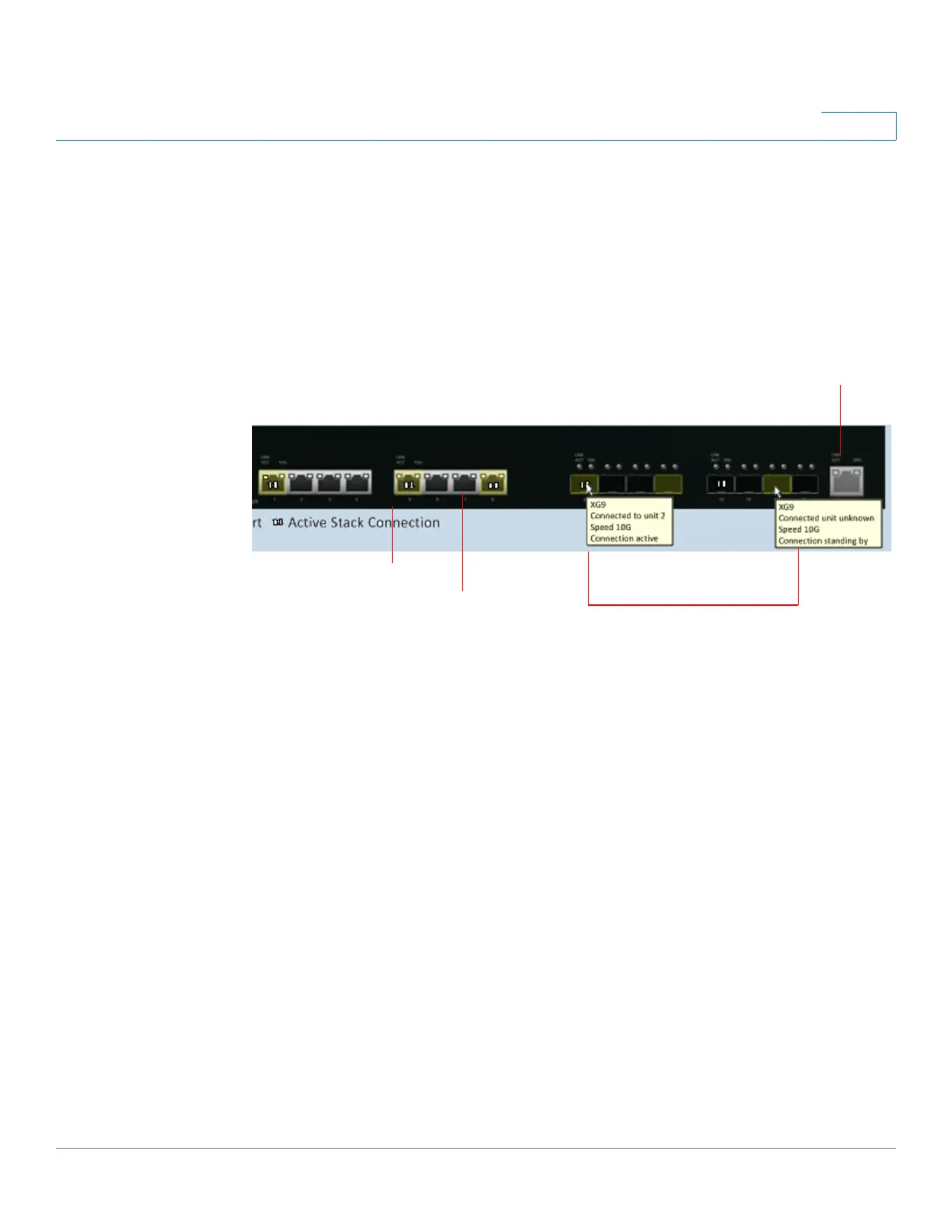Administration: Stack Management
System Modes
Cisco 500 Series Stackable Managed Switch Administration Guide 98
5
Unit View and Stack Port Configuration
To select stack ports for a device:
a. Click a device in the Stack Topology View. The ports on this device are
displayed in this view.
b. When you click on a port, a tooltip displays the port number, unit that it is
connected to, the port speed and its connection status. See an example of this
in the following:
c. Click on the (black) network ports that you want to select as stacking ports
(gray ports). These are ports that are currently network ports. When you click
Apply and Reboot, these ports become stack ports after the reboot.
d. To confirgure stack parameters for devices in the stack, click the device in the
Stack Topology View, and enter the following fields for the device and stacking
ports:
• Unit ID After Reset—Select a unit ID or select Auto to have the unit ID be
assigned by the system.
• Unit 1 Stack Mode—Select a stack mode.
• Unit 1 Stack Connection Speed—Select the speed for the stack ports.
Select Auto for the system to select the speed.
STEP 3 Click Apply and Reboot. The parameters are copied to the Running Configuration
file and the stack is rebooted.
Stack Port
Network Port
Becomes stack ports after Apply&Reboot
Cannot become stack
port
