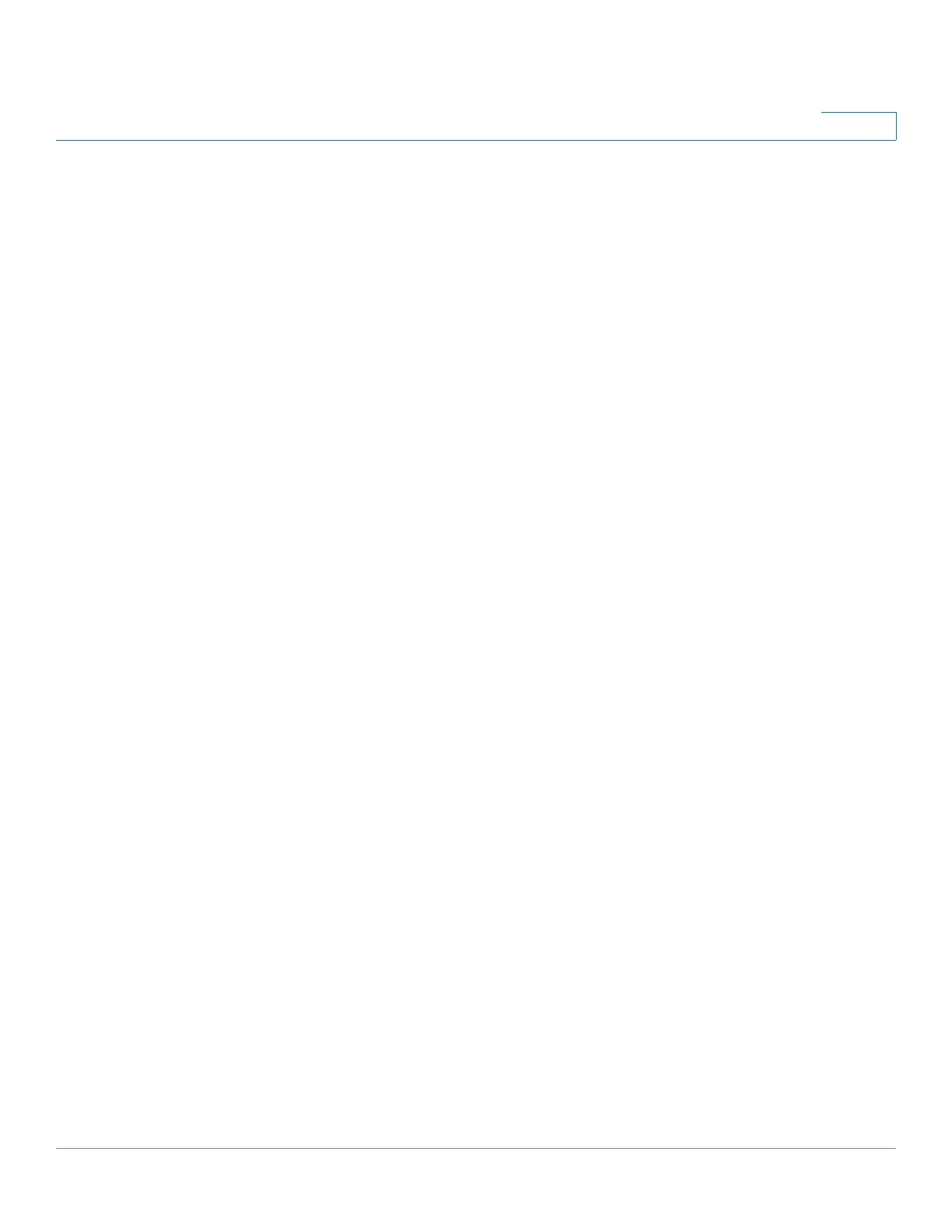Administration: System Log
Viewing Memory Logs
Cisco 500 Series Stackable Managed Switch Administration Guide 42
3
Viewing Memory Logs
The device can write to the following logs:
• Log in RAM (cleared during reboot).
• Log in Flash memory (cleared only upon user command).
You can configure the messages that are written to each log by severity, and a
message can go to more than one log, including logs that reside on external
SYSLOG servers.
RAM Memory
The RAM Memory page
displays all messages that were saved in the RAM
(cache) in chronological order. Entries are stored in the RAM log according to the
configuration in the Log Settings page.
To view log entries, click Status and Statistics > View Log > RAM Memory.
The top of the page has a button that allows you to Disable Alert Icon Blinking.
Click. This button toggles between disable and enable.
The Current Logging Threshold specifies the levels of logging that are
generated. This can be changed by clicking Edit by the field’s name.
This page contains the following fields for every log file:
• Log Index—Log entry number.
• Log Time—Time when message was generated.
• Severity—Event severity.
• Description—Message text describing the event.
To clear the log messages, click Clear Logs. The messages are cleared.
Flash Memory
The Flash Memory page
displays the messages that were stored in the Flash
memory, in chronological order. The minimum severity for logging is configured in
the Log Settings page. Flash logs remain when the device is rebooted. You can
clear the logs manually.
To view the Flash logs, click Status and Statistics > View Log > Flash Memory.
