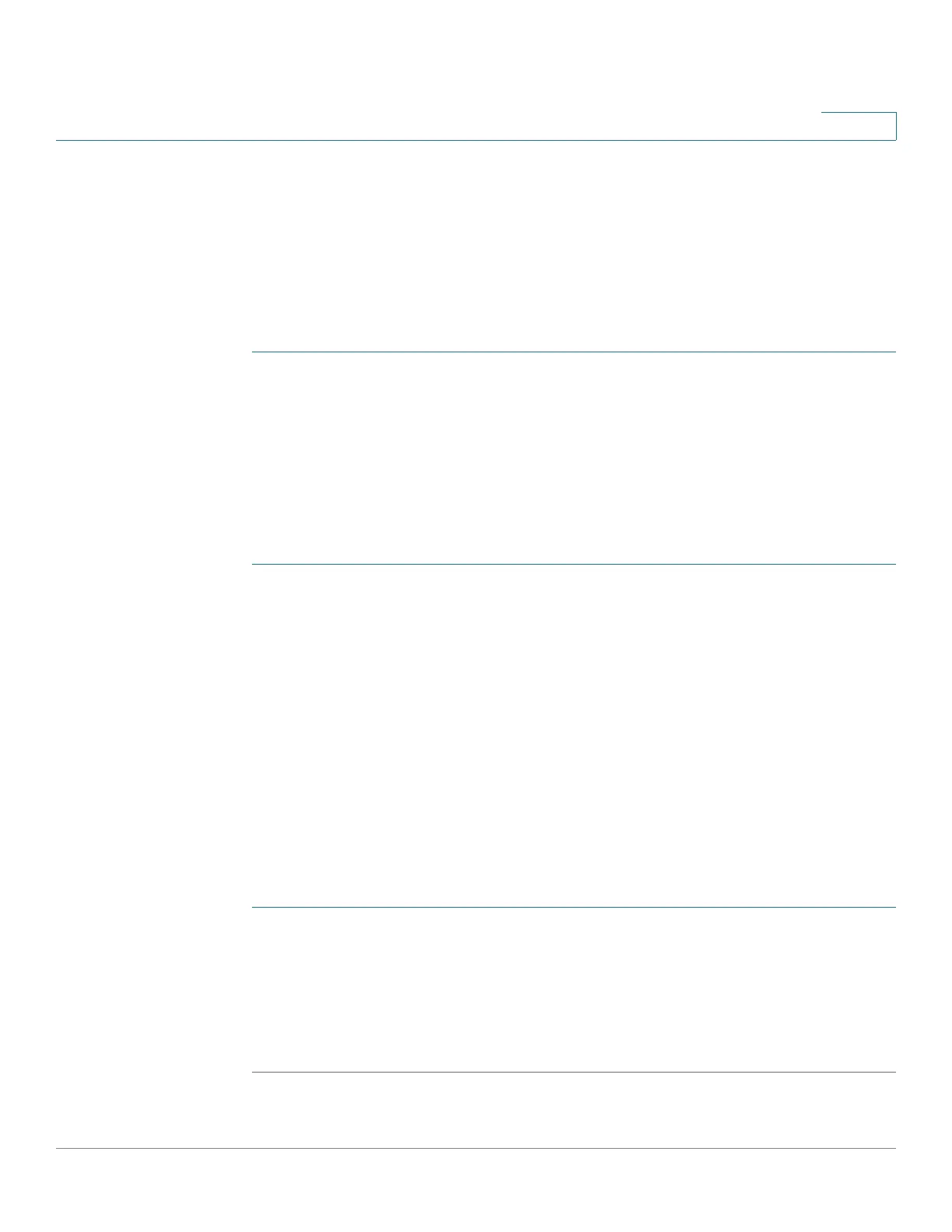Security: SSH Server
Common Tasks
Cisco 500 Series Stackable Managed Switch Administration Guide 558
25
Common Tasks
This section describes some common tasks performed using the SSH Server
feature.
Workflow1: To logon to the device over SSH using the device’s
automatically-created (default) key, perform the following:
STEP 1 Enable SSH server in the TCP/UDP Services page and verify that SSH user
authentication by public key is disabled in the SSH User Authentication page.
STEP 2 Log onto an external SSH client application, such as PuTTY, using the IP address of
the device (it is not necessary to use a username or key that is known to the
device).
Workflow2: To create an SSH user and logon to the device over SSH
using this user, perform the following steps:
STEP 1 Generate an RSA or DSA key on an external SSH client application, such as
PuTTY.
STEP 2 Enable SSH user authentication by public key or password in the SSH User
Authentication page.
STEP 3 Enable Automatic Login if required (see Automatic Login below).
STEP 4 Add a user in the SSH User Authentication page and copy in the public key
generated externally.
STEP 5 Log onto an external SSH client application, such as PuTTY, using the IP address of
the device and the user name of the user.
Workflow3: To import an RSA or DSA key from device A to device B,
perform the following steps:
STEP 1 On device A, select an RSA or DSA key in the SSH Server Authentication page.
STEP 2 Click Details and copy the public key of the select key type to Notepad or other
text editor application.
STEP 3 Log on to device B and open the SSH Server Authentication page. Select either
the RSA or DSA key, click Edit and paste in the key from device A.
