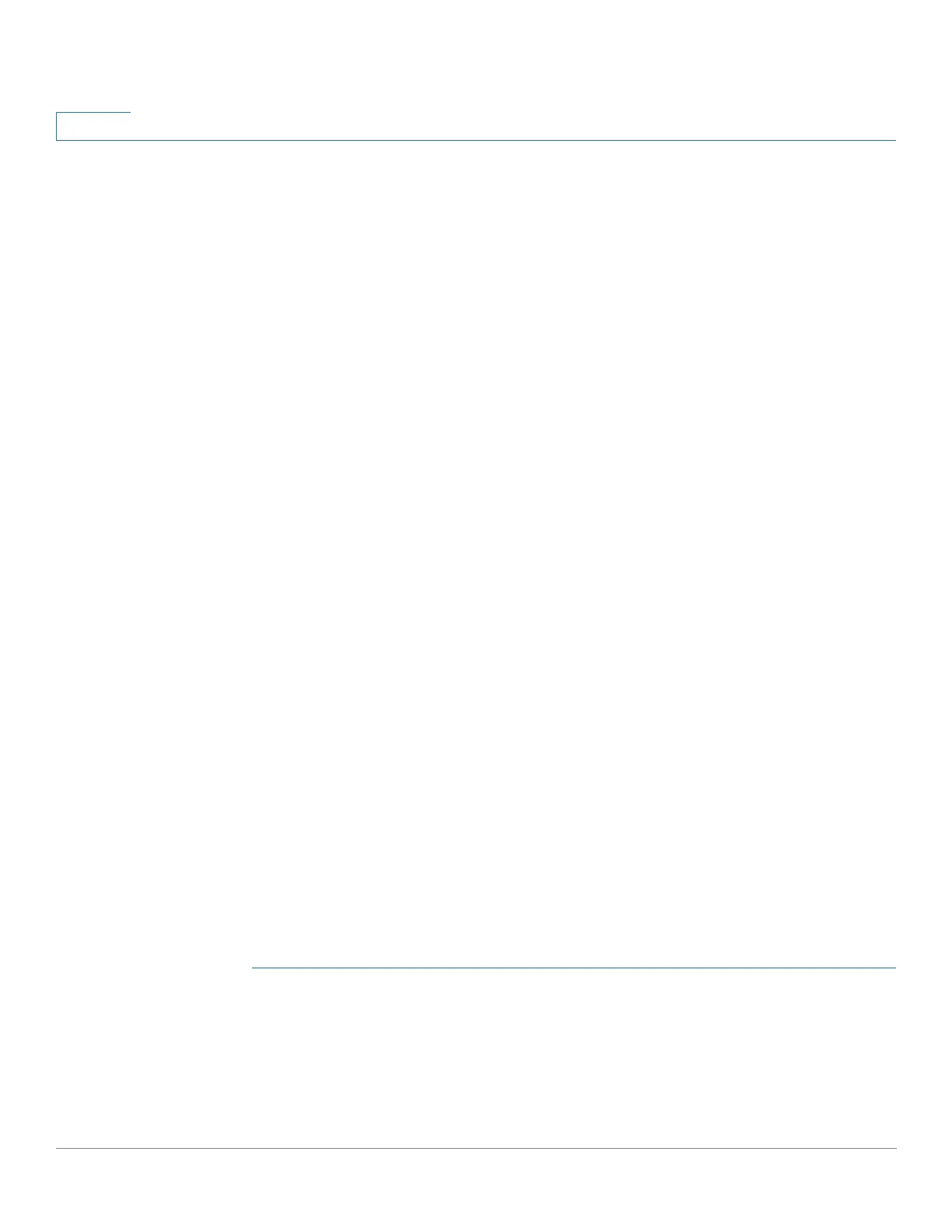Security: SSH Server
SSH Server Configuration Pages
559 Cisco 500 Series Stackable Managed Switch Administration Guide
25
SSH Server Configuration Pages
This section describes the pages used to configure the SSH Server feature.
SSH User Authentication
Use the SSH User Authentication page to enable SSH user authentication by
public key and/or password, and (when using authentication by public key) to add
an SSH client user that will be used to create an SSH session in an external SSH
application (like PuTTY).
Before you can add a user, you must generate an RSA or DSA key for the user in
the external SSH key generation/client application (such as PuTTY).
Automatic Login
If you use the SSH User Authentication page to create an SSH username for a user
who is already configured in the local user database. You can prevent additional
authentication by configuring the Automatic Login feature, which works as
follows:
• Enabled—If a user is defined in the local database, and this user passed
SSH Authentication using a public-key, the authentication by the local
database username and password is skipped.
NOTE The configured authentication method for this specific management
method (console, Telnet, SSH and so on) must be Local (i.e. not RADIUS or
TAC AC S+ ). See Management Access Method for more details).
• Not Enabled—After successful authentication by SSH public key, even if
the username is configured in the local user database, the user is
authenticated again, as per the configured authentication methods,
configured on the Management Access Authentication page.
This page is optional. You do not have to work with user authentication in SSH.
To enable authentication and add a user.
STEP 1 Click Security > SSH Server > SSH User Authentication.
STEP 2 Select the following fields:
• SSH User Authentication by Password—Select to perform authentication
of the SSH client user using the username/password configured in the local
database (see Defining Users).
