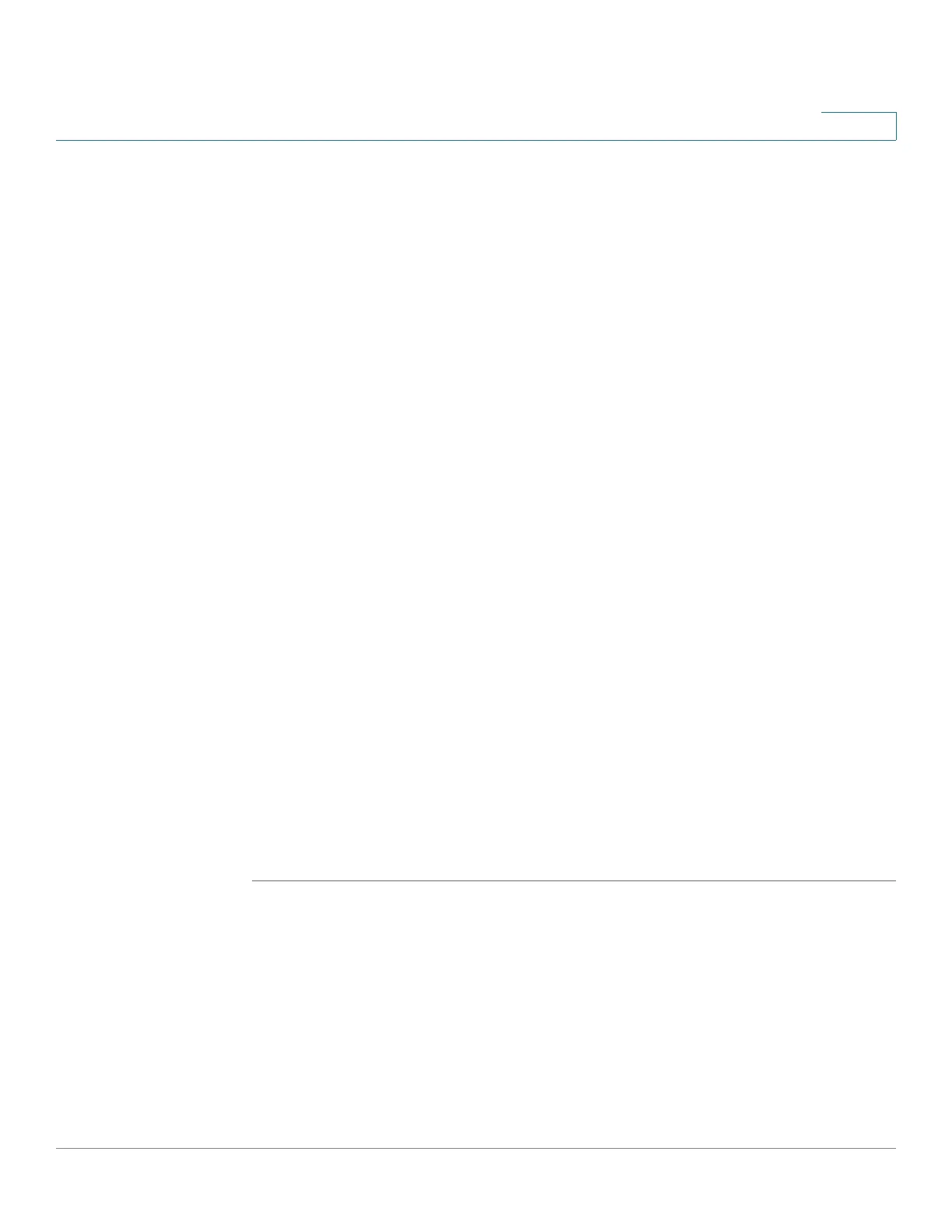Security: SSH Server
SSH Server Configuration Pages
Cisco 500 Series Stackable Managed Switch Administration Guide 560
25
• SSH User Authentication by Public Key—Select to perform authentication
of the SSH client user using the public key.
• Automatic Login—This field can be enabled if the SSH User
Authentication by Public Key feature was selected. See Automatic Login.
STEP 3 Click Apply. The settings are saved to the Running Configuration file.
The following fields are displayed for the configured users:
• SSH User Name—User name of user.
• Key Type—Whether this is an RSA or DSA key.
• Fingerprint—Fingerprint generated from the public keys.
STEP 4 Click Add to add a new user and enter the fields:
• SSH User Name—Enter a user name.
• Key Type—Select either RSA or DSA.
• Public Key—Copy the public key generated by an external SSH client
application (like PuTTY) into this text box.
STEP 5 Click Apply to save the new user.
The following fields are displayed for all active users:
• IP Address—IP address of the active user.
• SSH User Name—User name of the active user.
• SSH Version—Version of SSH used by the active user.
• Cipher—Cipher of the active user.
• Authentication Code—Authentication code of the active user.
SSH Server Authentication
A public and private RSA and DSA key are automatically generated when the
device is booted from factory defaults. Each key is also automatically created
when the appropriate user-configured key is deleted by the user.
To regenerate an RSA or DSA key or to copy in an RSA/DSA key generated on
another device:
