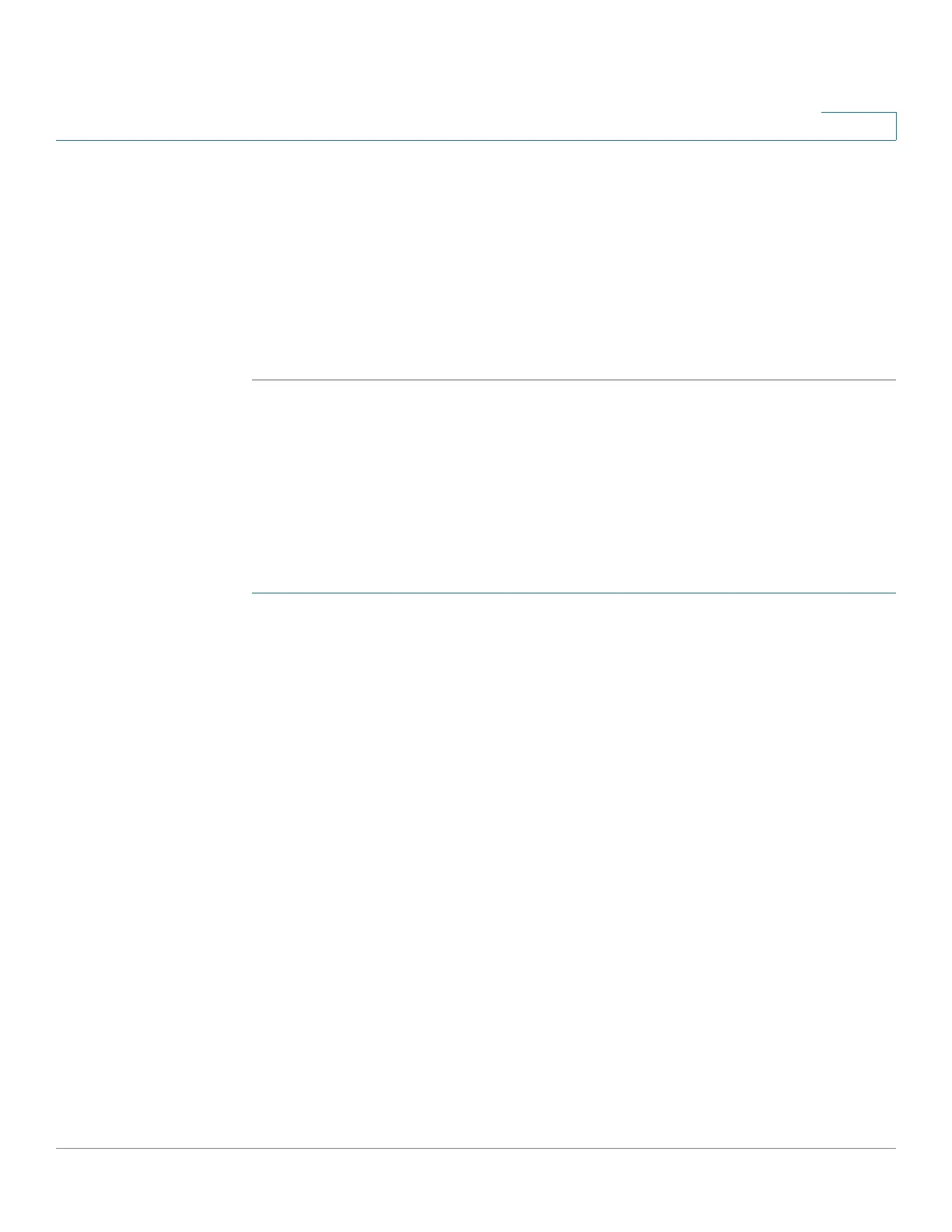Administration: Time Settings
Configuring System Time
Cisco 500 Series Stackable Managed Switch Administration Guide 130
7
is a secondary server, and so forth. If the primary server is down, the device
polls all servers with the polling setting enabled, and selects a new primary
server with the lowest stratum.
• Authentication—Select the check box to enable authentication.
• Authentication Key ID—If authentication is enabled, select the value of the
key ID. (Create the authentication keys using the SNTP Authentication page.)
STEP 6 Click Apply. The STNP server is added, and you are returned to the main page.
Configuring the SNTP Mode
The device can be in active and/or passive mode (see SNTP Modes for more
information).
To enable receiving SNTP packets from all servers on the subnet and/or to enable
transmitting time requests to SNTP servers:
STEP 1 Click Administration > Time Settings > SNTP Multicast/Anycast.
STEP 2 Select from the following options:
• SNTP IPv4 Multicast Client Mode (Client Broadcast Reception)—Select to
receive system time IPv4 Multicast transmissions from any SNTP server on
the subnet.
• SNTP IPv6 Multicast Client Mode (Client Broadcast Reception)—Select to
receive system time IPv6 Multicast transmissions from any SNTP server on
the subnet.
• SNTP IPv4 Anycast Client Mode (Client Broadcast Transmission)—Select to
transmit SNTP IPv4 synchronization packets requesting system time
information. The packets are transmitted to all SNTP servers on the subnet.
• SNTP IPv6 Anycast Client Mode (Client Broadcast Transmission)—Select to
transmit SNTP IPv6 synchronization packets requesting system time
information. The packets are transmitted to all SNTP servers on the subnet.
STEP 3 If the system is in Layer 3 system mode, click Add to select the interface for SNTP
reception/transmission.
