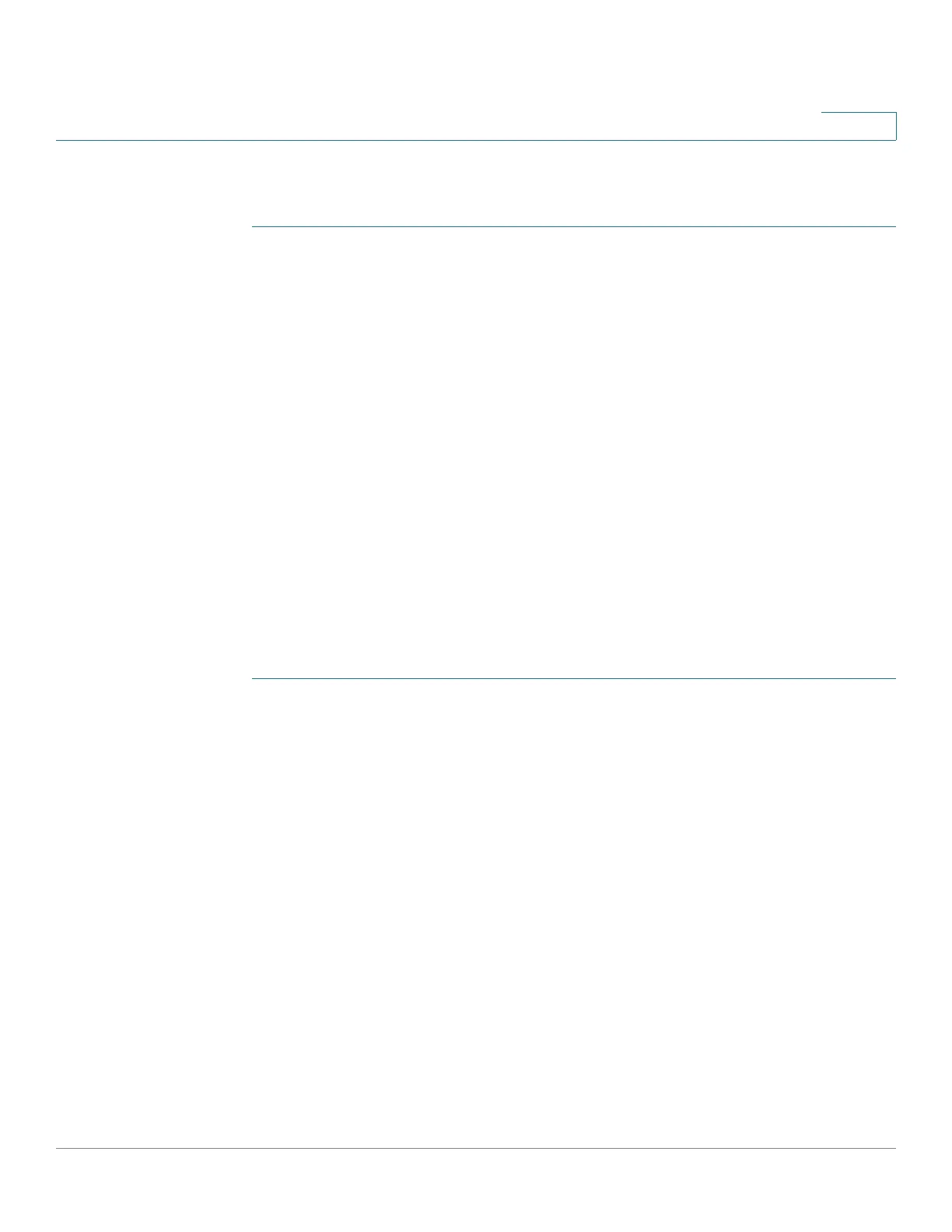Port Management: Unidirectional Link Detection
Configuring UDLD
Cisco 500 Series Stackable Managed Switch Administration Guide 208
11
Workflow3: To bring a port up after it was shut down by UDLD and
automatic reactivation was not configured:
STEP 1 Open the Port Management > Error Recovery Settings page.
a. Select a port.
b. Click Reactivate.
Configuring UDLD
The UDLD feature can be configured for all fiber ports at one time (in the UDLD
Global Settings page) or per port (in the UDLD Interface Settings page).
UDLD Global Settings
The Fiber Port UDLD Default State is only applicable to fiber ports.
The Message Time field is applicable to both copper and fiber ports.
To configure UDLD globally:
STEP 1 Click Port Management > UDLD > UDLD Global Settings.
STEP 2 Enter the following fields:
• Message Time—Enter the interval between sending UDLD messages. This
field is relevant for both fiber and copper ports.
• Fiber Port UDLD Default State—This field is only relevant for fiber ports.
The UDLD state of copper ports must be set individually in the UDLD
Interface Settings page. The possible states are:
- Disabled—UDLD is disabled on all ports of the device.
- Normal—Device shuts down an interface if the link is unidirectional. If
the link is undetermined, a notification is issued.
- Aggressive—Device shuts down an interface if the link is uni-directional.
If the link is bi-directional, the device shuts down after the UDLD
information times out. The port state is marked as undetermined.
STEP 3 Click Apply to save the settings to the Running Configuration file.
