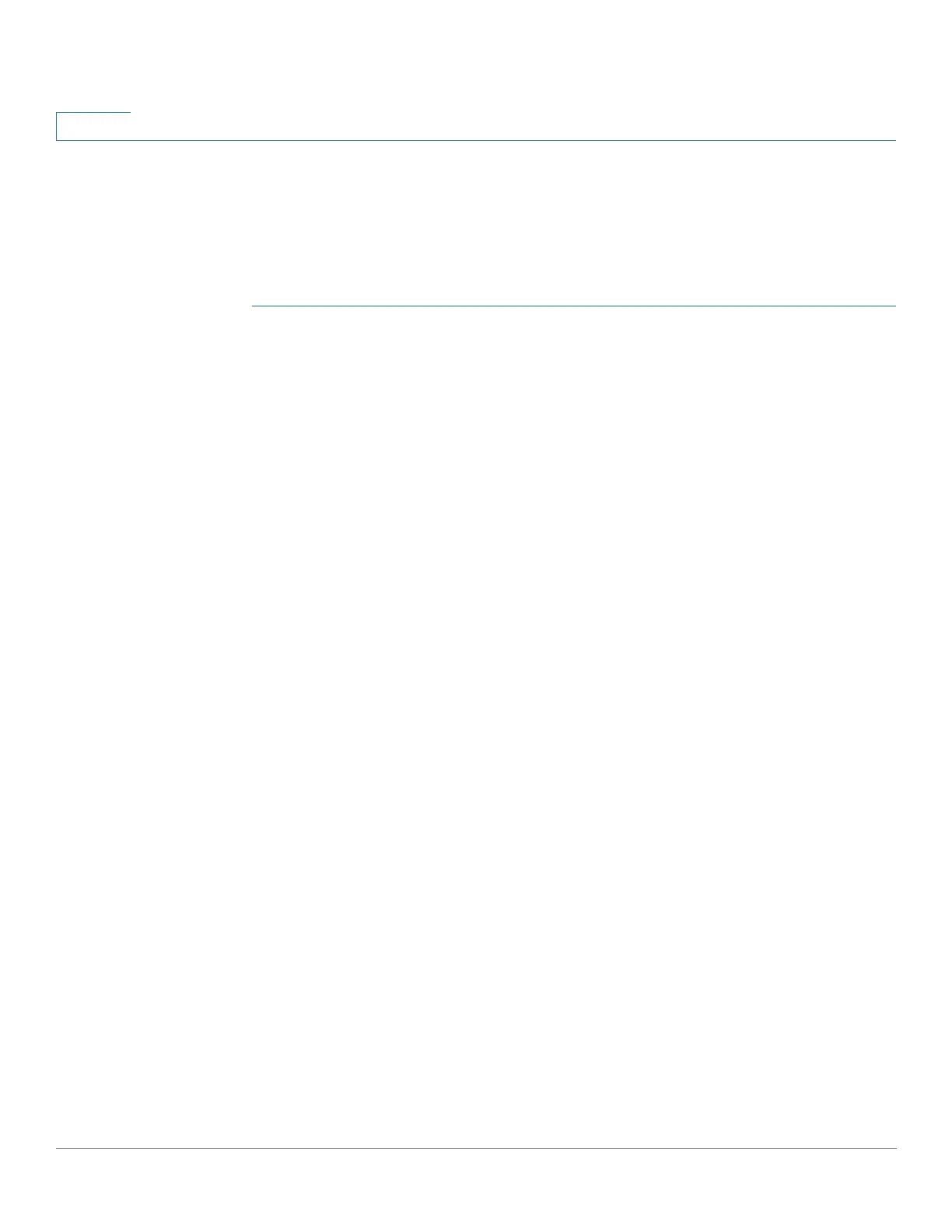Security
SSL Server
453 Cisco 500 Series Stackable Managed Switch Administration Guide
21
SSL Server Authentication Settings
It may be required to generate a new certificate to replace the default certificate
found on the device.
To create a new certificate:
STEP 1 Click Security > SSL Server > SSL Server Authentication Settings.
Information appears for certificate 1 and 2 in the SSL Server Key Table. These
fields are defined in the Edit page except for the following fields:
• Valid From—Specifies the date from which the certificate is valid.
• Valid To—Specifies the date up to which the certificate is valid.
• Certificate Source—Specifies whether the certificate was generated by
the system (Auto Generated) or the user (User Defined).
STEP 2 Select an active certificate.
STEP 3 Click Generate Certificate Request.
STEP 4 Enter the following fields:
• Certificate ID—Select the active certificate.
• Common Name—Specifies the fully-qualified device URL or IP address. If
unspecified, defaults to the lowest IP address of the device (when the
certificate is generated).
• Organization Unit—Specifies the organization-unit or department name.
• Organization Name—Specifies the organization name.
• Location—Specifies the location or city name.
• State—Specifies the state or province name.
• Country—Specifies the country name.
• Certificate Request—Displays the key created when the Generate
Certificate Request button is pressed.
STEP 5 Click Generate Certificate Request. This creates a key that must be entered on
the Certification Authority (CA). Copy it from the Certificate Request field.
