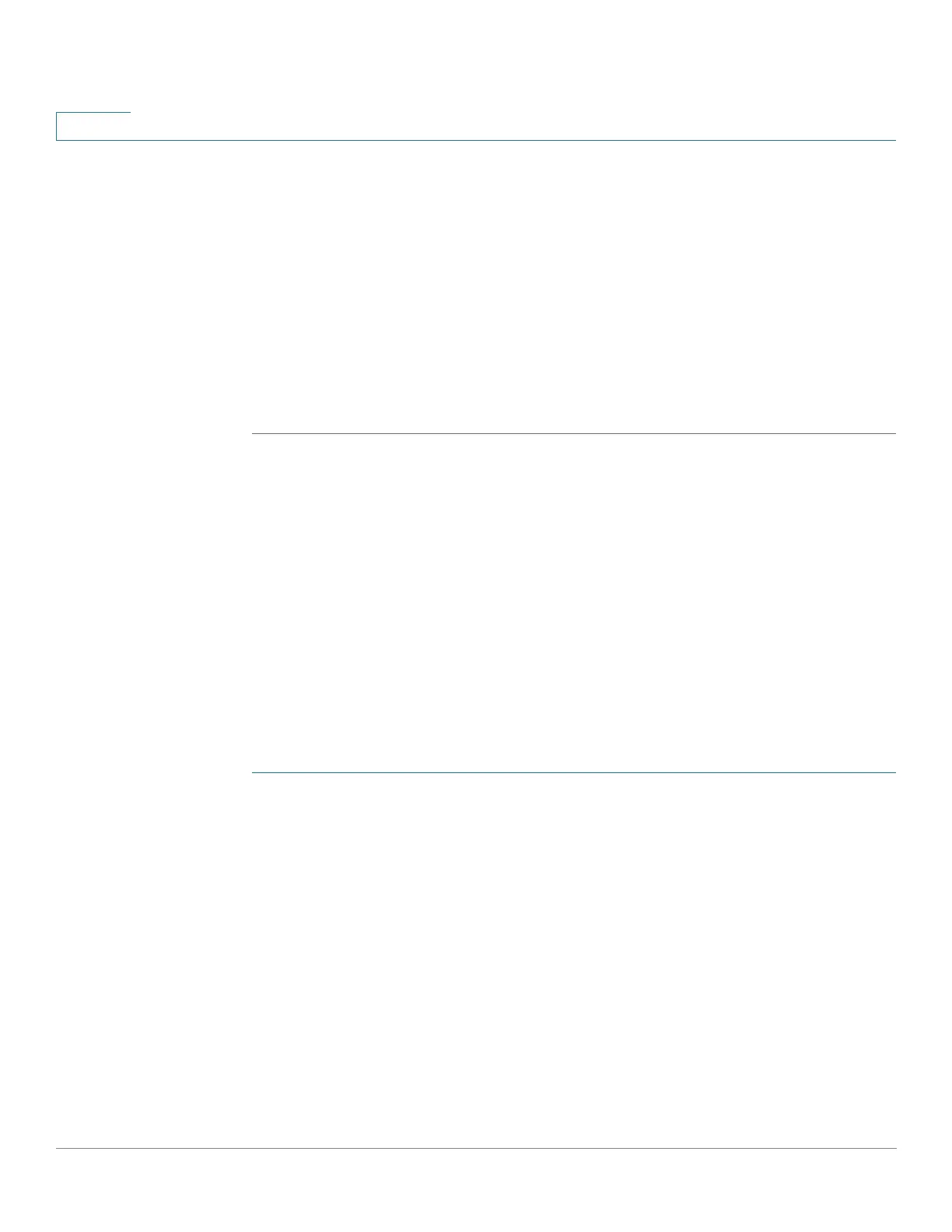Port Management: PoE
PoE Properties
247 Cisco 500 Series Stackable Managed Switch Administration Guide
13
power to an attaching PSE, including other PoE switches, as a legacy PD.
Even though Sx200/300/500 PoE switches are PSE, and as such should be
powered by AC, they could be powered up as a legacy PD by another PSE due to
false detection. When this happens, the PoE device may not operate properly and
may not be able to properly supply power to its attaching PDs.
To prevent false detection, you should disable PoE on the ports on the PoE switches
that are used to connect to PSEs. You should also first power up a PSE device
before connecting it to a PoE device. When a device is being falsely detected as a
PD, you should disconnect the device from the PoE port and power recycle the
device with AC power before reconnecting its PoE ports.
PoE Properties
The PoE Properties page
enables selecting either the Port Limit or Class Limit PoE
mode and specifying the PoE traps to be generated.
These settings are entered in advance. When the PD actually connects and is
consuming power, it might consume much less than the maximum power allowed.
Output power is disabled during power-on reboot, initialization, and system
configuration to ensure that PDs are not damaged.
To configure PoE on the device and monitor current power usage:
STEP 1 Click Port Management > PoE > Properties.
STEP 2 Enter the values for the following fields:
• Power Mode—Select one of the following options:
-
Port Limit
—Maximum power limit per each port is configured by the user.
-
Class Limit
—Maximum power limit per port is determined by the class of
the device, which results from the Classification stage.
NOTE When you change from Port Limit to Class Limit or vice versa, you
must disable PoE ports, and enable them after changing the power
configuration.
• Traps—Enable or disable traps. If traps are enabled, you must also enable
SNMP and configure at least one SNMP Notification Recipient.
