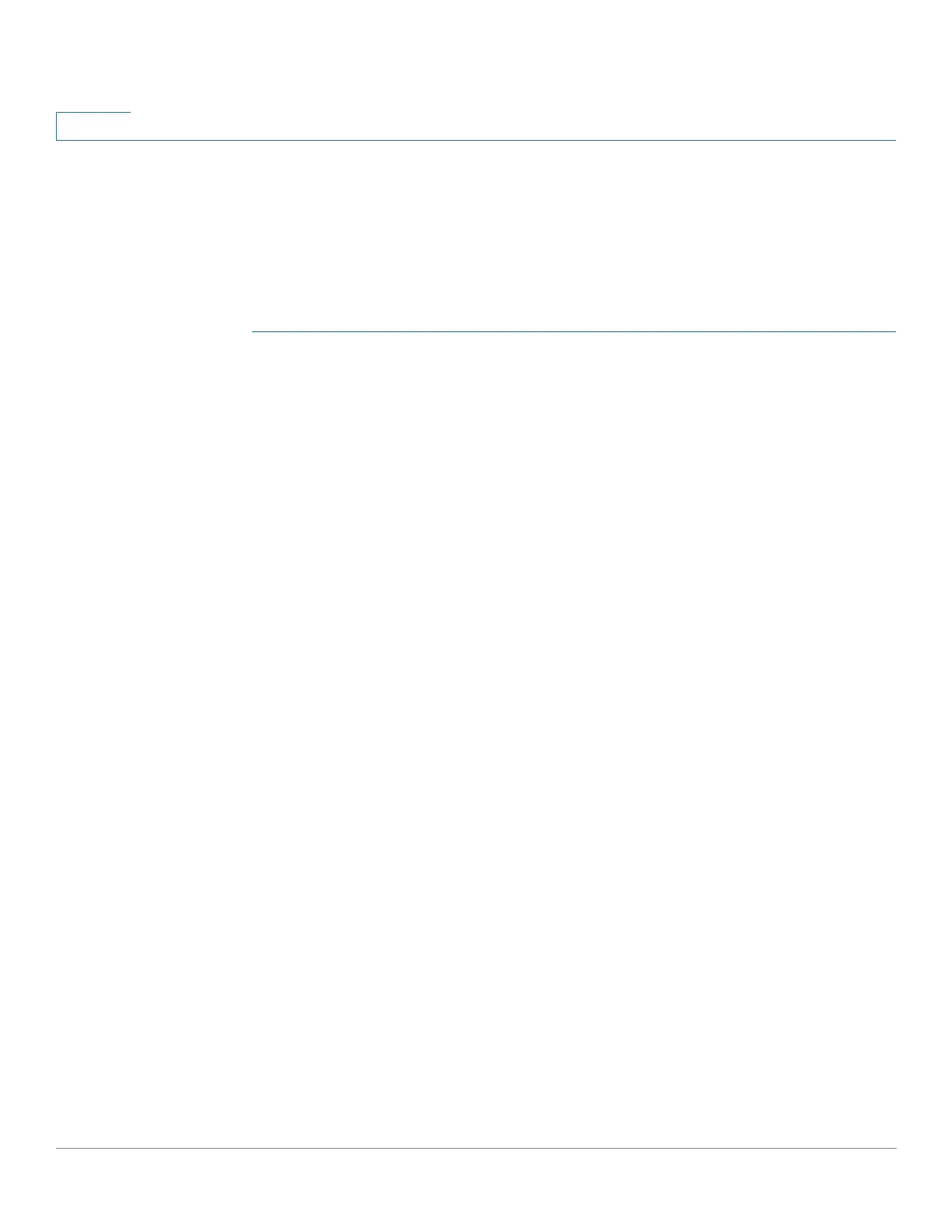Administration
Traceroute
119 Cisco 500 Series Stackable Managed Switch Administration Guide
6
Traceroute
Traceroute discovers the IP routes along which packets were forwarded by
sending an IP packet to the target host and back to the device. The Traceroute
page shows each hop between the device and a target host, and the round-trip
time to each such hop.
STEP 1 Click Administration > Traceroute.
STEP 2 Configure Traceroute by entering information into the following fields:
• Host Definition—Select whether hosts are identified by their IP address or
name.
• IP Version—If the host is identified by its IP address, select either IPv4 or
IPv6 to indicate that it will be entered in the selected format.
• Source IP—Select the source interface whose IPv4 address will be used as
the source IPv4 address for communication messages. If the Host Definition
field was By Name, all IPv4 and IPv6 addresses will be displayed in this
drop-down field. If the Host Definition field was By IP Address, only the
existing IP addresses of the type specified in the IP Version field will be
displayed.
• Host IP Address/Name—Enter the host address or name.
• TTL—Enter the maximum number of hops that Traceroute permits. This is
used to prevent a case where the sent frame gets into an endless loop. The
Traceroute command terminates when the destination is reached or when
this value is reached. To use the default value (30), select Use Default.
• Timeout—Enter the length of time that the system waits for a frame to return
before declaring it lost, or select Use Default.
STEP 3 Click Activate Traceroute. The operation is performed.
A page appears showing the Round Trip Time (RTT) and status for each trip in the
fields:
• Index—Displays the number of the hop.
• Host—Displays a stop along the route to the destination.
