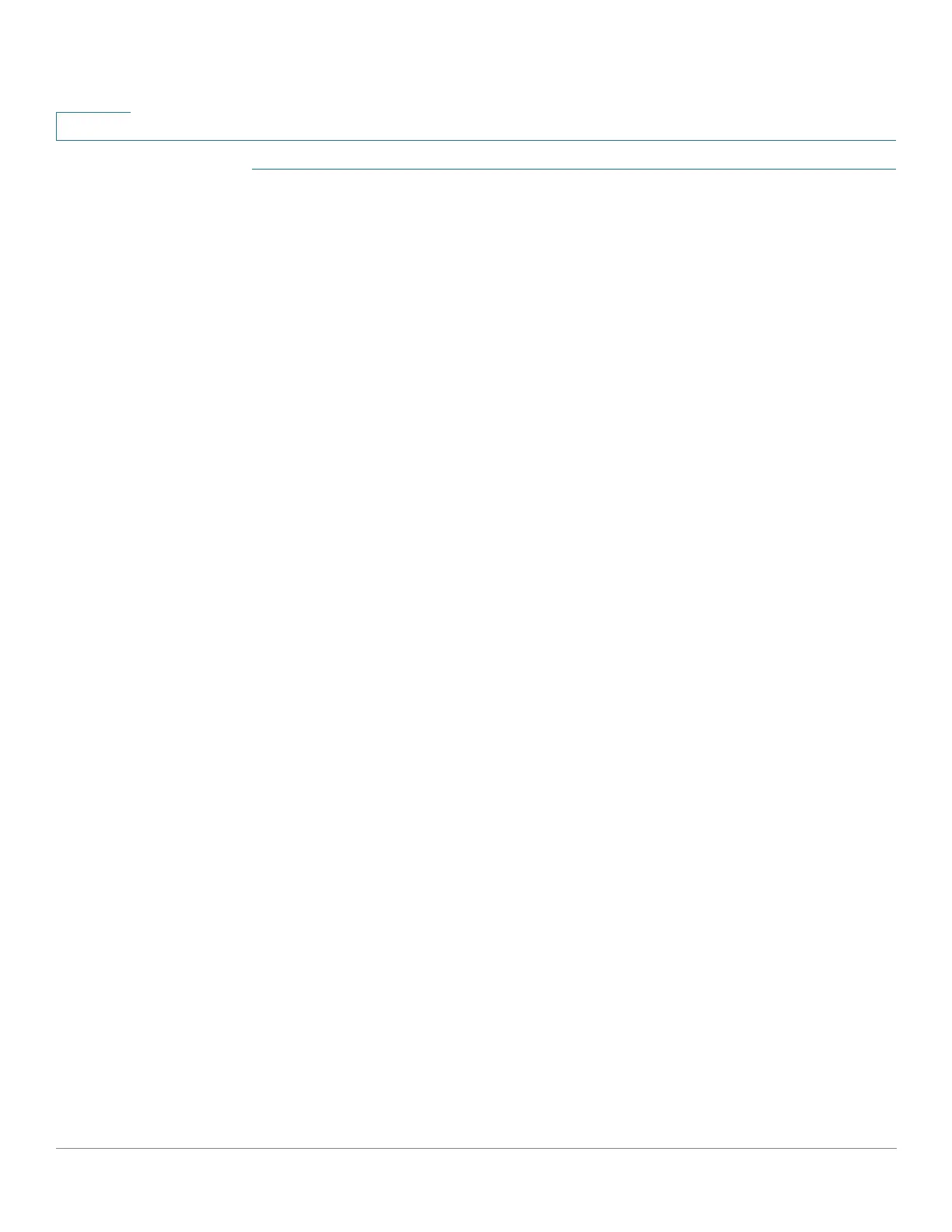Smartport
Built-in Smartport Macros
231 Cisco 500 Series Stackable Managed Switch Administration Guide
12
STEP 1 Select an interface and click Edit.
STEP 2 Enter the fields.
• Interface—Select the port or LAG.
• Smartport Type—Displays the Smartport type currently assigned to the
port/LAG.
• Smartport Application—Select the Smartport type from the Smartport
Application pull-down.
• Smartport Application Method— If Auto Smartport is selected, Auto
Smartport automatically assigns the Smartport type based on the CDP and/
or LLDP advertisement received from the connecting devices as well as
applying the corresponding Smartport macro. To statically assign a
Smartport type and apply the corresponding Smartport macro to the
interface, select the desired Smartport type.
• Persistent Status—Select to enable the Persistent status. If enabled, the
association of a Smartport type to an interface remains even if the interface
goes down, or the device is rebooted. Persistent is applicable only if the
Smartport Application of the interface is Auto Smartport. Enabling Persistent
at an interface eliminates the device detection delay that otherwise occurs.
• Macro Parameters—Displays the following fields for up to three parameters
in the macro:
- Parameter Name—Name of parameter in macro.
- Parameter Value—Current value of parameter in macro. This can be
changed here.
- Parameter Description—Description of parameter.
STEP 3 Click Reset to set an interface to Default if it is in Unknown status (as a result of an
unsuccessful macro application). The macro can be reapplied on the main page.
STEP 4 Click Apply to update the changes and assign the Smartport type to the interface.
Built-in Smartport Macros
The following describes the pair of built-in macros for each Smartport type. For
each Smartport type there is a macro to configure the interface and an anti macro
to remove the configuration.
