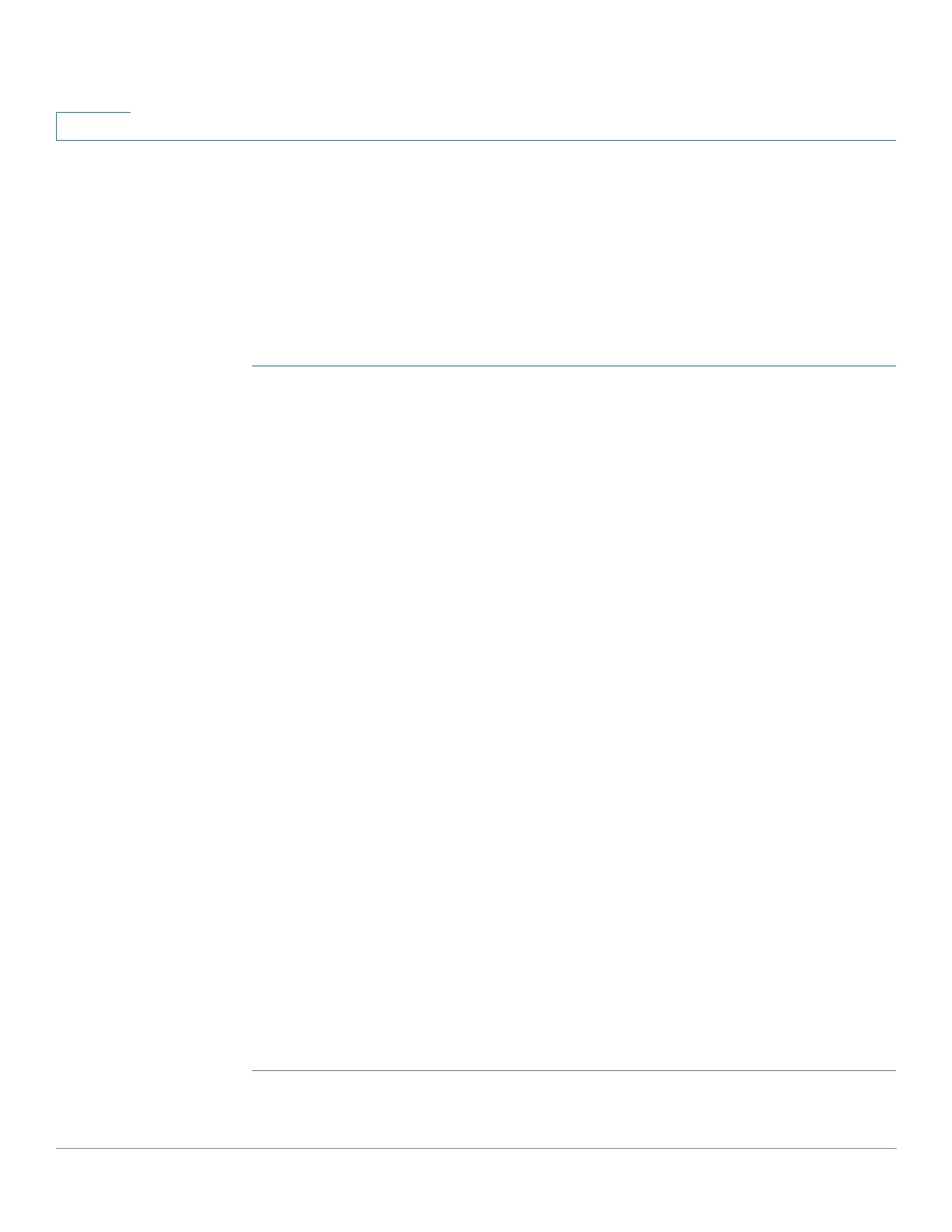Quality of Service
QoS Features and Components
601 Cisco 500 Series Stackable Managed Switch Administration Guide
28
• When disabling QoS, the shaper and queue setting (WRR/SP bandwidth
setting) are reset to default values.
All other user configurations remain intact.
QoS Workflow
To configure general QoS parameters, perform the following:
STEP 1 Choose the QoS mode (Basic, Advanced, or Disabled, as described in the “QoS
Modes” section) for the system by using the QoS Properties page. The following
steps in the workflow, assume that you have chosen to enable QoS.
STEP 2 Assign each interface a default CoS priority by using the QoS Properties page.
STEP 3 Assign the schedule method (Strict Priority or WRR) and bandwidth allocation for
WRR to the egress queues by using the Queue page.
STEP 4 Designate an egress queue to each IP DSCP/TC value with the DSCP to Queue
page. If the device is in DSCP trusted mode, incoming packets are put into the
egress queues based on the their DSCP/TC value.
STEP 5 Designate an egress queue to each CoS/802.1p priority. If the device is in CoS/
802.1 trusted mode, all incoming packets are put into the designated egress
queues according to the CoS/802.1p priority in the packets. This is done by using
the CoS/802.1p to Queue page.
STEP 6 If required for Layer 3 traffic only, assign a queue to each DSCP/TC value, by using
the DSCP to Queue page.
STEP 7 Enter bandwidth and rate limits in the following pages:
a. Set egress shaping per queue by using the Egress Shaping Per Queue page.
b. Set ingress rate limit and egress shaping rate per port by using the Bandwidth
page.
STEP 8 Configure the selected mode by performing one of the following:
a. Configure Basic mode, as described in Workflow to Configure Basic QoS
Mode
b. Configure Advanced mode, as described in Workflow to Configure Advanced
QoS Mode.
