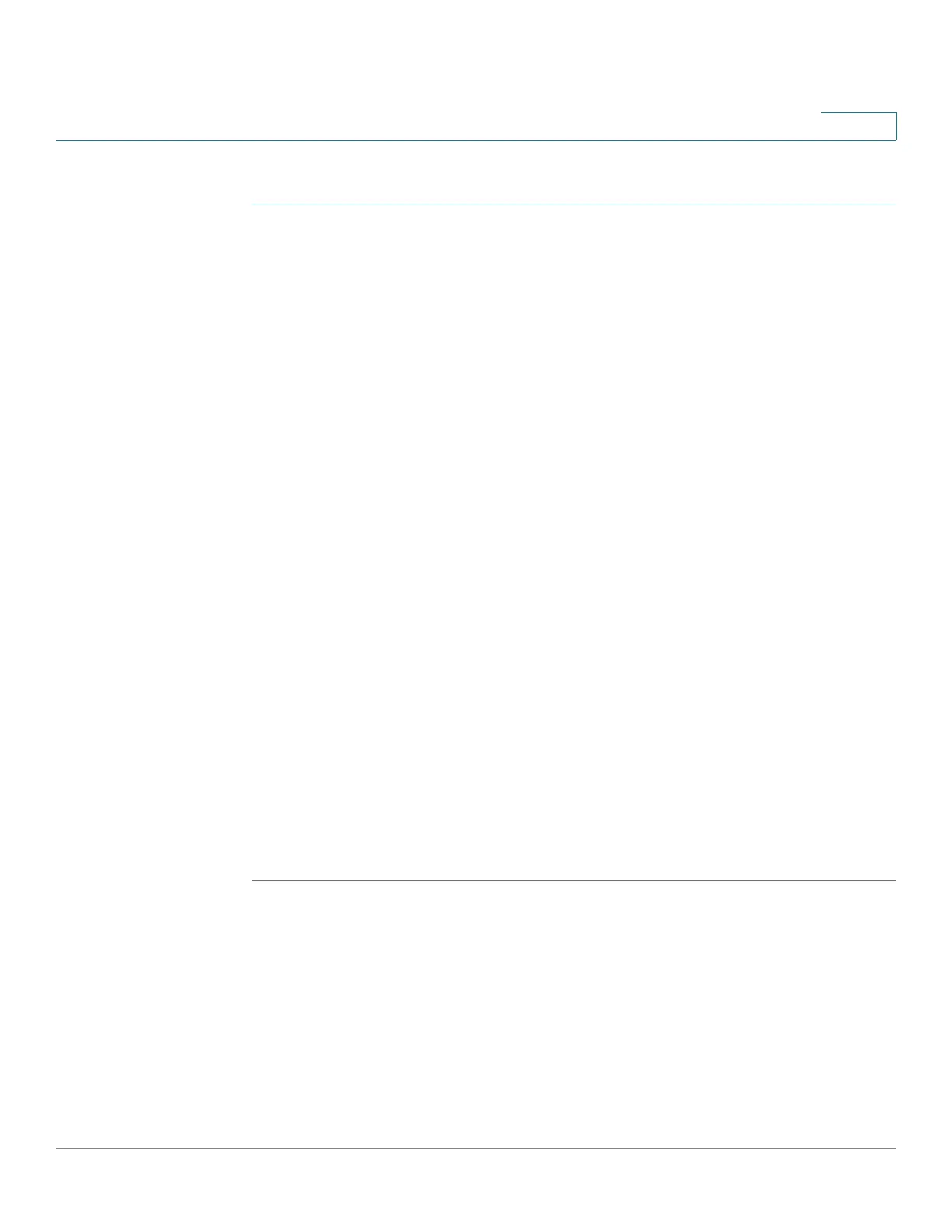Security
SSH Server
Cisco 500 Series Stackable Managed Switch Administration Guide 454
21
To import a certificate:
STEP 1 Click Security > SSL Server > SSL Server Authentication Settings.
STEP 2 Click Import Certificate.
STEP 3 Enter the following fields:
• Certificate ID—Select the active certificate.
• Certificate Source—Displays that the certificate is user-defined.
• Certificate—Copy in the received certificate.
• Import RSA KEY-Pair—Select to enable copying in the new RSA key-pair.
• Public Key—Copy in the RSA public key.
• Private Key (Encrypted)—Select and copy in the RSA private key in
encrypted form.
• Private Key (Plaintext)—Select and copy in the RSA private key in plain text
form.
STEP 4 Click Apply to apply the changes to the Running Configuration.
STEP 5 Click Display Sensitive Data as Encrypted to display this key as encrypted.
When this button is clicked, the private keys are written to the configuration file in
encrypted form (when Apply is clicked). When the text is displayed in encrypted
form, the button becomes Display Sensitive Data as Plaintext enabling you to
view the text in plaintext again.
The Details button displays the certificate and RSA key pair. This is used to copy
the certificate and RSA key-pair to another device (using copy/paste). When you
click Display Sensitive Data as Encrypted, the private keys are displayed in
encrypted form.
SSH Server
See Security: SSH Server.
