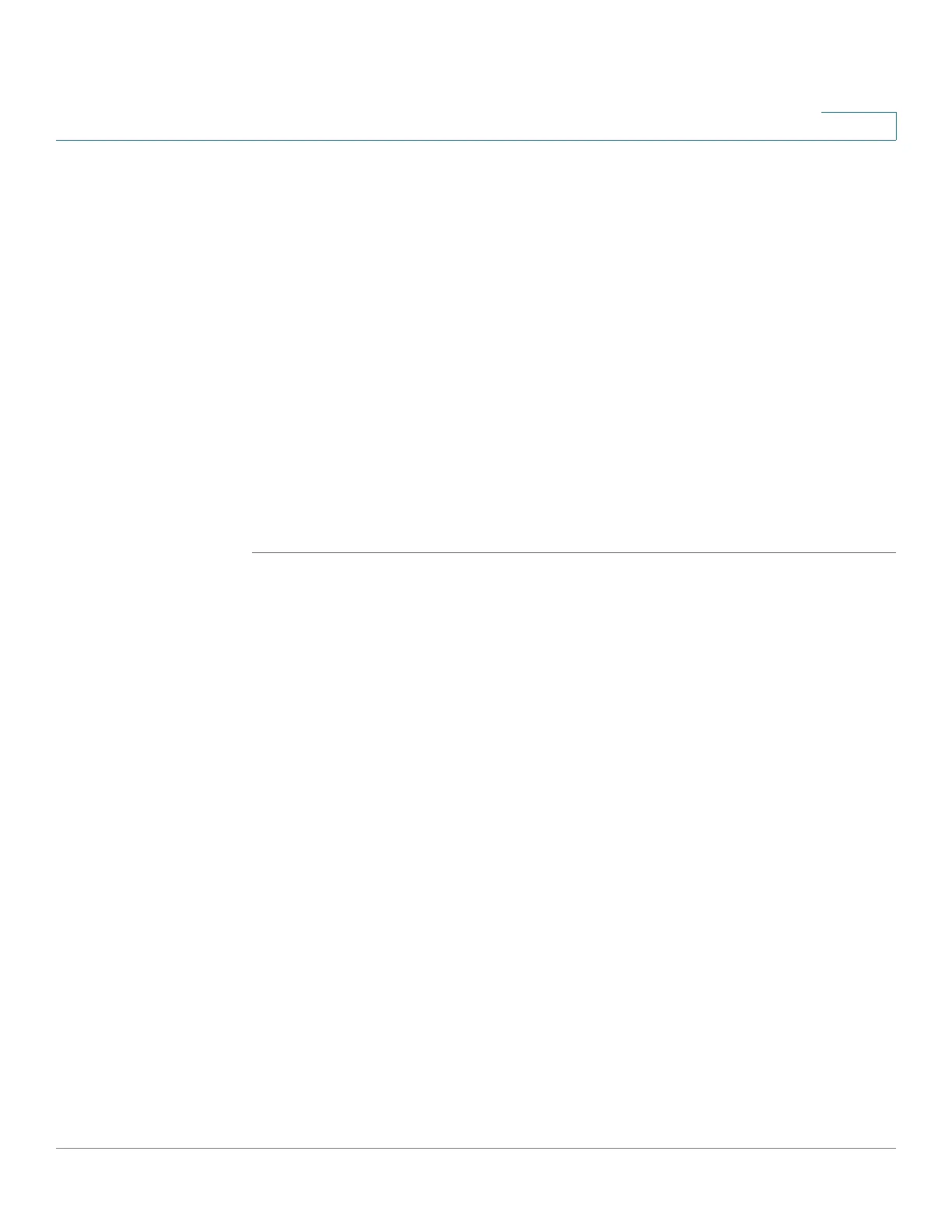Administration: File Management
Auto Configuration/Image Update via DHCP
Cisco 500 Series Stackable Managed Switch Administration Guide 60
4
STEP 4 Select the Sensitive Data option if you are backing up a configuration file, select
one of the following formats for the backup file.
- Exclude—Sensitive data is not included in the backup file.
- Encrypted—Sensitive data is included in the backup file in encrypted
form.
- Plaintext—Sensitive data is included in the backup file in plain text.
NOTE The available sensitive data options are determined by the current
user SSD rules. For details, refer to Secure Sensitive Data Management >
SSD Rules page.
STEP 5 The Save Icon Blinking field indicates whether an icon blinks when there is
unsaved data. To disable/enable this feature, click Disable/Enable Save Icon
Blinking.
STEP 6 Click Apply. The file is copied.
Auto Configuration/Image Update via DHCP
The Auto Configuration/Image Update feature provides a convenient method to
automatically configure Cisco 200, 300 and 500 switches in a network and
upgrade their firmware. This process enables the administrator to remotely ensure
that the configuration and firmware of these devices in the network are up-to-date.
This feature is comprised of the following parts:
• Auto Image Update—Automatic downloading a firmware image from a
remote TFTP/SCP server. At the end of the Auto Configuration/Image
Update process, the device reboots itself to the firmware image.
• Auto Configuration—Automatic downloading a configuration file from a
remote TFTP/SCP server. At the end of the Auto Configuration/Image
process, the device reboots itself to the configuration file.
NOTE If both Auto Image Update and Auto Configuration are requested, Auto Image
Update is performed first, then after reboot, Auto Configuration is performed and
then a final reboot is performed.
