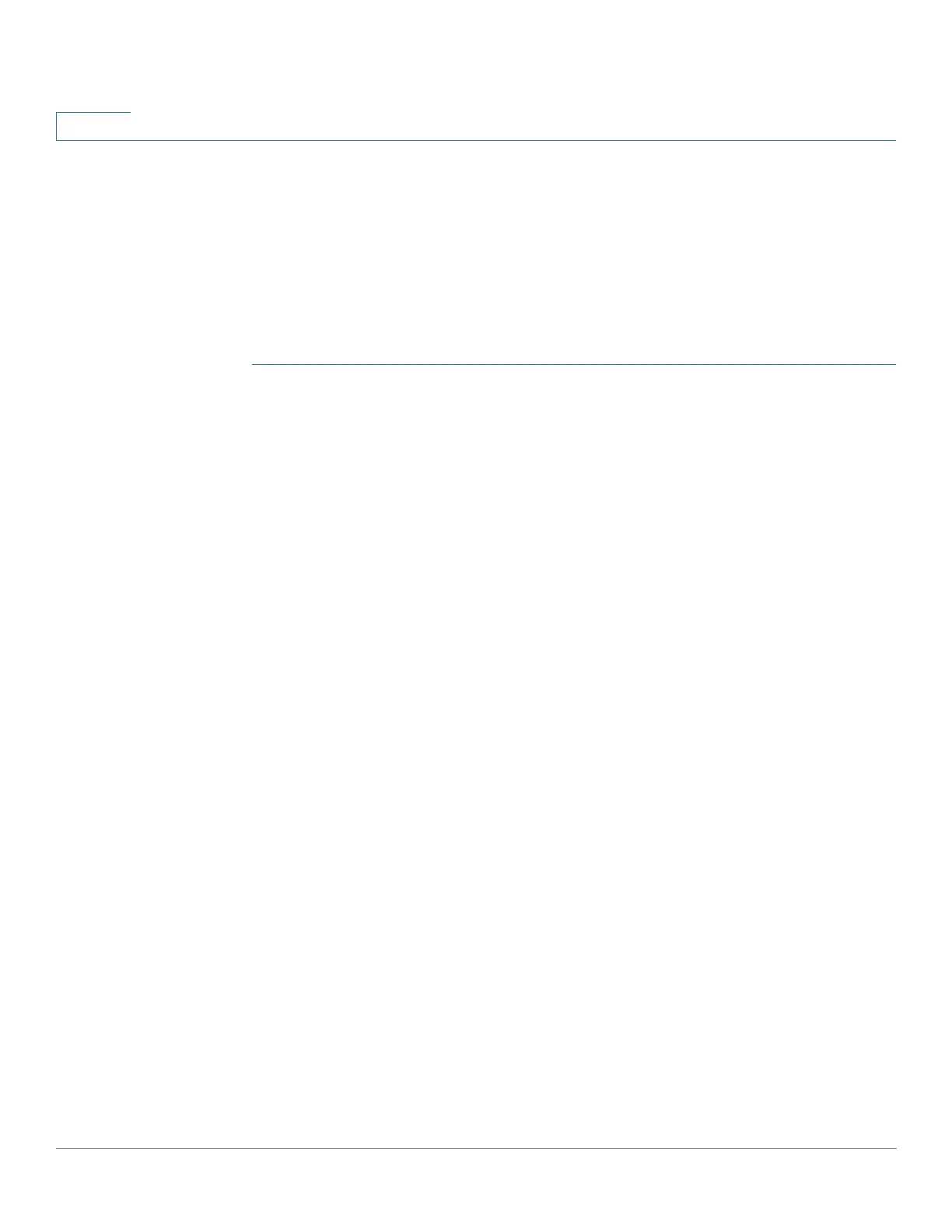Port Management: Unidirectional Link Detection
Configuring UDLD
209 Cisco 500 Series Stackable Managed Switch Administration Guide
11
UDLD Interface Settings
Use the UDLD Interface Settings page to change the UDLD state for a specific
port. Here the state can be set for copper or fiber ports.
To copy a particular set of values to more than one port, set that value for one port
and use the Copy button to copy it to the other ports.
To configure UDLD for an interface:
STEP 1 Click Port Management > UDLD > UDLD Interface Settings.
Information is displayed for all ports on which UDLD is enabled, or, if you have
filtered only a certain group of ports, information is displayed for that group of
ports.
• Port—The port identifier.
• UDLD State—The possible states are:
- Disabled—UDLD is disabled on all fiber ports of the device.
- Normal—Device shuts down an interface if it detects that the link is
unidirectional. It issues a notification if the link is undetermined.
- Aggressive—Device shuts down an interface if the link is uni-directional.
If the link is bi-directional, the device shuts down after the UDLD
information times out. The port state is marked as undetermined.
• Bidirectional State—Select the value of this field for the selected port. The
possible states are:
- Detection—The latest UDLD state of the port is in the process of being
determined. Expiration time has not yet expired since the last
determination (if there was one), or since UDLD began running on the
port, so that the state is not yet determined.
- Bidirectional—Traffic sent by the local device is received by its
neighbor, and traffic from the neighbor is received by the local device.
- Undetermined—The state of the link between the port and its
connected port cannot be determined either because no UDLD
message was received or the UDLD message did not contain the local
device ID in it.
- Disabled—UDLD has been disabled on this port.
