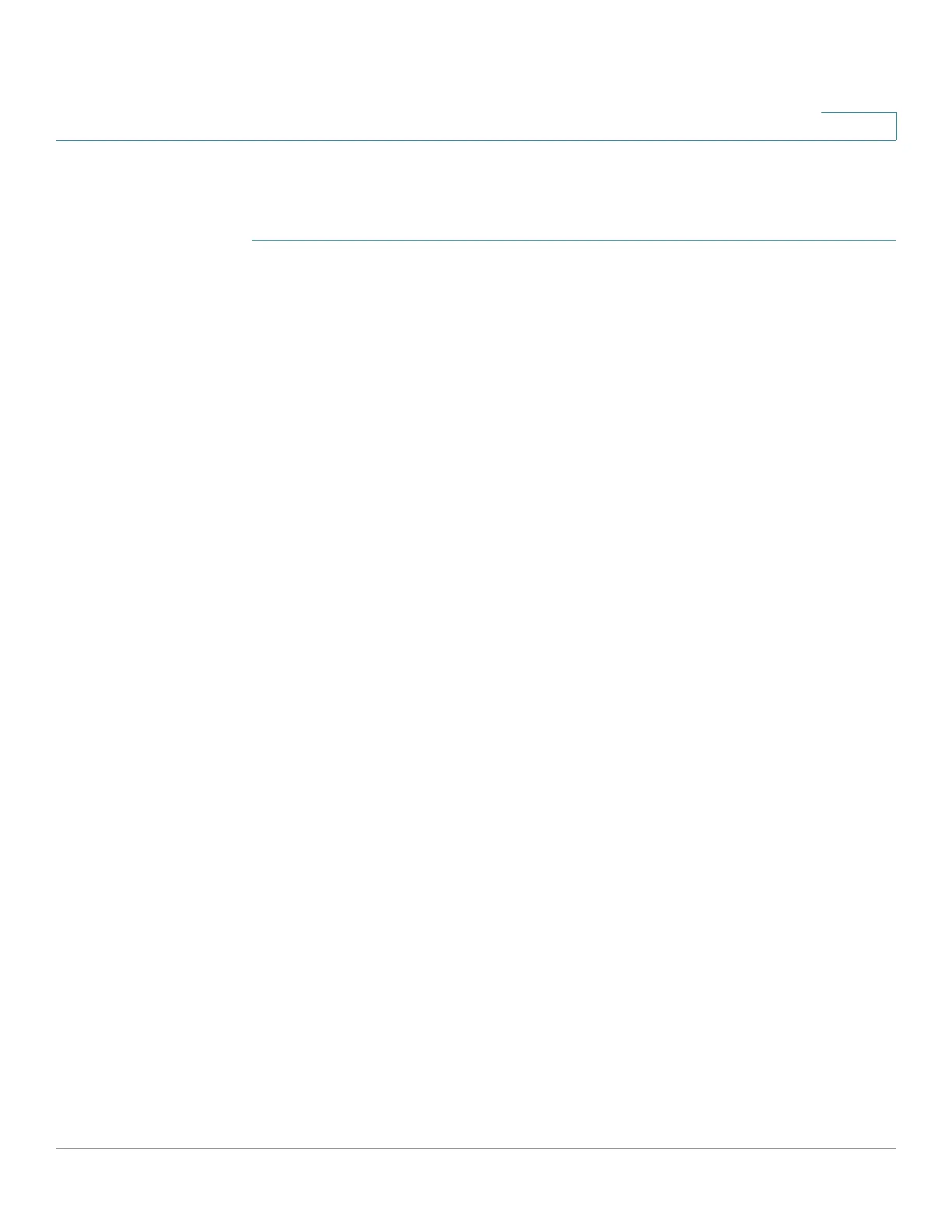Administration: Diagnostics
Viewing CPU Utilization and Secure Core Technology
Cisco 500 Series Stackable Managed Switch Administration Guide 142
8
There are no interactions with other features.
To display CPU utilization:
STEP 1 Click Administration > Diagnostics > CPU Utilization.
The CPU Utilization page appears.
The CPU Input Rate field displays the rate of input frames to the CPU per second.
The window contains a graph of the CPU utilization. The Y axis is percentage of
usage, and the X axis is the sample number.
STEP 2 Ensure that the CPU Utilization checkbox is enabled.
STEP 3 Select the Refresh Rate (time period in seconds) that passes before the statistics
are refreshed. A new sample is created for each time period.
STEP 4 Click Apply.
