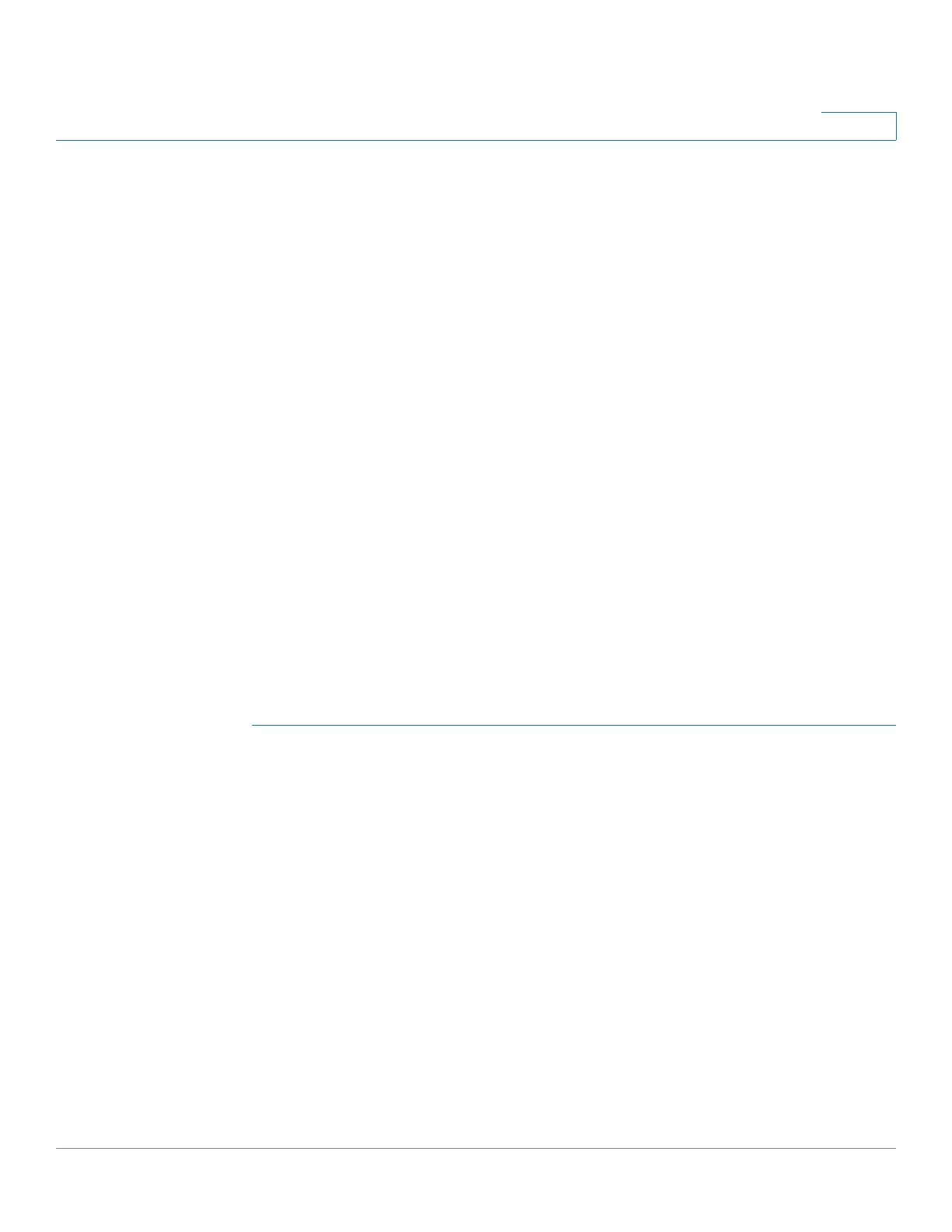Administration: File Management
Upgrade/Backup Firmware/Language
Cisco 500 Series Stackable Managed Switch Administration Guide 48
4
- Copy image from TFTP/SCP server to master, using the Upgrade/
Backup Firmware/Language page.
- Change the active image, using the Active Image page.
- Reboot, using the Reboot page.
There are two firmware images stored on the device. One of the images is
identified as the active image and other image is identified as the inactive image.
When you upgrade the firmware, the new image always replaces the image
identified as the inactive image.
Even after uploading new firmware on the device, the device continues to boot by
using the active image (the old version) until you change the status of the new
image to be the active image by using the procedure in the Active Image section.
Then boot the device.
NOTE If the device is running in stacking mode, the new firmware is pushed to all of the
stack units. If there is a new device joining the stack with a different firmware
version, the master unit syncs the firmware version automatically with this newly
joined unit. This occurs transparently, without any manual intervention.
Upgrade/Backing Firmware or Language File
To upgrade or backup a software image or language file:
STEP 1 Click Administration > File Management > Upgrade/Backup Firmware/
Language.
STEP 2 Click the Transfer Method. Proceed as follows:
• If you selected TFTP, go to STEP 3.
• If you selected via HTTP/HTTPS, go to STEP 4.
• If you selected via SCP, go to STEP 5.
STEP 3 If you selected via TFTP, enter the parameters as described in this step.
Otherwise, skip to STEP 4.
Select one of the following Save Action::
• Upgrade—Specifies that the file type on the device is to be replaced with a
new version of that file type located on a TFTP server.
