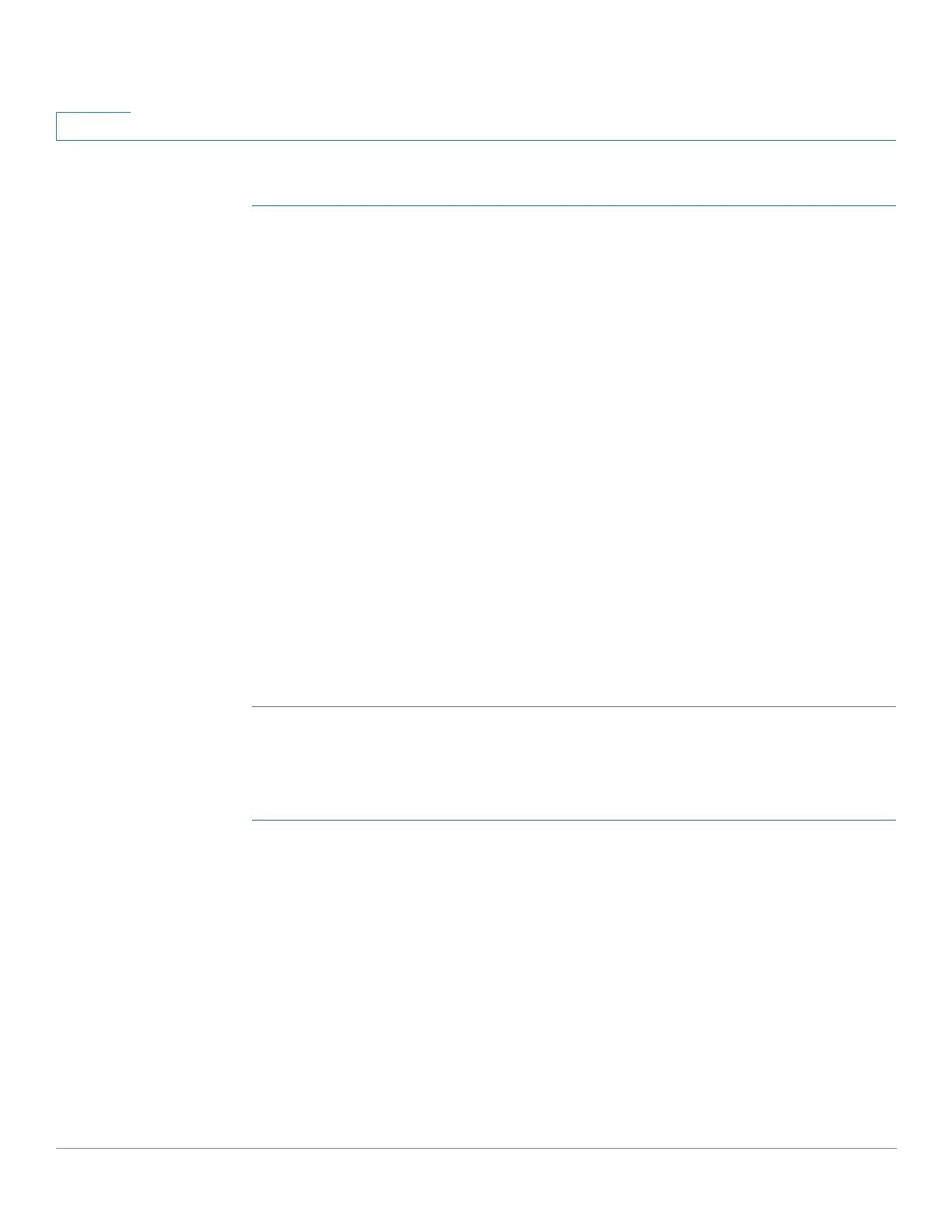Quality of Service
Managing QoS Statistics
629 Cisco 500 Series Stackable Managed Switch Administration Guide
28
To view policer statistics:
STEP 1 Click Quality of Service > QoS Statistics > Single Policer Statistics.
This page displays the following fields:
• Interface—Statistics are displayed for this interface.
• Policy—Statistics are displayed for this policy.
• Class Map—Statistics are displayed for this class map.
• In-Profile Bytes—Number of in-profile bytes received.
• Out-of-Profile Bytes—Number of out-profile bytes received.
STEP 2 Click Add.
STEP 3 Enter the parameters.
• Interface—Select the interface for which statistics are accumulated.
• Policy Name—Select the policy name.
• Class Map Name—Select the class name.
STEP 4 Click Apply. An additional request for statistics is created and the Running
Configuration file is updated.
Viewing Aggregated Policer Statistics
To view aggregated policer statistics:
STEP 1 Click Quality of Service > QoS Statistics > Aggregate Policer Statistics.
This page displays the following fields:
• Aggregate Policer Name—Policer on which statistics are based.
• In-Profile Bytes—Number of in-profile packets that were received.
• Out-of-Profile Bytes—Number of out-of-profile packets that were received.
STEP 2 Click Add.
STEP 3 Select an Aggregate Policer Name, one of the previously-created Aggregate
Policers for which statistics are displayed.
