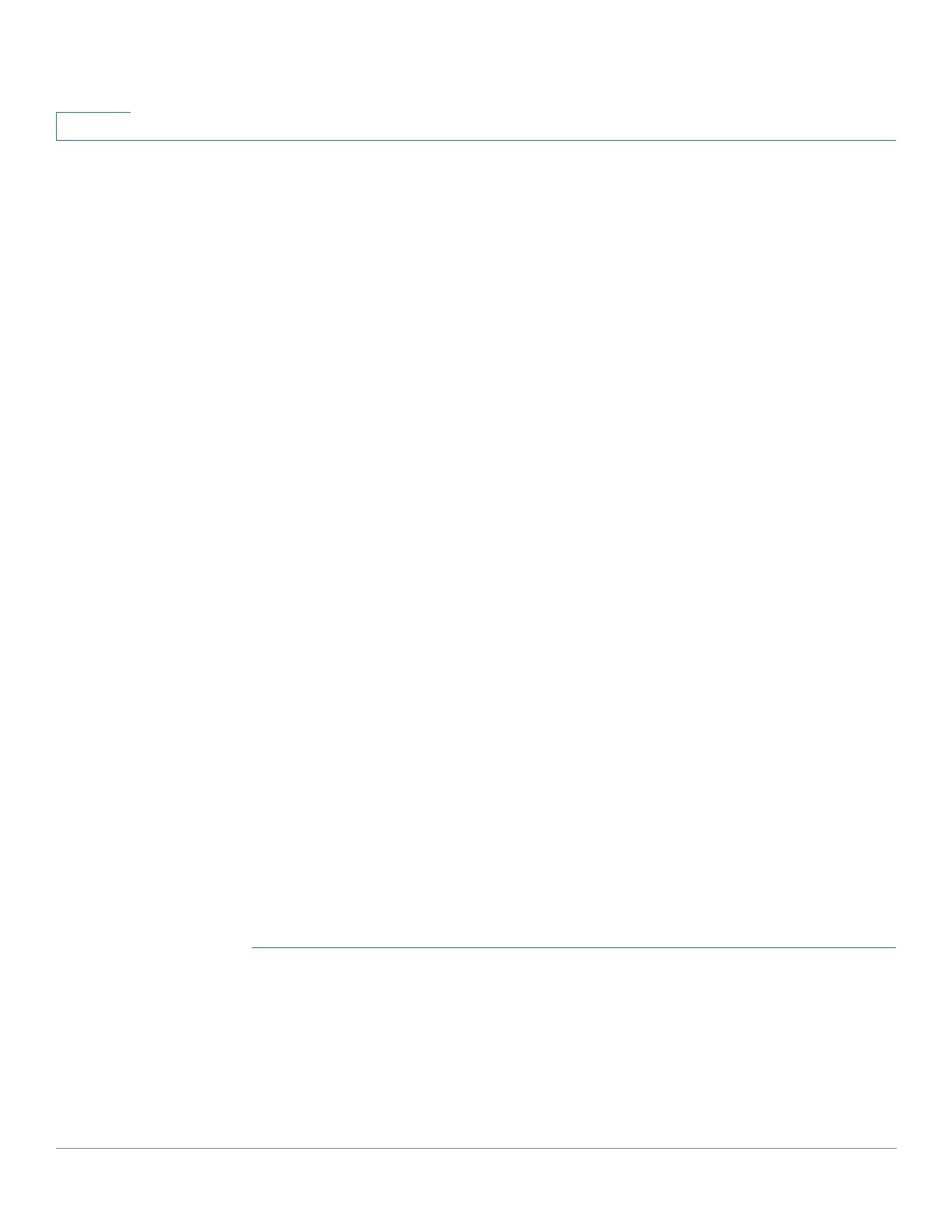Administration: File Management
Auto Configuration/Image Update via DHCP
67 Cisco 500 Series Stackable Managed Switch Administration Guide
4
DHCP Server
Configure the DHCP server with the following options:
• DHCPv4:
- 66 (single server address) or 150 (list of server addresses)
- 67 (name of configuration file)
• DHCPv6
- Option 59 (server address)
- Options 60 (name of configuration file plus indirect image file name,
separated by a comma)
Auto Image Update Preparations
To prepare the DHCP and TFTP/SCP servers do the following:
TFTP/SCP Server
1. Create a sub directory in the main directory. Place a software image file in it.
2. Create an indirect file that contains a path and the name of the firmware version
(for example indirect-cisco.txt that contains cisco\cisco-version.ros).
3. Copy this indirect file to the TFTP/SCP server’s main directory
DHCP Server
Configure the DHCP server with the following options
• DHCPv4—Option 125 (indirect file name)
• DHCPv6—Options 60 (name of configuration file plus indirect image file
name, separated by a comma)
DHCP Client Work Flow
STEP 1 Configure Auto Configuration and/or Auto Image Update parameters in the
Administration > File Management > DHCP Auto Configuration/Image Update
page.
STEP 2 Set the IP Address Type to Dynamic in the Defining an IPv4 Interface in Layer 2
System Mode or Defining IPv4 Interface in Layer 3 System Mode pages, and/
or define the device as a stateless DHCPv6 client in the IPv6 Interface page.
