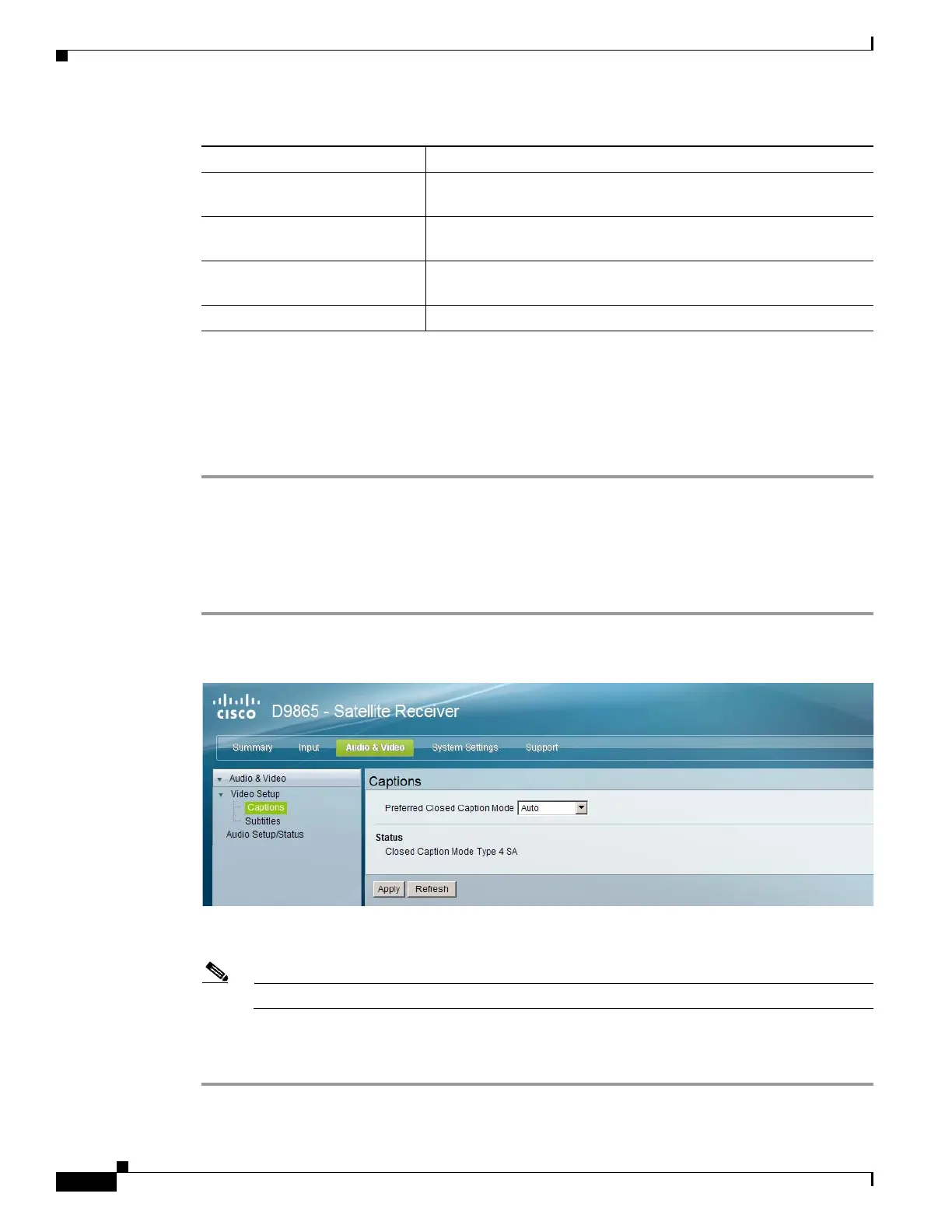5-30
Cisco D9865 Satellite Receiver Software Version 2.20 Installation and Configuration Guide
OL-31085-01
Chapter 5 Setup and Monitoring via Web GUI
Setting up the Video
Step 7 Check the Enable Banner Display check box to display the signal status and other information at the
top of the screen.
Step 8 The Video Status area displays the current video information, such as the aspect ratio mode, encoding
format, and bit rate.
Step 9 Click Apply.
Configuring Captions
Proceed as follows to set up the caption parameters:
Step 1 From the user interface of the D9865, choose Audio & Video > Video Setup > Captions. The Captions
page is displayed.
Step 2 From the Preferred Closed Caption Mode drop-down list, choose the preferred closed caption mode.
There are multiple in the stream. The default is Auto.
Note SA Custom is not supported when telecine video coding is enabled.
Step 3 The Status area displays the actual caption mode used. This is read-only.
Step 4 Click Apply.
WSS Mode Description
Passthrough Passes WSS (unmodified, as received by the D9865 receiver) on
VBI LIne 23 when present.
Auto:Create Creates WSS to output the correct aspect ratio, when performing
aspect ratio conversion, otherwise it is passed through.
Auto:Modify Modifies WSS to output the correct aspect ratio, when performing
aspect ratio conversion, otherwise it is passed through.
Suppress Disables Line 23 VBI processing. WSS is not output on line 23.