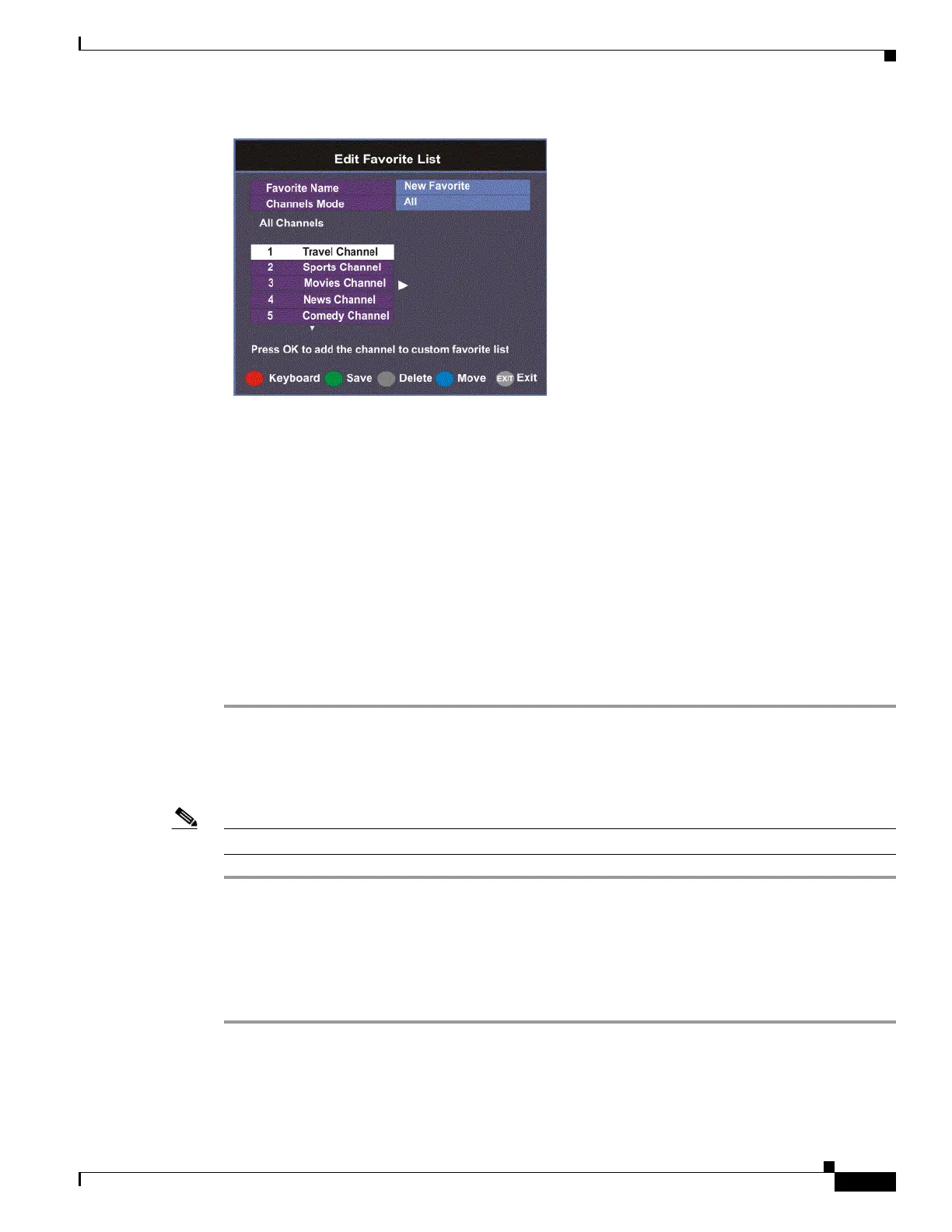4-11
Cisco D9865 Satellite Receiver Software Version 2.20 Installation and Configuration Guide
OL-31085-01
Chapter 4 Setup and Monitoring via On-Screen Display
Setting Up Your Favorite Channels
Step 3 Select Favorite Name and press OK to edit the new favorite name. Enter the name directly using the
numeric keypad on the remote control or use the
buttons to change the letters/numbers one
alphabet/digit at a time. Alternatively, press the red button (Keyboard) to enter the name using an
on-screen keyboard.
Step 4 Select the Channel Mode and press OK to select the type of channels listed below. Select All to list all
the channels in the network. Select Authorized Only to list all the channels that are authorized by your
uplink provider only.
Step 5 Scroll through the channel list using the buttons and press OK to add the channels you want to
your new favorites list on the right. A checkmark appears to the left of the channel, indicating that the
channel is in the favorites list.
Step 6 Press the button to edit the selected channels on the right. Press the blue button (Move) to move the
selected channel up/down the list using
buttons. When you are done moving the channel, press the
blue button (End Move).
Step 7 Press the green button (Save) to create and save the new Favorites list.
Editing a Favorite Profile
Note You cannot edit All Channels or Authorized Channels Only.
Step 1 From the Favorite screen, scroll to the Favorite profile you want to edit using the buttons.
Step 2 Press the yellow button (Edit). The Edit/Delete Custom Favorite screen is displayed.
Step 3 Select Edit or press the blue button (Edit). The Edit Favorite List screen is displayed.
Step 4 Make the necessary changes.
Step 5 Press the green button (Save) to save the Favorites list.
