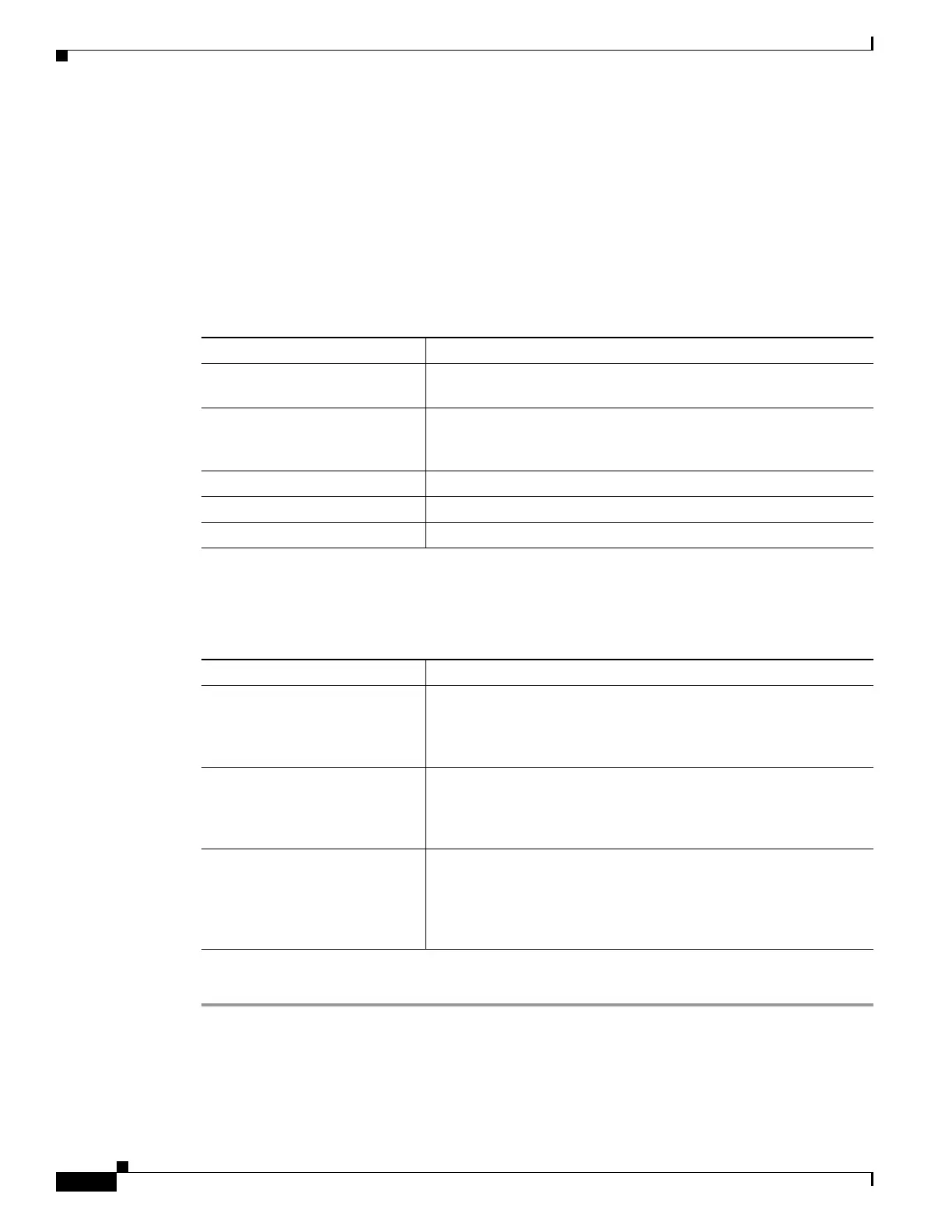5-32
Cisco D9865 Satellite Receiver Software Version 2.20 Installation and Configuration Guide
OL-31085-01
Chapter 5 Setup and Monitoring via Web GUI
Setting up the Video
Step 3 From the Imitext Position drop-down list, choose the imitext position of the on-screen subtitle text.
Choose Standard for subtitles to appear on screen in the same position as output from other PowerVu
receivers. Choose Extended to position subtitles on screen according to the Imitext (extended)
specification.
Step 4 The Imitext Foreground Color sets the color of Imitext subtitles only. Auto displays text in the color
transmitted by the subtitling equipment. Yellow and White overrides the color set by the uplink and
display text in the selected color.
Step 5 The Imitext Background Color sets the background on which Imitext subtitles are displayed. The
following table identifies the affect each setting has on the displayed subtitle text:
Step 6 In the Subtitle Language Settings area, select the language type to display the subtitles. The default is
Language List. Language Entry and PMT Order are more applicable for advanced applications. The
following table describes each of the available options and how to set them:
Step 7 Click Apply.
BackGround Option Description
Auto Displays background in same shade transmitted by the subtitling
equipment.
Shadow Applies an outline to the right side of each text character. No
background box is applied to subtitles, i.e., text is visible directly on
top of video.
Opaque Applies a black box to each text character.
Semi Applies a semi-transparent box to subtitle text.
None No shadow or outline is applied to subtitle text.
Subtitle Language Setting Description
Language List Each subtitling PID can contain multiple languages. Click the
Language List radio button to choose the language from the
Language List drop-down list. If Language List is selected, PMT
Order and Entry fields are not used.
Language Entry Click Language Entry radio button to directly enter the language
code when the language you want is not in the list. In this case enter
the three-character code provided by your uplink service provider
(for example, eng for English).
PMT Order Click the PMT Order radio button to select one of up to eight
languages as assigned in the PMT for the tuned channel on the
receiver. From the PMT Order drop-down list, choose the correct
language within the order (for example, First to Eighth), available
from your uplink service provider.
