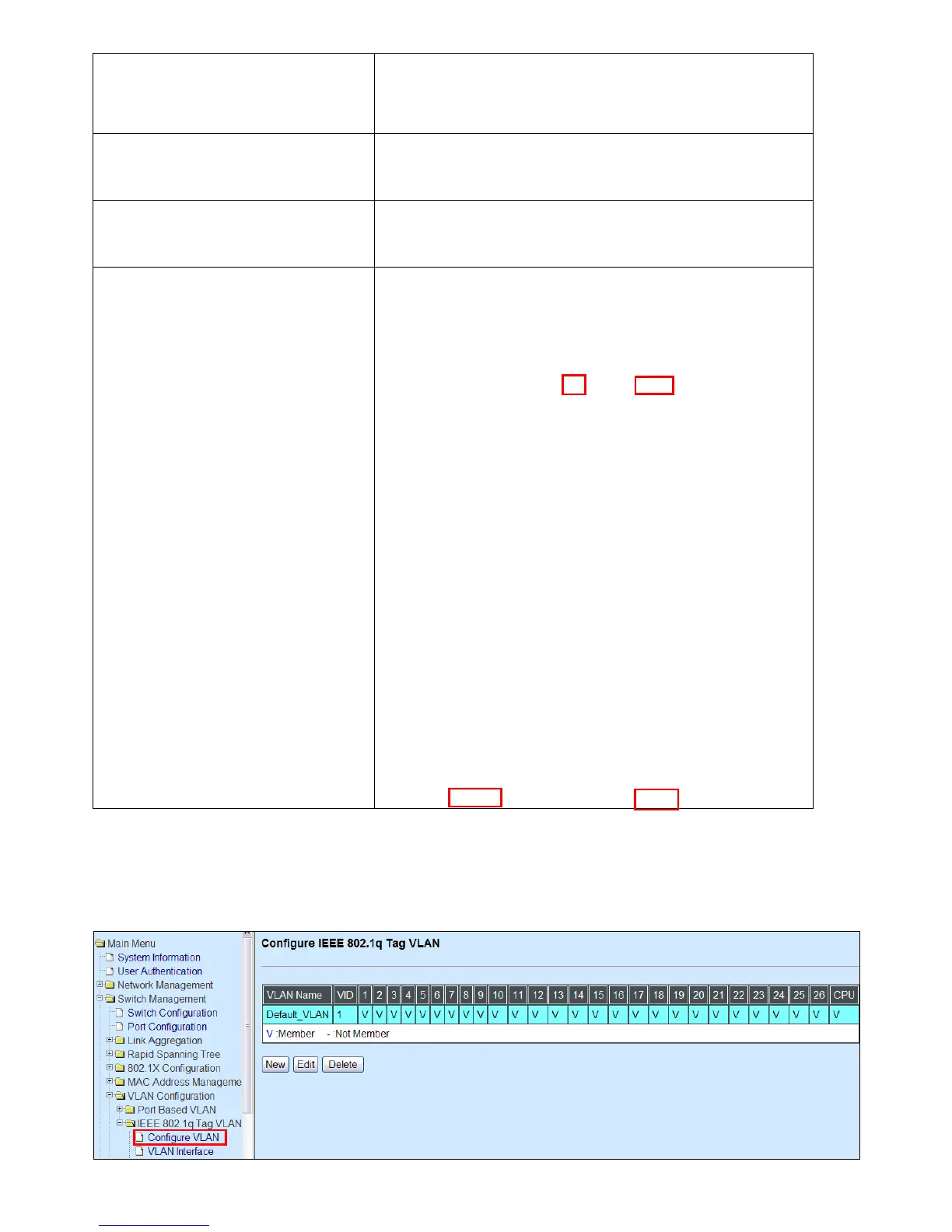NOTE: By default, all ports are member ports of the
Default_VLAN. Before removing the Default_VLAN from the VLAN
table, make sure you have correct management VLAN and PVID
configurations, otherwise, incorrect configurations may
disconnect your management PC to the Managed Switch
immediately when you enter the command.
6. Set Port 26 to trunk mode.
SWH(config)# interface 26
SWH(config-if-26)# vlan dot1q-vlan mode trunk
OK !
SWH(config-if-26)# exit
7. Change Port 1‟s PVID to “11”.
SWH(config)# interface 1
SWH(config-if-1)# vlan dot1q-vlan access-vlan 11
OK !
SWH(config-if-1)# exit
8. Show currently configured
VLAN tag settings.
SWH(config)# show vlan interface
====================================================
IEEE 802.1q Tag VLAN Interface :
====================================================
Port Mode PVID VLAN Member
------ -------- ------ -----------------------
1 access 11 1,11
2 access 1 1
3 access 1 1
4 access 1 1
5 access 1 1
6 access 1 1
7 access 1 1
8 access 1 1
9 access 1 1
10 access 1 1
11 access 1 1
12 access 1 1
13 access 1 1
14 access 1 1
15 access 1 1
16 access 1 1
17 access 1 1
18 access 1 1
19 access 1 1
20 access 1 1
21 access 1 1
22 access 1 1
23 access 1 1
24 access 1 1
25 access 1 1
26 trunk 1 1,11
Web Management Configuration:
1. Select “Configure VLAN” option in IEEE 802.1Q Tag VLAN menu.
Switch Management>VLAN Configuration>IEEE 802.1q Tag VLAN>Configure VLAN