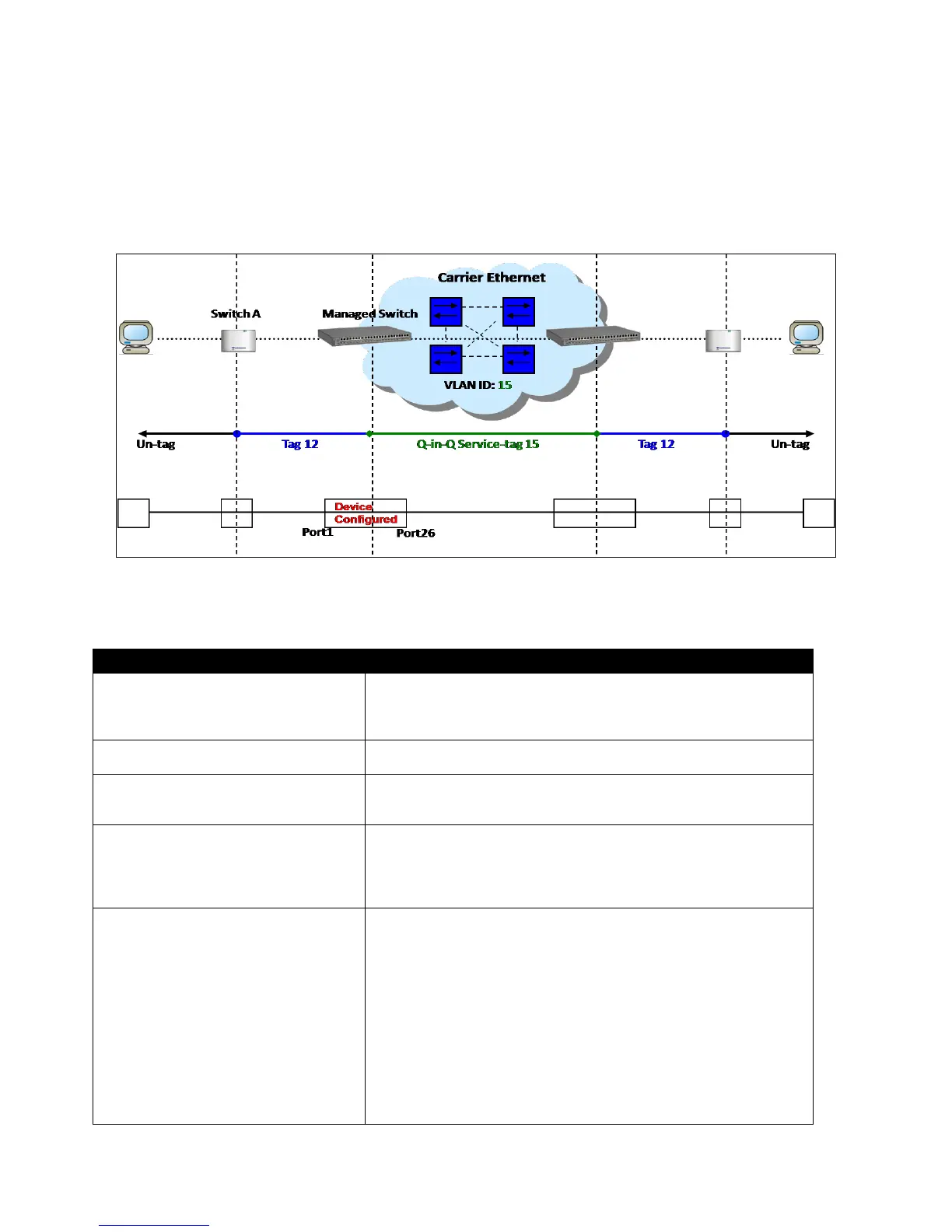IV. Q-in-Q
The IEEE 802.1Q double tagging VLAN is also referred to Q-in-Q or VLAN stacking (IEEE
802.1ad). Its purpose is to expand the 802.1q VLAN space by tagging the inner tagged packets. In
this way, a “double-tagged” frame is created so as to separate customer traffic within a service
provider network. As shown below, the network diagram depicts the Switch A (on the left) carries a
Customer tag 12. When tagged packets are received on the Managed Switch, they should be
tagged with an outer Service Provider tag 15. To set up the network as provided, you can follow
the steps described below.
Q-in-Q VLAN Network Diagram
CLI Configuration:
1. Enter Global Configuration
mode.
SWH> enable
Password:
SWH# config
SWH(config)#
SWH(config)# vlan dot1q-vlan 15
OK !
3. Name VLAN 15 to S-VLAN.
SWH(config-vlan-15)# name S-VLAN
OK !
SWH(config-vlan-15)# exit
4. Assign Port 1 and Port 26 to
VLAN 15.
SWH(config)# interface 1,26
SWH(config-if-1,26)# vlan dot1q-vlan trunk-vlan
15
OK !
SWH(config-if-1,26)# exit
5. Show currently configured
dot1q VLAN membership.
SWH(config)# show vlan dot1q-vlan
============================================================
IEEE 802.1q Tag VLAN :
============================================================
CPU VLAN ID : 1
VLAN Name VLAN 1 8 9 16 17 24 25 26 CPU
--------- ---- -------- -------- -------- -- -- ---
Default_VLAN 1 VVVVVVVV VVVVVVVV VVVVVVVV V V V
S-VLAN 15 V------- -------- -------- - V -
NOTE: By default, all ports are member ports of the
Default_VLAN. Before removing the Default_VLAN from the VLAN
table, make sure you have correct management VLAN and PVID
configurations, otherwise, incorrect configurations may
disconnect your management PC to the Managed Switch
immediately when you enter the command.