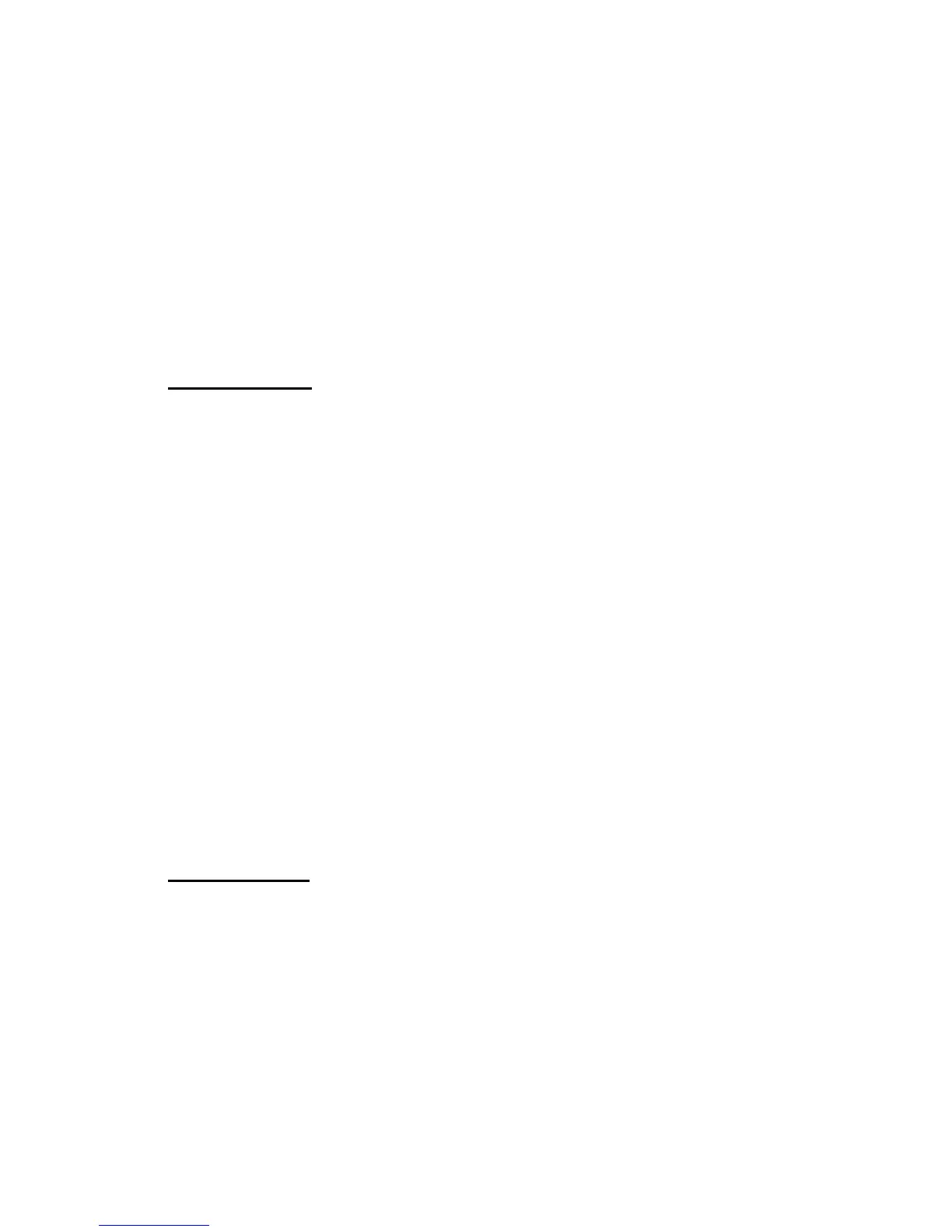User Account Commands 307
7 Management Commands
same case you used when you added the user. To see the case of the <user-
name>, enter the show users command.
Format
users name <username>
Mode Global Config
no users name
This command removes a user account.
Format
no users name <username>
Mode Global Config
NOTE: You cannot delete the “admin” user account.
users passwd
Use this command to change a password. Passwords are a maximum of eight alphanumeric
characters. If a user is authorized for authentication or encryption is enabled, the password
length must be at least eight alphanumeric characters. The password is case sensitive. When
you change a password, a prompt asks for the old password. If there is no password, press
enter. You must enter the
<username> in the same case you used when you added the user. To
see the case of the
<username>, enter the show users command.
NOTE: To specify a blank password in the configuration script, you must specify it as
a space within quotes, for example, “ ”. For more information about creating
configuration scripts, see “Configuration Scripting Commands” on page 326.
Default no password
Format
users passwd <username>
Mode Global Config
no users passwd
This command sets the password of an existing user to blank. When you change a password, a
prompt asks for the old password. If there is no password, press enter.
Format
no users passwd <username>
Mode Global Config
write memory
Use this command to save running configuration changes to NVRAM so that the changes you
make will persist across a reboot. This command is the same as copy system:running
config nvram:startup-config.
Format
write memory
Mode Privileged EXEC
