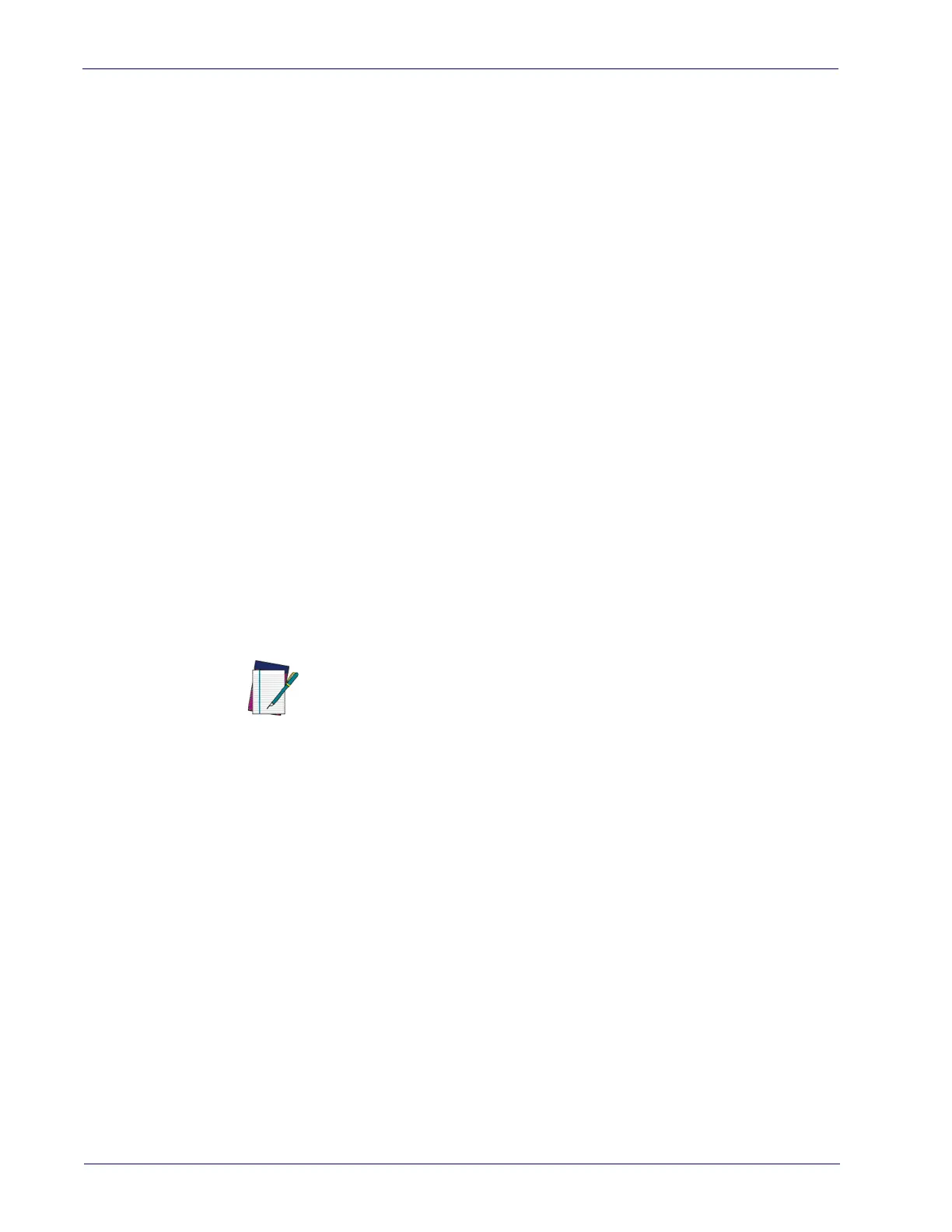Setup
8
Cobalto™ CO5300 Scanner
Interface Selection
Upon completing the physical connection between the scanner and its host, proceed directly to
Configuring the Interface on page 8 for information and programming for the interface type
the scanner is connected to (for example: RS-232
, Keyboard Wedge, USB, etc.) and scan the
appropriate bar code in tha section to select your system’s correct interface type.
The scanner, depending upon the model, will support one of the following sets of host
in
terfaces:
USB Models (3.0 full speed)
•USB-KBD
• USB-COM STD
•USB-OEM
•USB-KBD-ALT
• USB-KBD + USB COM
RS-232 / Keyboard Wedge Models
• RS-232 (Standard, Wincor-Nixdorf, OPOS)
• Keyboard Wedge
Configuring the Interface
Scan the programming bar code from the following section which selects the appropriate
interface type to match the system the scanner will be connected to. Next, proceed to the
corresponding chapter in this manual (also listed in the table) to configure any desired settings
and features associated with that interface.
NOTE
Unlike some other programming features and options, interface selections
require that you scan only one programming bar code label. DO NOT scan an
ENTER/EXIT bar code prior to scanning an interface selection bar code.
Some interfaces require the scanner to start in
the disabled state when powered
up. If additional scanner configuration is desired while in this state, pull the trig-
ger and hold it for five seconds. The scanner will change to a
state that allows
programming with bar codes.
