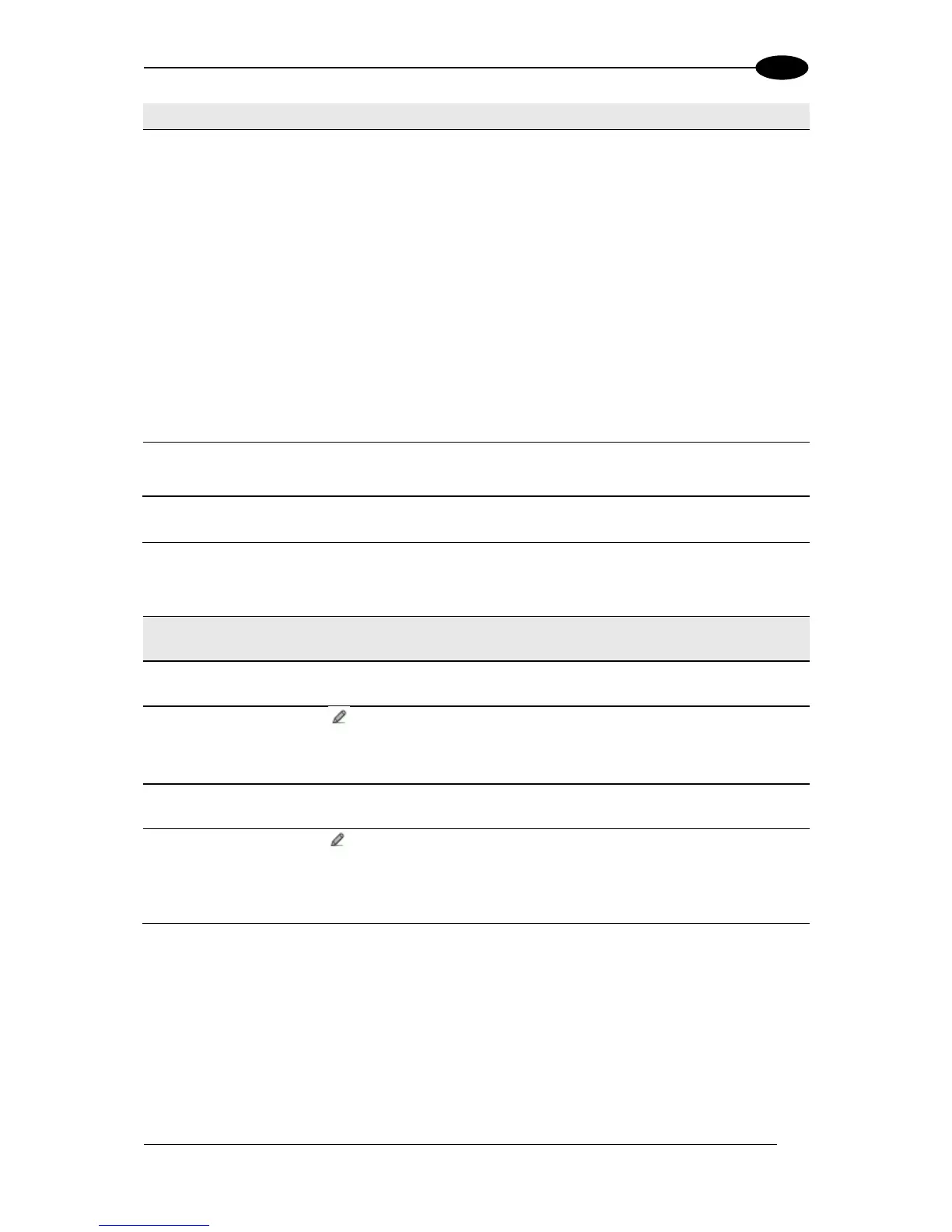Filter Out Low
Height Codes
Select the check box to reveal the Minimum Readings Difference Between
Scanners field.
Background: This option was developed for the airports systems where there
are often tall bar height codes and low bar height codes with the same content
attached to baggage. Travelers will often remove the large, tall bar height
code, while leaving the smaller, low bar height codes attached to the bag. The
next time they travel they may have multiple low bar height codes on their
baggage plus the new tall bar height and low bar height codes for the new trip.
This option instructs the system to ignore low bar height codes, which are likely
read only once or twice, in favor of tall bar height codes, which will likely be
read multiple times.
This is used in tunnel applications where multiple barcodes are read and there
is a need to filter out one of the barcodes. If less than
x
number of scanners
read the barcode, then it will be considered a NOREAD for that code.
Minimum Readings
Difference Between
Scanners
Enter the minimum number of scanners that must read a barcode for it to be
considered a valid read.
Select the check box to display the Strip Filter Settings options. This is a
second level filter that when enabled allows eliminating characters not managed
by the host.
Strip All Non
Printable Chars
Select the check box to remove all non- printable ASCII characters from the
code (000-020 and 127).
Click to activate the Text Entry Tool and enter specific characters to be
stripped from the code. Click Submit to save your text to the origin window text
field, or click Cancel to return to origin window without transferring text.
Select the check box to remove the stripped characters from the code and,
therefore, reduce the code length (collapsed). It can even be null.
Click to activate the Text Entry Tool and enter the substitution character to
replace all the stripped ones. Click Submit to save your text to the origin
window text field, or click Cancel to return to origin window without transferring
text.
2. When you have finished making changes, click Update All to save all pending changes,
click Reset All to revert to all previously saved values, and click Reset Page to revert to
previous saved values on the current page.
Filter Out Single
Readings
With the check box selected, if only 1 scanner reads a code it will be considered
a NOREAD.
