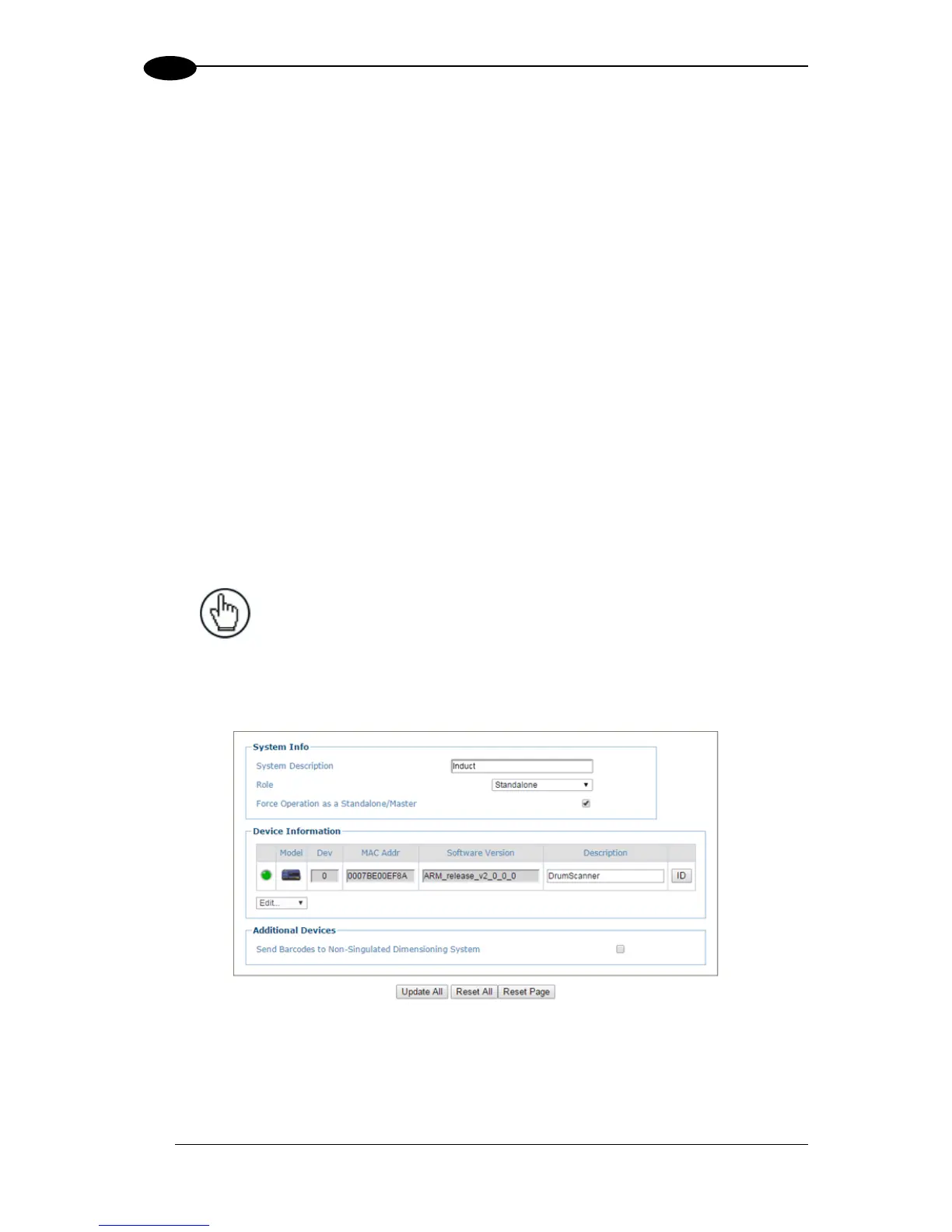5.2 BASIC INSTALLATION PROCEDURES WITH THE CBX510
1. Mechanically install the scanner(s) according to the application drawing for your system.
2. Install the CBX510 according to the application drawing or in a location for best wiring
access to scanner(s), encoder (tachometer), and photoelectric sensor.
3. If using more than one scanner, connect the host cable to ETH1 of the designated
Master. Then wire ETH2 from the Master to ETH1 of the first Slave, and then from the
first slave ETH2 to ETH1 of the next slave and so on.
4. Connect the 25 pin I/O communication cable from the scanner (Master only in multihead
systems) to the CBX510.
5. Wire the encoder (tachometer) and photoelectric sensor into the CBX510 (see sections
3.12 and 3.11).
6. After the scanner(s), CBX510, and accessories have been carefully wired, apply power to
the system.
7. When everything is powered up, connect a laptop to the ETH2 of the scanner (last slave
in a multihead system.)
8. Open a browser and enter the default IP (192.168.3.100, see section 4.1.2.). e-Genius
opens.
NOTE: Detailed information on connecting a laptop to the system and
using e-Genius is available in Chapter 4.
9. Log on to e-Genius (see section 4.1.2.).
10. From the menu tree, select Modify Settings | System Info.
11. Select Standalone (single head) or Master (multihead) from the Role drop-down list.
12. If Master is selected, the system is poled, and the other scanners are added to the
Device information list.
